Real-time connection
With the Real-time connection, you can directly connect to your Snowflake database and, after configuring your Snowflake account details, get live data insights. The real-time connection allows you to access all Unravel features at once, perform real-time monitoring, receive notification alerts, and observe live insights without any requirement for account admin access.
Also see, Choosing a connection to Upload Snowflake data
Getting live data using a Real-time connection
The following steps are involved in setting up Unravel account.
Access the Unravel UI using the login credentials you received in the email when you created the Unravel Snowflake free account. The data fields are empty when you access Unravel UI for the first time.
Click
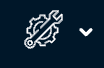 on the upper right side and select Snowflake configuration.
on the upper right side and select Snowflake configuration. Select the Real-time option.
Enter the following details:
Field
Description
Snowflake account
User
Enter the username to access the Snowflake account.
Password
Enter the passcode to access the Snowflake account.
Account
Specify the Snowflake user account from where you want to get live data for monitoring.
Role
Specify a role associated with this user account for Unravel to access the correct Snowflake data warehouse.
Parameters
Database name
Specify the Snowflake database where Unravel accesses metadata.
Schema name
Specify the Snowflake schema in your database.
Warehouse name
Specify a warehouse for Unravel to run queries on your metadata (monitor and telemetry data). The minimum warehouse size required by Unravel is X-small.
Look back
Set how many days of metadata should be processed from when this configuration is saved.
Set Snowflake credit cost
Credit cost
Set the USD cost of your Snowflake credits.
Click Save to save the settings.
Click the Detect Metadata button to check the connection and table metadata access. After a successful connection and metadata access, you can start the data ingestion.
Click Start data ingestion. The data ingestion process begins. The data for up to 14 days gets ingested into the Unravel Snowflake account.
Click the Monitor data ingestion link. You can monitor the data ingestion status from the Data ingestion dashboard. All the dashboards will be visible under the Dashboard tab.