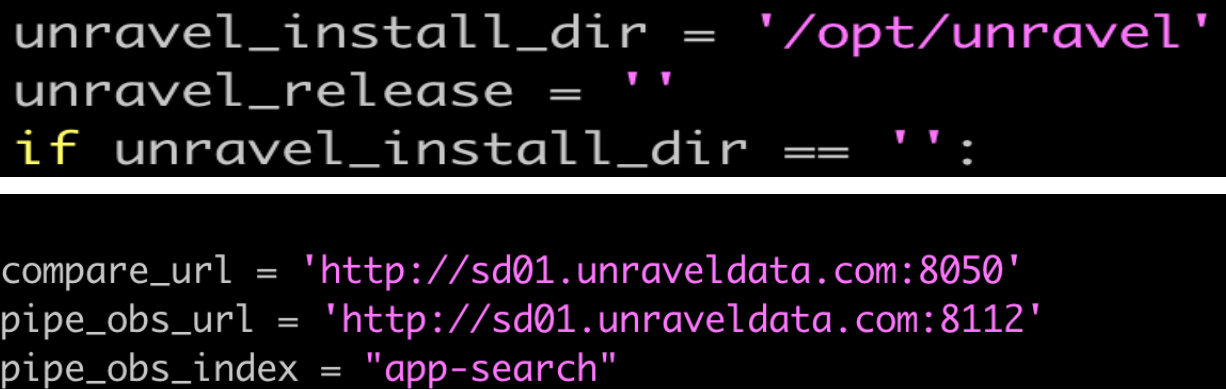Installing Unityapp
Before installing the Unity app, complete the related prerequisites. You must download and extract the unity-app-47.tar.gz app tar file to the$UNRAVEL_HOME/data/apps/ directory. The following directories are extracted, which must be used to install the Unity one and the App Comparator separately.
unity-oneAppComparator
The Pipeline health and observability must be separately installed using the pipe_obs.tar.gz file.
Ensure to complete the prerequisites before you install.
Prerequisites
The section provides information about the prerequisites for Unity one app, App Comparator, and Pipeline health and observability.
Installing Unityapp
Important
In case there is an existing installation of the Unity app in your system, you must remove it and proceed with a fresh installation. Refer to Uninstalling Unity app.
An Unravel user must perform all the installation steps.
Untar the
$UNRAVEL_HOME/data/apps/unity-app-47.tar.gzfile, which you downloaded and copied earlier.tar zxf unity-app-47.tar.gz
The following two directories are extracted:
unity-oneAppComparator
Change owner to Unravel, if not done already.
chown -R
unravel-install-user:unravel-install-usergroupUNRAVEL_HOME/data/apps/Install App Comparator app.
Install Unity Oneapp.
Install Pipeline health and observability.
Configuring SSL for Unity app
The section provides steps to configure SSL for Unity one app, App Comparator, and Pipeline health and observability.