Viewing the Billing page
The Billing dashboard is a platform for understanding and tracking your expenses. Here, you find detailed breakdowns of your costs, enabling you to track and analyze your spending patterns effortlessly. Whether you are monitoring expenses for a specific month or analyzing trends over time.
To view the Billing page, follow these steps:
From the upper-right corner of the Unravel UI, click
 and select Unravel Billing. The Billing page opens.
and select Unravel Billing. The Billing page opens.On the left, select a period to view the billing breakdown. The Billed cost over time graph displays the trends of the billed cost over a selected period.
This graph visually represents costs incurred over a specified period, with the Y-axis representing the cost in USD and the X-axis representing time. You can hover over the graph to access detailed information, including the breakdown of costs by compute type and the total cost for each period.
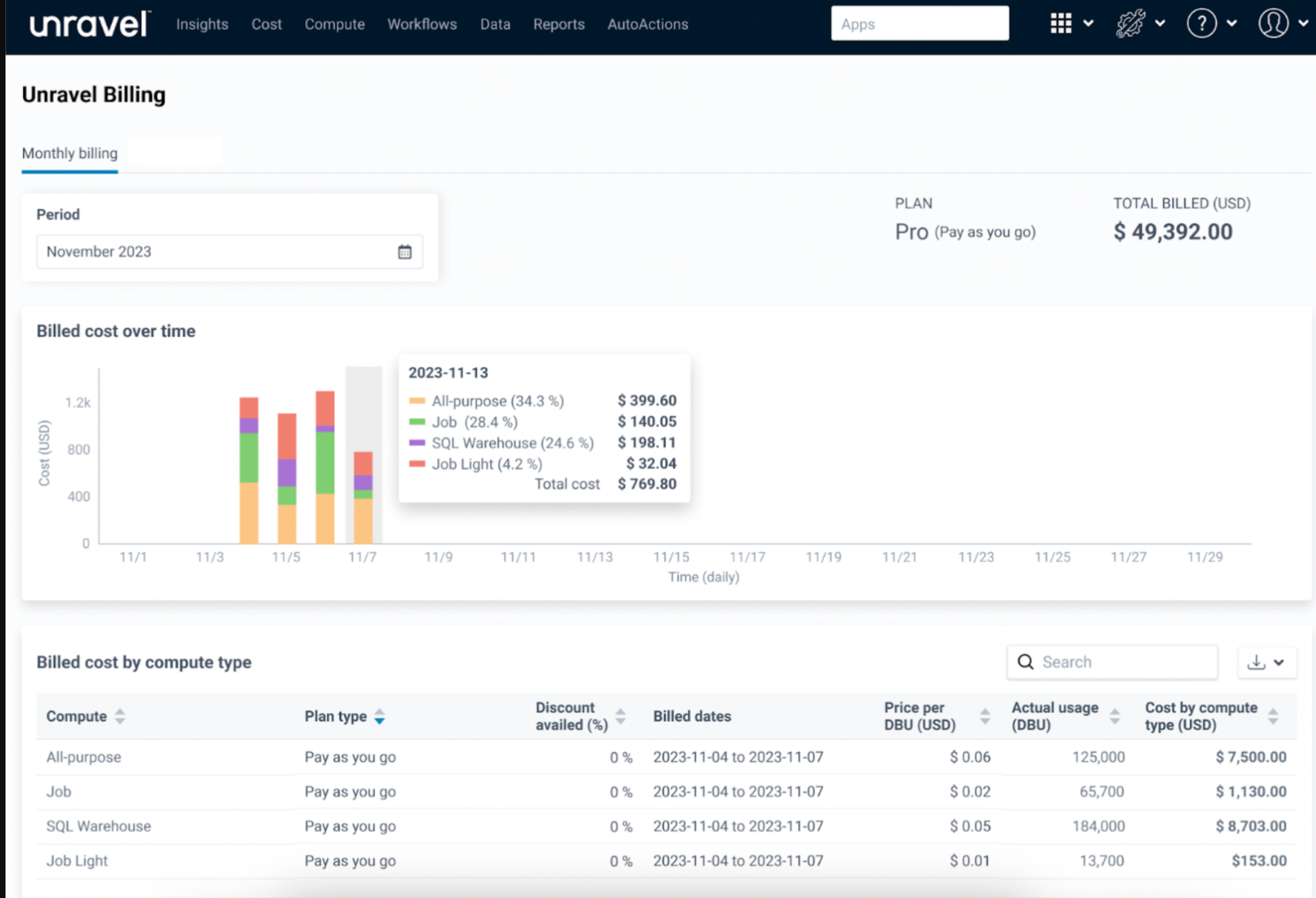
The billed cost is also broken down by compute type, and the following details are represented in a tabular format.
Field
Description
Compute
The type of computing resource or service being utilized. For example, Jobs Light Compute, Jobs Compute, All-purpose Compute.
Plan type
The billing plan associated with the computing resource. For example, Pay-As-You-Go, Pay-In-Advance.
Billed dates
The dates for which the costs are billed.
Base Price per DBU
The standard price per DBU before any discounts are applied.
Discount availed
Any available discounts or promotions applicable to the compute type.
Discounted Price per DBU
The price per DBU after applying discounts or promotions.
Actual usage (DBU)
The actual usage of the computing resource during the billed period.
Cost by compute type
The total cost incurred for the compute type during the specified billing period.
Use the search box to filter or search for specific cost breakdowns.
Click
 beside the search box to download the CSV/XLS file for a detailed breakdown of cluster compute, cluster node costs, and more.
beside the search box to download the CSV/XLS file for a detailed breakdown of cluster compute, cluster node costs, and more.