Azure bill
Integrating Azure bill with Unravel is vital to unlocking the full potential of accessing insights and reports derived from cost analysis. This integration is crucial for ensuring that the insights and reports obtained are as accurate and comprehensive as possible.
Note
If the Azure bill is not integrated with Unravel, a method of approximation is used to generate the insights. The approximate costs of DBU usage and overall expenses may vary from the values obtained directly from the Azure bill.
Integrating Azure bill with Unravel
Set up Cost exports in Azure.
Before integrating with Unravel, you need to set up cost exports in your Azure environment. Configure Azure to export cost data to a designated storage account. For more details refer Create a daily export.
Follow these steps to initiate the cost exports:
Log in to the Azure portal.
Access the Cost exports section.
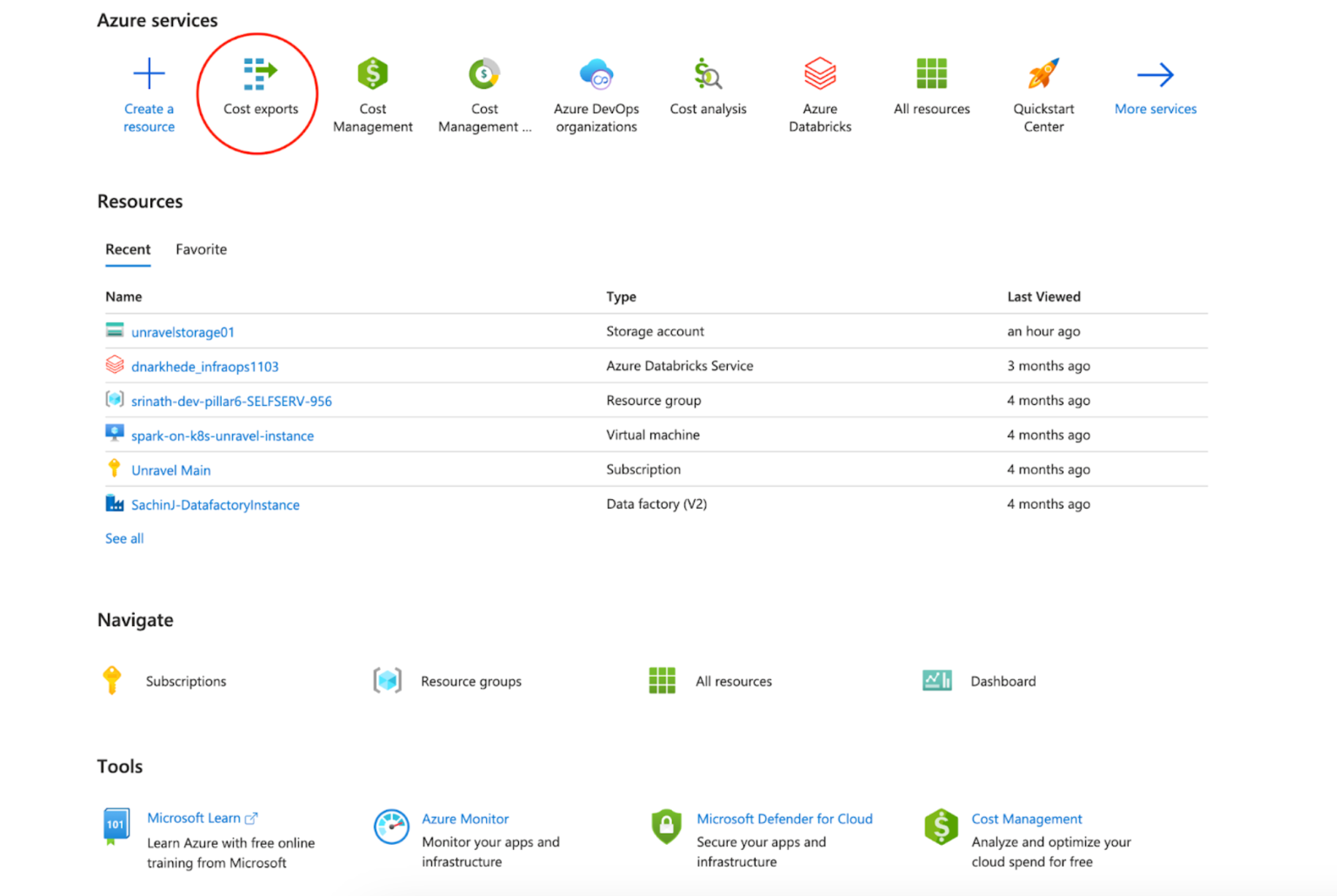
Create a new export by selecting the required settings and configuration options.
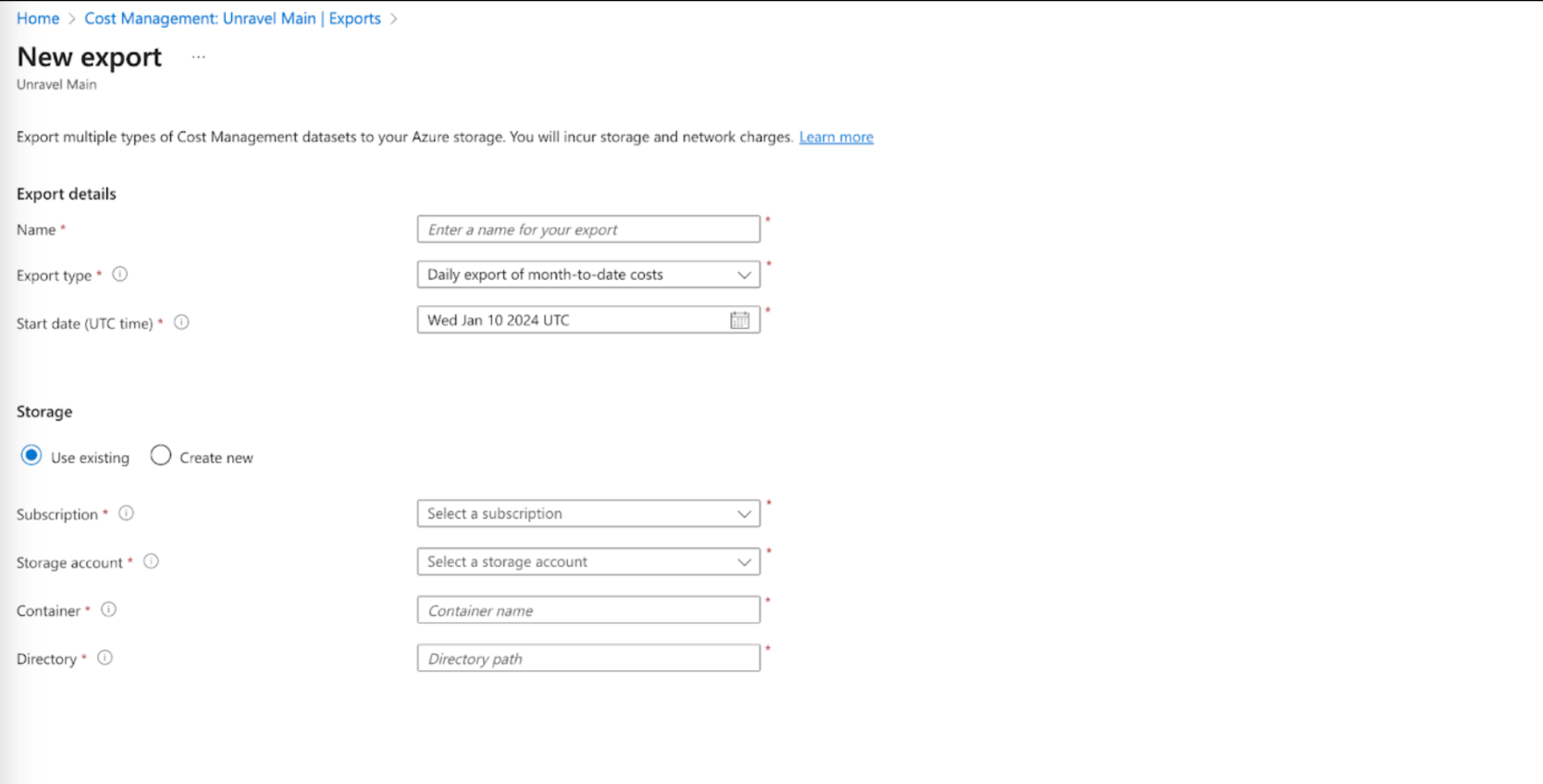
Navigate to the configured container where the exported data is stored. Make a note of this location for future reference.
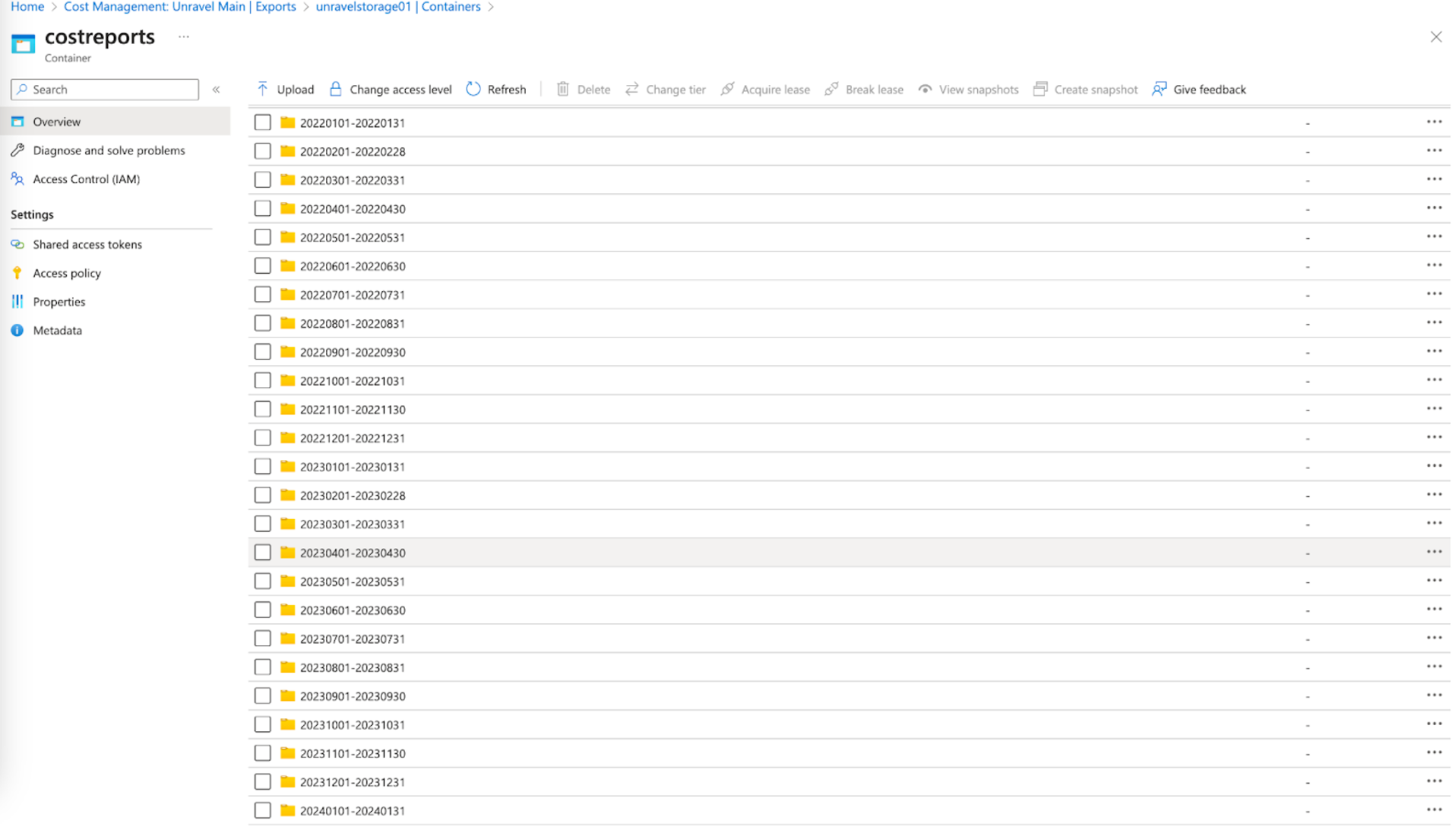
Integrate Azure bill with Unravel
After obtaining your Azure storage account key, follow these steps for integrating with Unravel.
Access Azure Storage account key.
Navigate to the Azure portal and locate your storage account. This is the same storage account created during the setup of cost exports in the previous section.
Click the Access Keys tab in the left navigation panel to locate the storage account and its key. You can also run the following Azure CLI command to access the key:
az storage account keys list -g MyResourceGroup -n MyStorageAccount
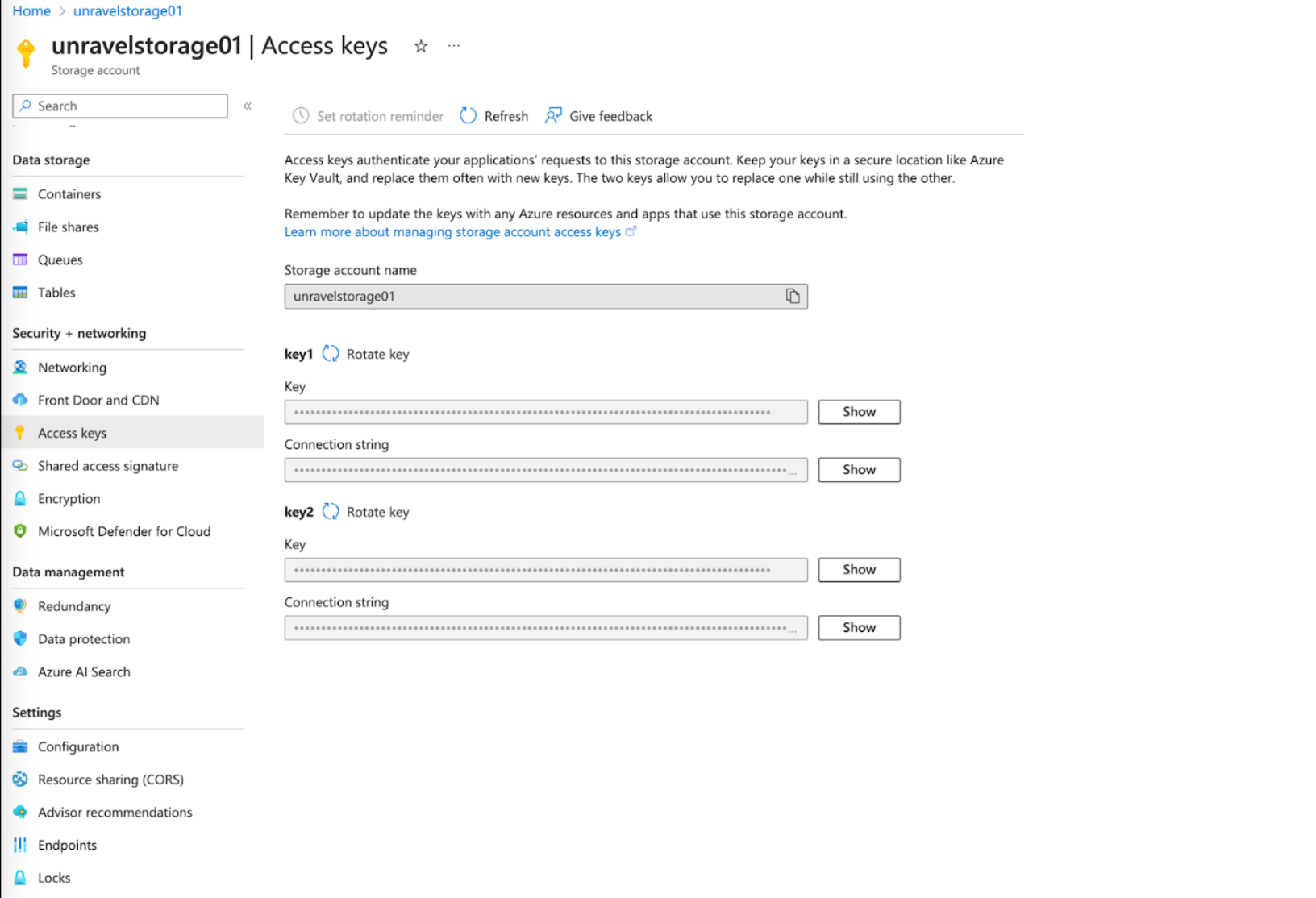
Click the Containers tab in the left panel to find the container name.
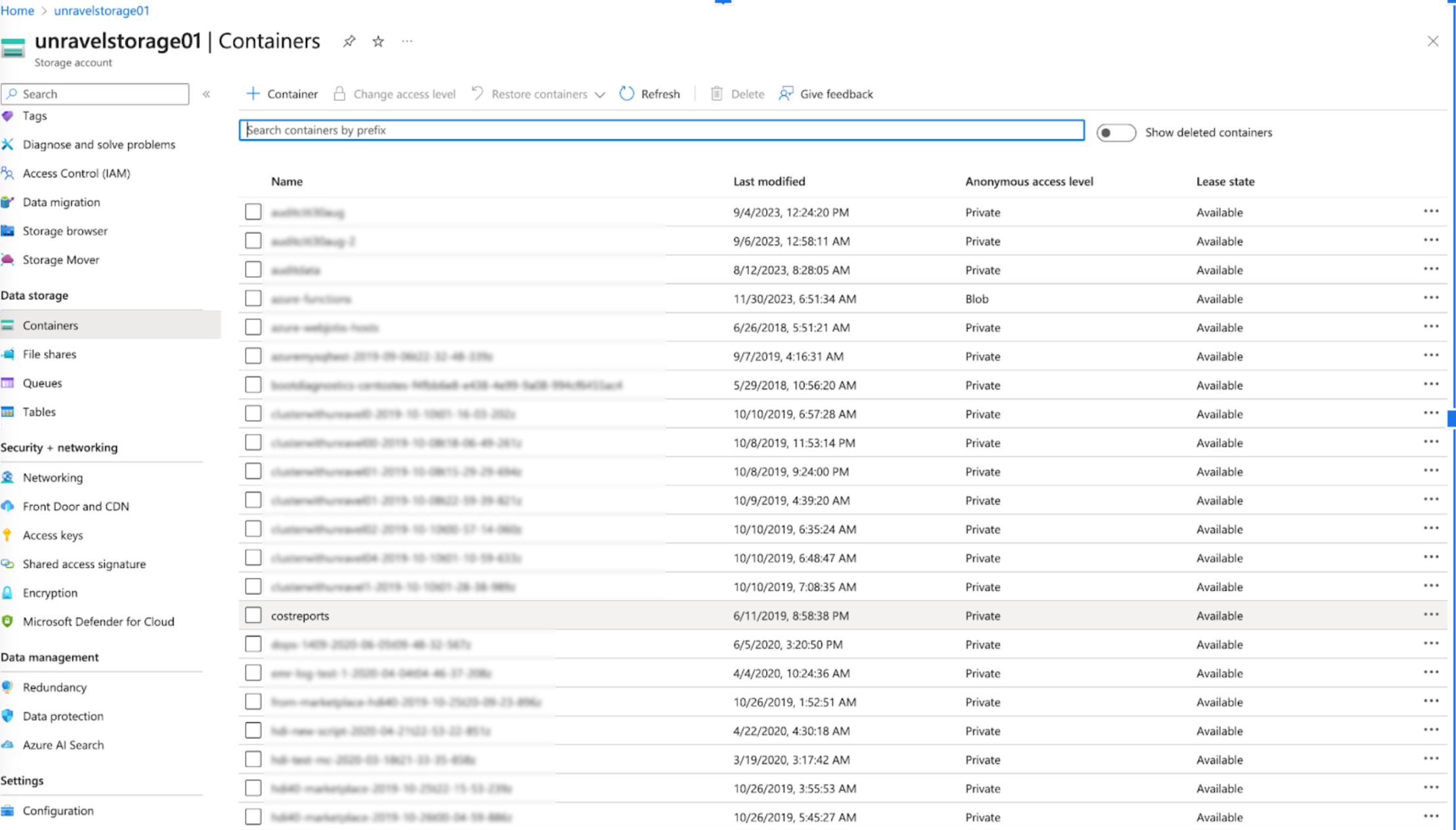
Set the properties by following these steps.
Stop Unravel.
<Unravel installation directory>/unravel/manager stop
Set Azure Storage properties.
<Unravel installation directory>/unravel/manager config properties set unravel.import.bill.azure.storage.account.name
<storage_account_name><Unravel installation directory>/unravel/manager config properties set unravel.import.bill.azure.storage.container.name
<container_name>Encrypt the storage account key using AES encryption and set the property as follows.
<Unravel installation directory>/unravel/manager config properties set unravel.import.bill.azure.storage.account.key
<AES_encrypted_version_of_key>Apply changes.
<Unravel installation directory>/unravel/manager config apply
Start Unravel.
<Unravel installation directory>/unravel/manager start
Note
Replace
<storage_account_name>,<container_name>, and<key>with the respective values obtained from Azure.
From the billing API/CSV response, only the following fields are utilized for analysis.
MeterCategory
In MeterCategory, Unravel captures only the values of the virtual machines and Azure Databricks fields.
ResourceGroup
UsageDateTime
InstanceId
Tags
In Tags, Unravel captures the values of the following fields:
ClusterId
ClusterName
Creator
DatabricksEnvironment
Vendor
JobId
Username
PreTaxCost
ServiceName
UsageQuantity
Note
These field names match for Pay-as-you-go accounts only. For Enterprise accounts or different schema versions the field names could be different. Contact Unravel support for more information.