Unravel User interface tour
After you sign in to Unravel, you will see the following menus at the top:
Menus (Databricks) | Description |
|---|---|
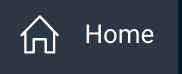 | Access detailed insights and analytics on your cloud environment, including cost management overviews and usage metrics. |
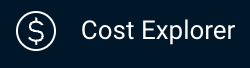 | Monitor, understand, and optimize clusters and jobs to manage cloud expenses |
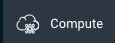 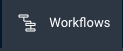 | Compute and Workflows
|
 | Know information such as metadata, KPIs, and insights about tables and partitions |
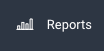 |
|
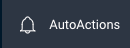 | AutoActions are applicable at the cluster and application levels:
|
Search bar
Search bar | Description |
|---|---|
Search for apps | Search for an application name, application type, or user name. The search is case-insensitive. Examples:
For wildcard search, you can use an asterisk (*) at the end of the text you search for. For example, (spark*). |
Context menu
You can click various elements on the upper-right corner of the window to see the actions available.
Icon | Description |
|---|---|
App Store | Use to install and manage apps. Generate reports of executive KPIs (cluster usage KPIs, including for YARN and Impala). |
Manage | Expand to view various management options.
|
Help | Expand to view the following list of options:
|
User | Expand to view the following list of options:
|




