Optimize
The Optimize tab displays valuable insights on resource efficiency savings, migration strategies, and cost optimization techniques to optimize your cloud resources effectively.
Viewing the Optimize page
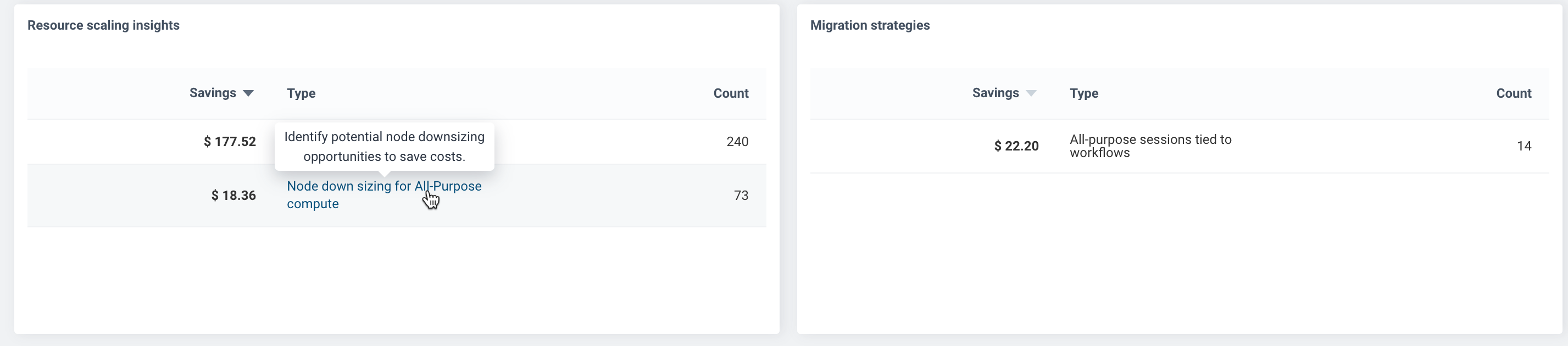
On the Unravel UI, navigate to Home > Optimize.
From the top of the page, select the required period for the insights. The savings are displayed at the top of the page.
View the resource efficiency savings in the form of a visual representation. This chart gives you information of your potential savings, highlighting the contributions from resource scaling insights and migration strategies. At the top, you will find details on untapped savings and total savings, with estimates based on past runs if recommendations were applied. For interactive or streaming jobs, the analysis considers the last 5 runs, while for automated jobs, it looks at data from the past 10 days.
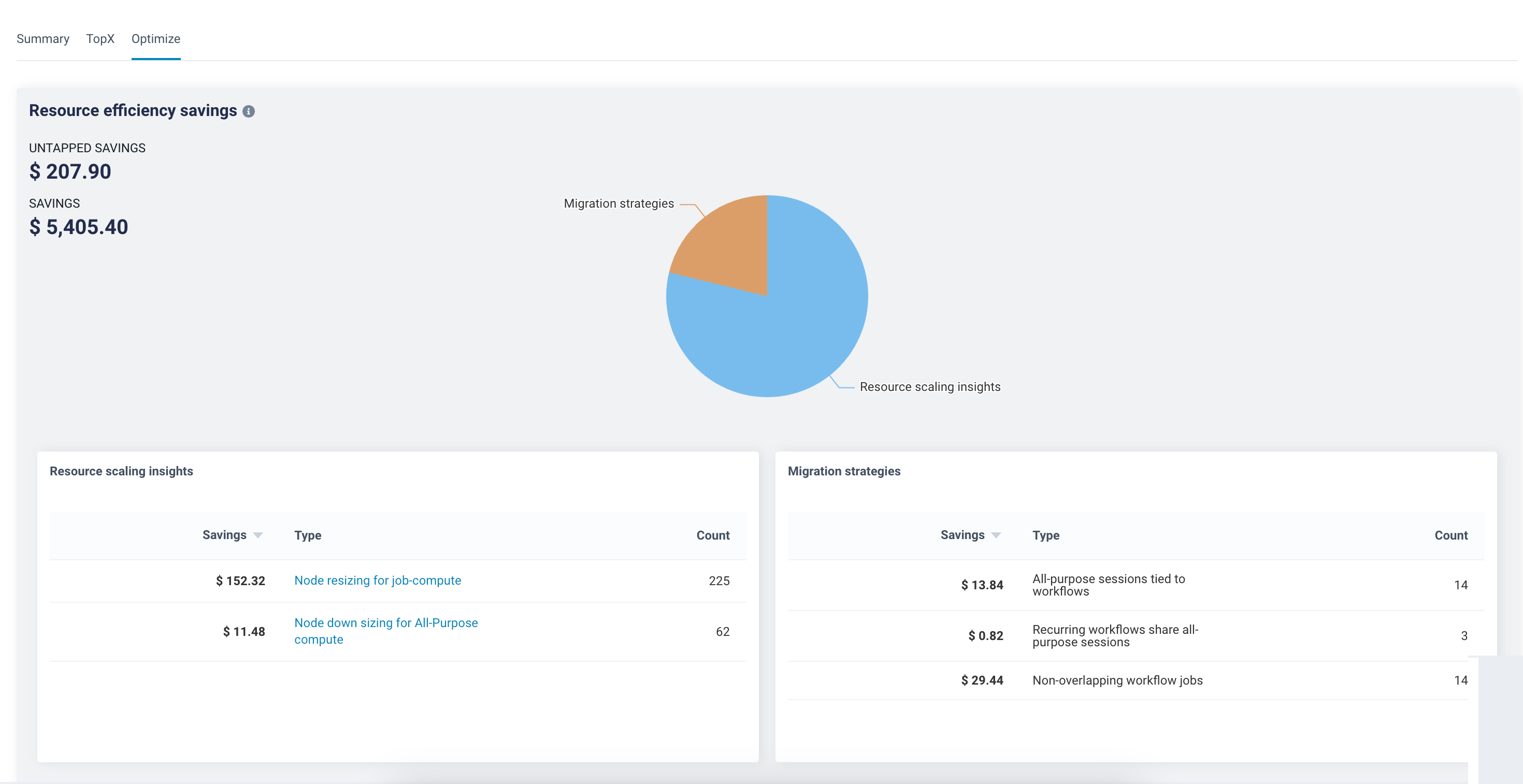
Scroll down to view the details for the resource scaling insights and migration strategies in the form of tables. The table gives information on the savings, type, and count. Hover over the type of resource scaling insight or migration strategy to know more about the insight or migration strategy.
Savings
Refers to the estimated savings that you can achieve if you implement the resource scaling recommendation or the migration strategy.
Type
Indicates the specific type of resource scaling insight or the migration strategy.
Count
Represents the number of occurrences or instances when this particular resource scaling insight or migration strategy has been identified in your environment.