Amazon Web Services (AWS) Databricks
Follow the below instructions to install and configure Unravel for AWS Databricks:
1. Create an EC2 instance, connect Databricks, and install DBFS CLI
On your AWS Console, go to the EC2 dashboard and click Launch Instance.
Select the following options based on Unravel's instance requirements:
Base OS
Instance type and size
Ports
Networking
The EC2 instance must be in the same region as the target clusters, which Unravel EC2 node will be monitoring.
Security groups or policies
Create a security group that allows port 3000 and port 4043 from the cluster nodes' IP address, and put the security group member used on the cluster in this rule.
Sample inbound rule Type
Protocol
Port range
Source
All traffic
All
All
Security group ID of this group or subnet IP block.
For example, 10.10.0.0/16
SSH
TCP
22
0.0.0.0/0 or trusted public IP for SSH access
Custom TCP Rule
TCP
443
Security group ID used on the cluster or subnet IP block (if the IP block belongs to a different VPC). Required for VPC peering connection
Custom TCP Rule
TCP
3000
Security group ID used on the cluster or subnet IP block (if the IP block belongs to a different VPC). Required for VPC peering connection.
Custom TCP Rule
TCP
4043
Security group ID used on the cluster or subnet IP block (if the IP block belongs to a different VPC). Required for VPC peering connection.
Review the Virtual Private Cloud (VPC) Peering options to connect Databricks with the Unravel VM.
Workspace | VPC Peering Options |
|---|---|
Workspace and Unravel VM are in the same VPC | - |
Workspace VPC is in a different Region | Use VPC Peering: |
Workspace VPC is in a different AWS account | Use VPC Peering: |
Install the Databricks File System (DBFS) command-line interface using the following commands:
sudo bash yum install https://dl.fedoraproject.org/pub/epel/epel-release-latest-7.noarch.rpm yum install python-pip pip install databricks-cli
2. Download Unravel
3. Deploy Unravel
4. Run setup
You can run the setup command to install Unravel. The setup command allows you to do the following:
Runs Precheck automatically to detect possible issues that prevent a successful installation. Suggestions are provided to resolve issues. Refer to Precheck filters for the expected value for each filter.
Let you run extra parameters to integrate the database of your choice.
The setup command allows you to use a managed database shipped with Unravel or an external database. The setup uses the Unravel managed PostgreSQL database when run without any additional parameters. Otherwise, you can specify one of the following types of databases in the setup command:
MySQL (Unravel managed as well as external MySQL database)
MariaDB (Unravel managed as well as external MariaDB database)
PostgreSQL (External PostgreSQL)
Refer to Integrate database for details.
Let you specify a separate path for the data directory other than the default path.
You can locate the Unravel data and configurations in the
datadirectory. By default, the installer maintains the data directory under<Unravel installation directory>/data. You can also change the data directory's default location by running additional parameters with the setup command. To install Unravel with the setup command.Provides more setup options.
Notice
The Unravel user who owns the installation directory should run the setup command to install Unravel.
To install Unravel with the setup command, do the following:
Switch to Unravel user.
su -
<unravel user>Run setup command:
Note
Refer to setup Options for all the additional parameters that you can run with the setup command
Refer to Integrate database topic and complete the pre-requisites before running the setup command with any other database other than Unravel managed PostgreSQL, which is shipped with the product. Extra parameters must be passed with the setup command when using another database.
Tip
Optionally, if you want to provide a different data directory, you can pass an extra parameter (--data-directory) with the setup command as shown below:
<unravel_installation_directory>/unravel/versions/
<Unravel version>/setup --enable-databricks --data-directory/the/data/directorySimilarly, you can configure separate directories for other unravel directories —contact support for assistance.
PostgreSQL
Unravel managed PostgreSQL
<unravel_installation_directory>/unravel/versions/
<Unravel version>/setup --enable-databricksExternal PostgreSQL
<unravel_installation_directory>/unravel/versions/
<Unravel version>/setup --enable-databricks --external-database postgresql<HOST><PORT><SCHEMA><USERNAME><PASSWORD>/ ##TheHOST,PORT,SCHEMA,USERNAME,PASSWORDare optional fields and are prompted if missing. ##For example: /opt/unravel/versions/abcd.992/setup --enable-databricks --external-database postgresql xyz.unraveldata.com 5432 unravel_db_prod unravel unraveldata
MySQL
Unravel managed MySQL
<unravel_installation_directory>/unravel/versions/
<Unravel version>/setup --enable-databricks --extra /tmp/mysqlExternal MySQL
<unravel_installation_directory>/unravel/versions/
<Unravel version>/setup --enable-databricks --extra /tmp/<MySQL-directory> --external-database mysql<HOST><PORT><SCHEMA><USERNAME><PASSWORD>##TheHOST,PORT,SCHEMA,USERNAME,PASSWORDare optional fields and are prompted if missing.
MariaDB
Unravel managed MariaDB
<unravel_installation_directory>/unravel/versions/
<Unravel version>/setup --enable-databricks --extra /tmp/mariadbExternal MariaDB
<unravel_installation_directory>unravel/versions/
<Unravel version>/setup --enable-databricks --extra /tmp/<MariaDB-directory>--external-database mariadb<HOST><PORT><SCHEMA><USERNAME><PASSWORD>##TheHOST,PORT,SCHEMA,USERNAME,PASSWORDare optional fields and are prompted if missing.
Precheck is automatically run when you run the setup command. Refer to Precheck filters for the expected value for each filter.
Apply the changes.
<Unravel installation directory>/unravel/manager config apply <Unravel installation directory>/unravel/manager refresh databricks
Start all the services.
<unravel_installation_directory>/unravel/manager start
Check the status of services.
<unravel_installation_directory>/unravel/manager report
The following service statuses are reported:
OK: Service is up and running.
Not Monitored: Service is not running. (Has stopped or has failed to start)
Initializing: Services are starting up.
Does not exist: The process unexpectedly disappeared. A restart will be attempted ten times.
You can also get the status and information for a specific service. Run the manager report command as follows:
<unravel_installation_directory>/unravel/manager report <service> ## For example: /opt/unravel/manager report auto_action
The Precheck output displays the issues that prevent a successful installation and provides suggestions to resolve them. You must resolve each of the issues before proceeding. See Precheck filters.
After resolving the precheck issues, you must re-login or reload the shell to execute the setup command again.
Note
You can skip the precheck using the setup --skip-precheck command in certain situations.
For example:
/opt/unravel/versions/<Unravel version>/setup --skip-precheck
You can also skip the checks that you know can fail. For example, if you want to skip the Check limits option and the Disk freespace option, pick the command within the parenthesis corresponding to these failed options and run the setup command as follows:
setup --filter-precheck ~check_limits,~check_freespace
Tip
Run --help with the setup command and any combination of the setup command for complete usage details.
<unravel_installation_directory>/unravel/versions/<Unravel version>/setup --help
/opt/unravel/versions/abcd.1004/setup 2021-04-05 15:51:30 Sending logs to: /tmp/unravel-setup-20210405-155130.log 2021-04-05 15:51:30 Running preinstallation check... 2021-04-05 15:51:31 Gathering information ................. Ok 2021-04-05 15:51:51 Running checks .................. Ok -------------------------------------------------------------------------------- system Check limits : PASSED Clock sync : PASSED CPU requirement : PASSED, Available cores: 8 cores Disk access : PASSED, /opt/unravel/versions/develop.1004/healthcheck/healthcheck/plugins/system is writable Disk freespace : PASSED, 229 GB of free disk space is available for precheck dir. Kerberos tools : PASSED Memory requirement : PASSED, Available memory: 79 GB Network ports : PASSED OS libraries : PASSED OS release : PASSED, OS release version: centos 7.6 OS settings : PASSED SELinux : PASSED -------------------------------------------------------------------------------- Healthcheck report bundle: /tmp/healthcheck-20210405155130-xyz.unraveldata.com.tar.gz 2021-04-05 15:51:53 Prepare to install with: /opt/unravel/versions/abcd.1004/installer/installer/../installer/conf/presets/default.yaml 2021-04-05 15:51:57 Sending logs to: /opt/unravel/logs/setup.log 2021-04-05 15:51:57 Instantiating templates ................................................................................................................................................................................................................................ Ok 2021-04-05 15:52:05 Creating parcels .................................... Ok 2021-04-05 15:52:20 Installing sensors file ............................ Ok 2021-04-05 15:52:20 Installing pgsql connector ... Ok 2021-04-05 15:52:22 Starting service monitor ... Ok 2021-04-05 15:52:27 Request start for elasticsearch_1 .... Ok 2021-04-05 15:52:27 Waiting for elasticsearch_1 for 120 sec ......... Ok 2021-04-05 15:52:35 Request start for zookeeper .... Ok 2021-04-05 15:52:35 Request start for kafka .... Ok 2021-04-05 15:52:35 Waiting for kafka for 120 sec ...... Ok 2021-04-05 15:52:37 Waiting for kafka to be alive for 120 sec ..... Ok 2021-04-05 15:52:42 Initializing pgsql ... Ok 2021-04-05 15:52:46 Request start for pgsql .... Ok 2021-04-05 15:52:46 Waiting for pgsql for 120 sec ..... Ok 2021-04-05 15:52:47 Creating database schema ................. Ok 2021-04-05 15:52:50 Generating hashes .... Ok 2021-04-05 15:52:52 Loading elasticsearch templates ............ Ok 2021-04-05 15:52:55 Creating kafka topics .................... Ok 2021-04-05 15:53:36 Creating schema objects ....................................................................................................................................................................................................................................................................................................................................................................................................................................................................................................................................................................................................................................................................................................................................................................................................................................................................................................................................................................................................................................................................................................................................................................................................................................................................................................................................................................................................................................................................................................................................................................................................................................................................................................................................................................................................................................................................................................................................................................................................................................................... Ok 2021-04-05 15:54:03 Request stop ....................................................... Ok 2021-04-05 15:54:16 Done [unravel@xyz ~]$
5. Connect Databricks cluster to Unravel
Register a workspace in Unravel using one of the following options
Option 1: From Unravel UI
Go to the Unravel Instance UI and click Workspaces. The Workspaces Manager page is displayed.
Click Add Workspace and enter the following details.
Field
Description
Workspace Id
Databricks workspace ID.
Workspace Name
Databricks workspace name.
Instance (Region) URL
Regional URL where the Databricks workspace is deployed.
Tier
Select a subscription option: Standard or Premium.
Token
Personal access token to access Databricks REST APIs. Refer to Authentication using Databricks personal access tokens to create personal access tokens.
Note
Personal access tokens can be created with admin or non-admin roles.
Note
After you click the Add button, it will take around 2-3 minutes to register the Databricks Workspace with Unravel.
Option 2: From command-line using manager command.
Stop Unravel
<Unravel installation directory>/unravel/manager stop
Switch to Unravel user.
Add the workspace details using the manager command as follows from the Unravel installation directory:
source
<path-to-python3-virtual environment-dir>/bin/activate <Unravel_installation_directory>/unravel/manager config databricks add --id <workspace-id> --name<workspace-name>--instance<workspace-instance>--access-token<workspace-token>--unravel-endpoint<unravel_server:port>##For example: /opt/unravel/manager config databricks add --id 0000000000000000 --name myworkspacename --instance https://adb-0000000000000000.16.azuredatabricks.net --access-token xxxx --unravel-endpoint 127.0.0.1:4043 --tier premiumApply the changes.
<Unravel installation directory>/unravel/manager config apply
Start Unravel
<Unravel installation directory>/unravel/manager start
Add Unravel configuration to Databricks clusters. Go to Unravel UI, click Manage > Workspaces > Cluster configuration to get the configuration details. Follow the instructions and update every cluster (Automated /Interactive) in your workspace.
Note
Alternatively, a Databricks Cluster Policy can be created with the following configurations and used with clusters
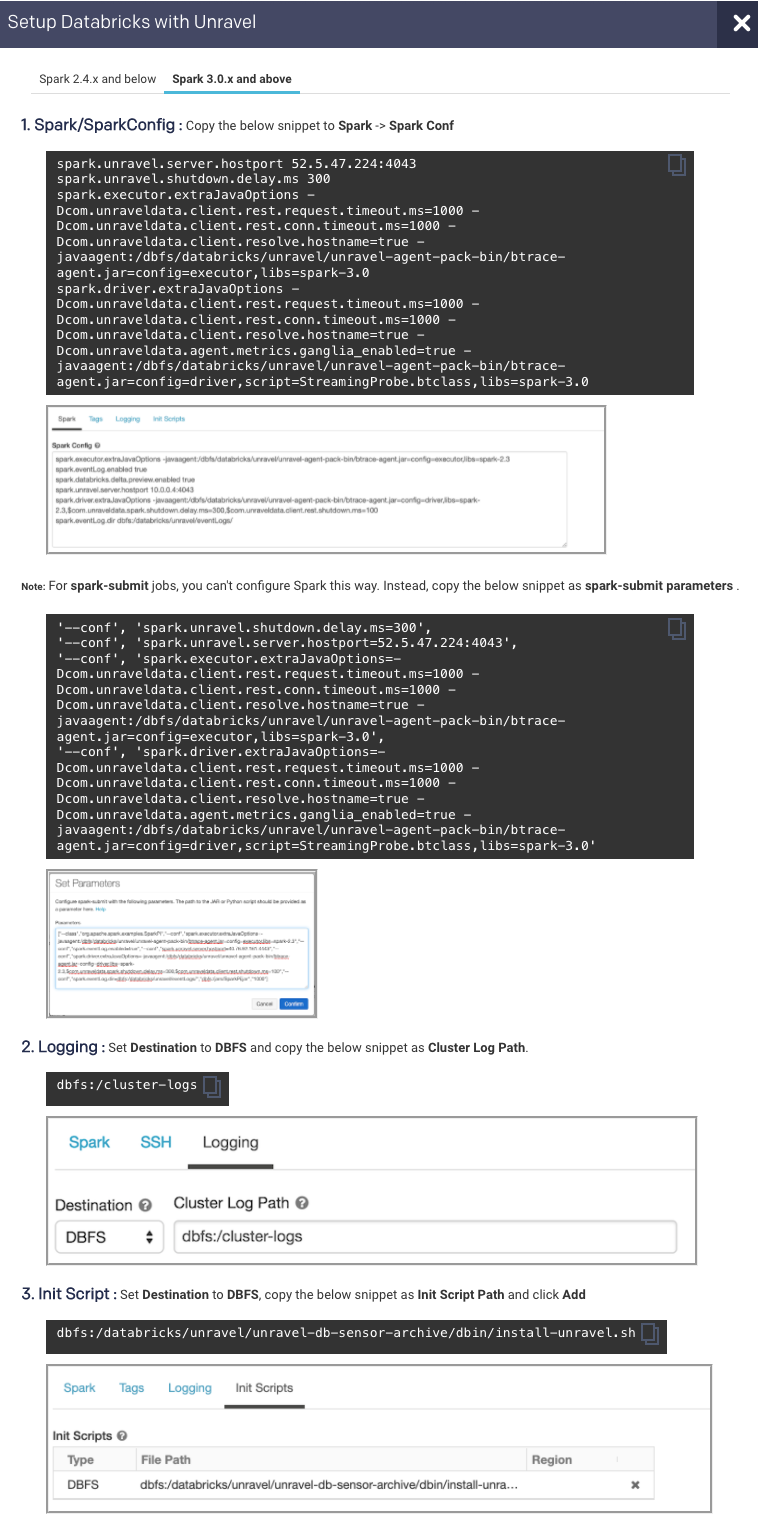
Note
To add Unravel configurations to job clusters via API, use the JSON format as follows:
{ "settings": { "new_cluster": { "spark_conf": { // Note: If extraJavaOptions is already in use, prepend the Unravel values. Also, for Databricks Runtime with spark 2.x.x, replace "spark-3.0" with "spark-2.4" "spark.executor.extraJavaOptions": "-Dcom.unraveldata.client.rest.request.timeout.ms=1000 -Dcom.unraveldata.client.rest.conn.timeout.ms=1000 -Dcom.unraveldata.client.resolve.hostname=true -javaagent:/dbfs/databricks/unravel/unravel-agent-pack-bin/btrace-agent.jar=config=executor,libs=spark-3.0", "spark.driver.extraJavaOptions": "-Dcom.unraveldata.client.rest.request.timeout.ms=1000 -Dcom.unraveldata.client.rest.conn.timeout.ms=1000 -Dcom.unraveldata.client.resolve.hostname=true -Dcom.unraveldata.agent.metrics.ganglia_enabled=true -javaagent:/dbfs/databricks/unravel/unravel-agent-pack-bin/btrace-agent.jar=config=driver,script=StreamingProbe.btclass,libs=spark-3.0", "spark.unravel.server.hostport": "127.0.0.1:4043", "spark.unravel.shutdown.delay.ms": "300", // rest of your spark properties here ... ... }, "init_scripts": [ { "dbfs": { "destination": "dbfs:/databricks/unravel/unravel-db-sensor-archive/dbin/install-unravel.sh" } }, // rest of your init scripts here ... ... ], "cluster_log_conf": { "dbfs": { "destination": "dbfs:/cluster-logs" } }, // rest of your cluster properties here ... ... }, ... } }Set additional configurations if required.
Configure the Workspace for Data page.
Optionally, you can run healthcheck, at this point, to verify that all the configurations and services are running successfully.
<unravel_installation_directory>/unravel/manager healthcheck
Healthcheck is run automatically on an hourly basis in the backend. You can set the healthcheck intervals and email alerts to receive the healthcheck reports.