Cloud mapping per host
In this report, the cluster data is analyzed for the specified time period, and recommendations are provided based on the current hardware specifications and usage. You can view the following variations of the report:
Lift and Shift is a one-to-one mapping of each existing host's capacity (based on CPU, memory, and disk) to the closest fit on the cloud, which meets or exceeds the host's hardware specifications. This method provides an estimate of what your current on-prem cluster configuration can cost on the cloud. This does not consider workload or actual resource usage. However, it minimizes the risks associated with migrating to the cloud.
Cost Reduction is a one-to-one mapping of each existing host’s actual usage (based on CPU, memory, and disk) to the closest fit on the cloud that meets or exceeds the host's usage requirements. This method optimizes for cost but not necessarily peak usage. While still a one-to-one mapping, this method is usually more cost-effective than lift and shift as it minimizes over-provisioning (the under-utilization of your host's resources).
You can download the Cloud Mapping Per Host report in a PDF or JSON format.
Configuring Cloud mapping per host report
For the Cloud mapping per host report, ensure that the configuration for Migration reports is set.
Generating Cloud Mapping Per Host report
Unravel generates reports using:
Lift and Shift: a one-to-one mapping of each on-prem host on the cloud based on your host's capacity.
Cost Reduction: a one-to-one mapping of each on-prem host on the cloud based on your host's actual usage.
To generate the report:
Go to Migrations > Cluster Mapping Per Host.
Click the
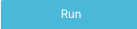 button to generate a new report.
button to generate a new report.Select the following:
Cloud Product/Service
Google Compute Engine (IaaS)
Google DataProc
Amazon EC2 (Iaas)
Amazon EMR
Azure (Iaas)
Azure HDInsight
Region: Select a region. The available regions are specific to the Cloud Product/Service selected.
Storage Type: You can choose Local Storage or Object Storage. The Storage Name is determined by the storage type chosen.
One or more VM types: The list is populated based upon the Cloud Product/Service and Region you chose.
To select a subset of VM types, check the box for each VM Type. To select all types, check the box in the header. Unravel maps each host to the best fit of the VM types you selected. Click Reset to clear your selections.
Tip
Refer to configuration for Migration reports to set the VMs that must be listed for selection.
(Optional) Enter a custom cost for a VM type for Unravel to use for the cost calculation for that VM type. Unravel uses publicly listed prices.
Click Run to generate the report.
The report generation's progress is shown at the top of the page, and you are notified about the successful creation of the report.
All reports (successful or failed attempts) are in the Reports Archive.
Scheduling Cloud Mapping Per Host report
Click Schedule to generate the report regularly and provide the following details along with the details to generate the report:
Schedule Name: Name of the schedule.
Schedule to Run: Select any of the following schedule option from the drop-down and set the time from the hours and minutes drop-down:
Daily
Weekdays (Sun-Sat)
Every two weeks
Every month
Notification: Provide email IDs to receive the notification of the reports generated.
Click Schedule.
Viewing the Cloud Mapping Per Host report
The latest generated report can be viewed from the following tabs:
Lift and Shift
Cost Reduction
By default, the tab opens, displaying the last report generated for Lift and Shift. Click Cost Reduction to see that report. Each host is mapped to one of the instances you selected when generating the report.
A brief explanation of the method and the Cloud Product/Service used for the report is provided.
A summary for the Total Hourly Cost, Total Object Storage Required (or Local Storage), and instance your hosts are mapped to.
A table listing the mapping for each host to a VM type is shown. The table contains:
Host: Your on-prem host.
Host Role: Shows the host role, server, worker, or client. A host can have more than one role.
Actual Usage: The host's actual resource usage.
Capacity: The total capacity of the host.
Recommendation: The cloud instance Unravel maps your host to.
Total Cost ($/Hour): The hourly cost of the instance.
Lift and Shift
This method is a one-to-one mapping of each on your on-prem host's capacity to an equivalent VM type in the cloud (the mapping meets or exceeds, where necessary, your host's capacity).
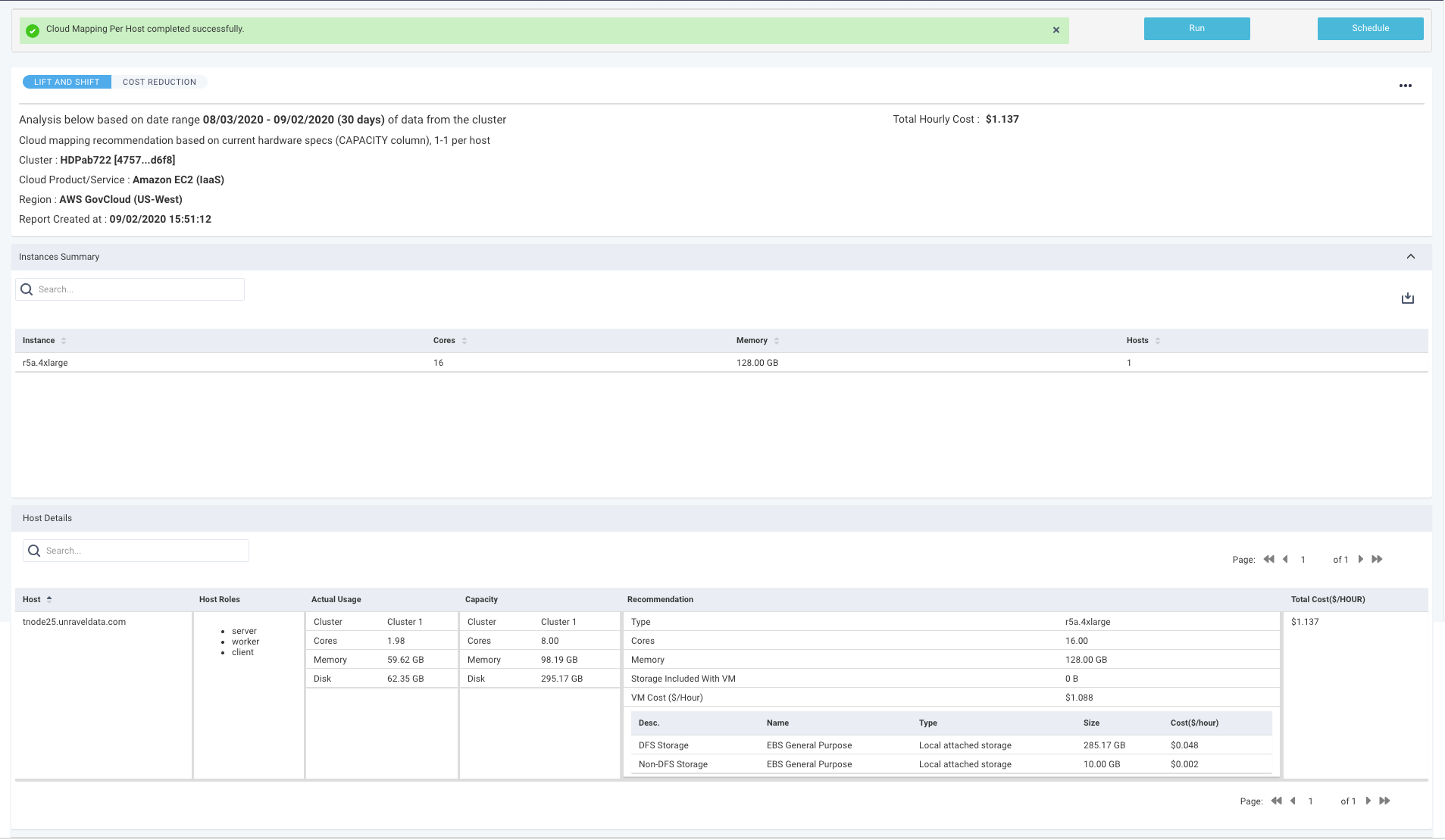
Cost Reduction
This method maps each host to an instance based on the host's actual usage, not its capacity.
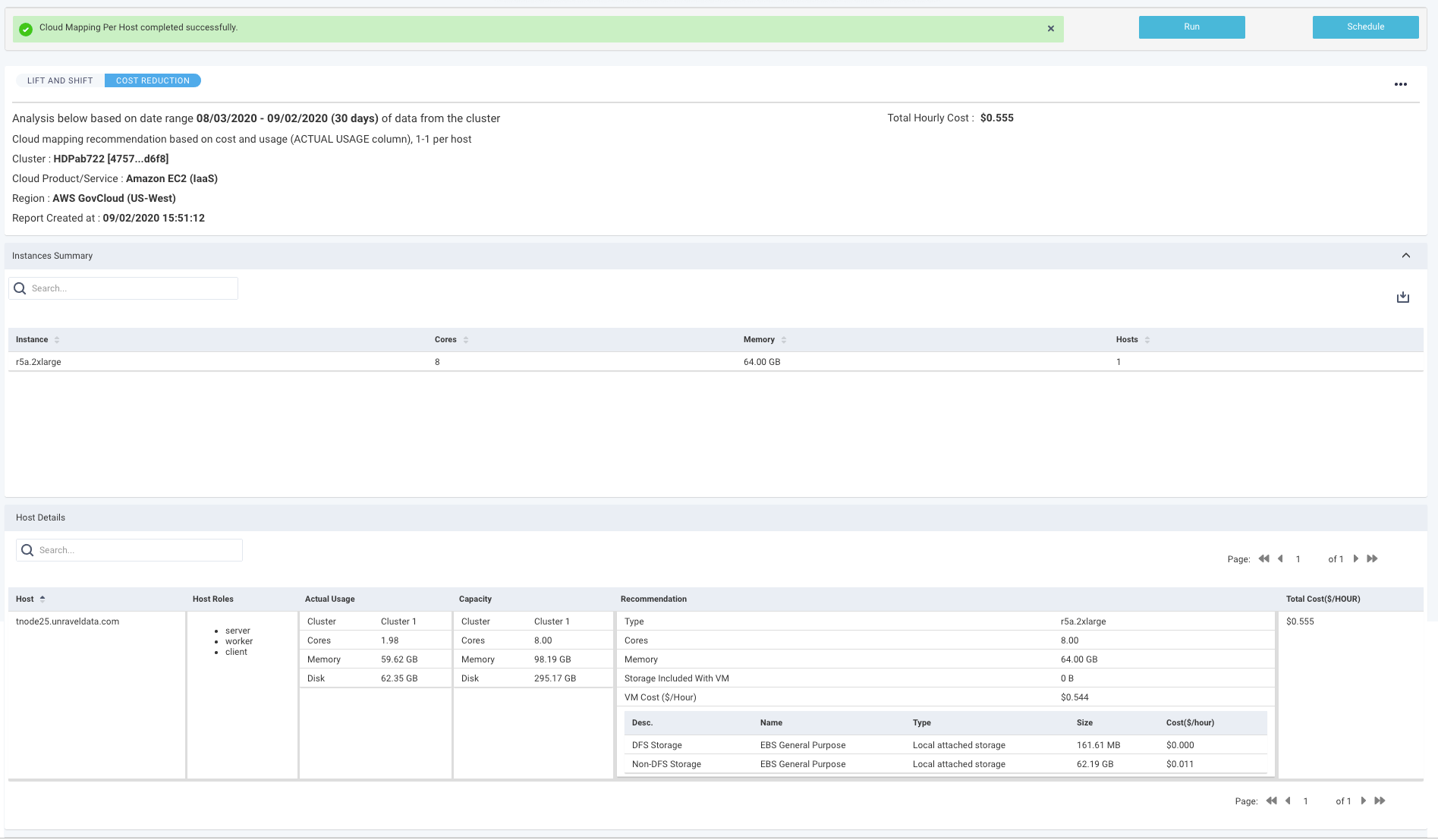
Downloading the Cloud Mapping Per Host report in PDF or JSON format
On the Migration > Cloud Mapping Per Host page, click
 on the right.
on the right. Select a format PDF or JSON. The file is downloaded and can be saved to your local machine.