Managing Cost Centers and Business Units
Organizations are typically structured into different divisions to manage costs and operations efficiently. Companies group their resources into Business Units (BUs) and Cost Centers (CCs) to track expenses effectively. These classifications help finance teams monitor spending, allocate budgets, and analyze costs across departments, teams, or specific use cases.
What is a Business Unit
A Business Unit (BU) is a distinct division within an organization that operates independently in terms of budgeting and cost tracking. It can represent a department, team, tenant, use case, or line of business, such as engineering, marketing, or sales. A BU helps categorize and isolate costs for better financial management. Each BU consists of multiple teams or operational groups, which can be further broken down into Cost Centers.
What is a Cost Center
A Cost Center (CC) is a financial grouping within a Business Unit that tracks costs at a more detailed level. It helps in allocating expenses to specific teams, users, or resources within a BU. Each Business Unit can have multiple Cost Centers. For example, the Engineering BU can have the following Cost Centers: Data Science Team, Data Engineering Team, and Data Ingestion Team.
The Cost Explorer allows organizations to compare costs across Cost Centers and Business Units. For example, you can compare the costs of the Data Science Team in BU1 and BU2.
Organization structure example
To better understand how Business Units and Cost Centers are structured, consider the following example of Amazing Corp:
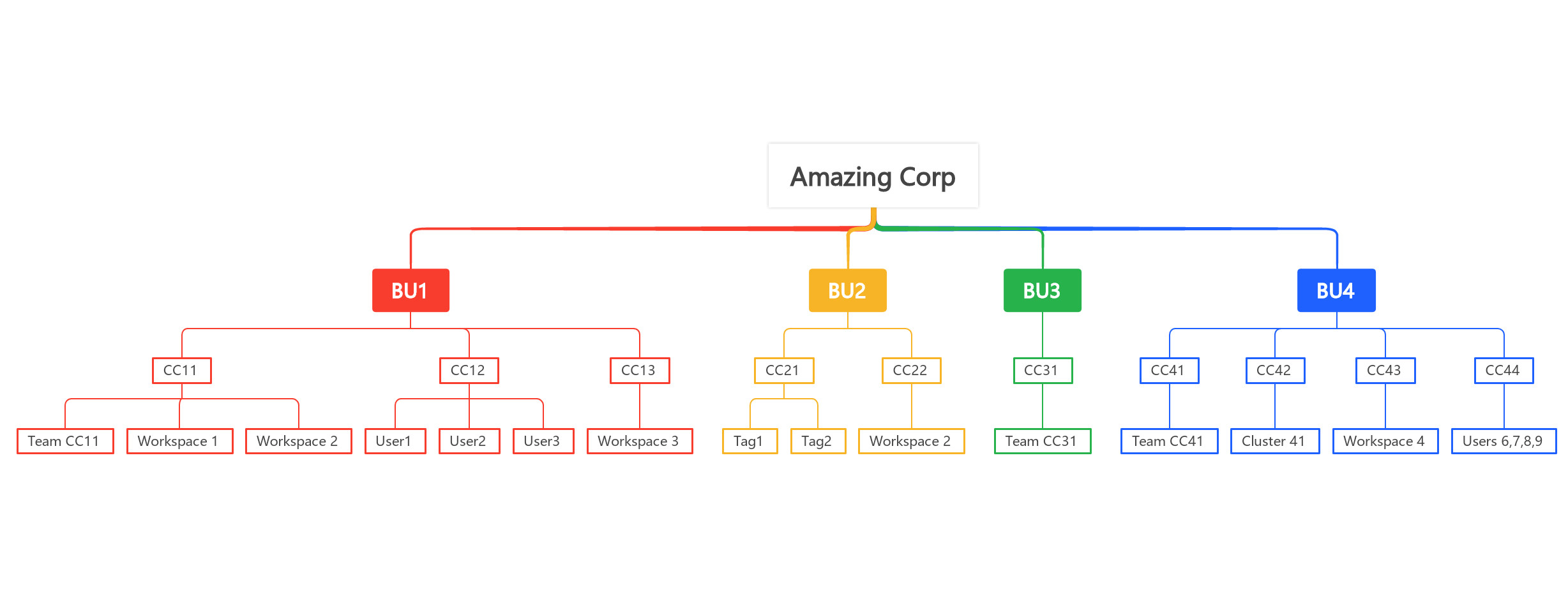
As the finance head of Amazing Corp, if you want to monitor costs for the Cost Centers and Business Units, you need to follow these steps:
Create the Cost Centers in the Unravel tool.
Assign Users for the Cost Centers if required.
Assign Workspaces to the Cost Centers to monitor costs for the workspace if required.
Assign Clusters if required.
If you want to track costs by team, create unique tags for each team. For example, use CC11-de for the development team in Cost Center 1 under Business Unit 1, or CC11-ge for the growth-focused team in the same Cost Center. Assign these tags to the Cost Center to monitor team-specific costs effectively.
Note
You must select at least one attribute: workspace, clusters, users, or tags to create a Cost Center. Only interactive clusters are available for the Clusters attribute.
After the Cost Centers are created, assign one or more Cost Centers and create the Business Units.
Key considerations
Organize Business Units and Cost Centers in a way that reflects your organization's reporting and cost management needs.
Use unique and consistent tags to accurately track costs by teams, workspaces, clusters, or users. Proper tagging ensures correct cost allocation across Cost Centers.
If a workspace, cluster, or other shared resource is assigned to multiple Cost Centers, the total cost across all Cost Centers may exceed the actual cloud bill.
Creating a Business Unit
To create a business unit, follow these steps:
On the Unravel UI, navigate to Cost Explorer > Trends.
Select Manage Cost Centers. The Manage Cost Centers and Business Units page appears.
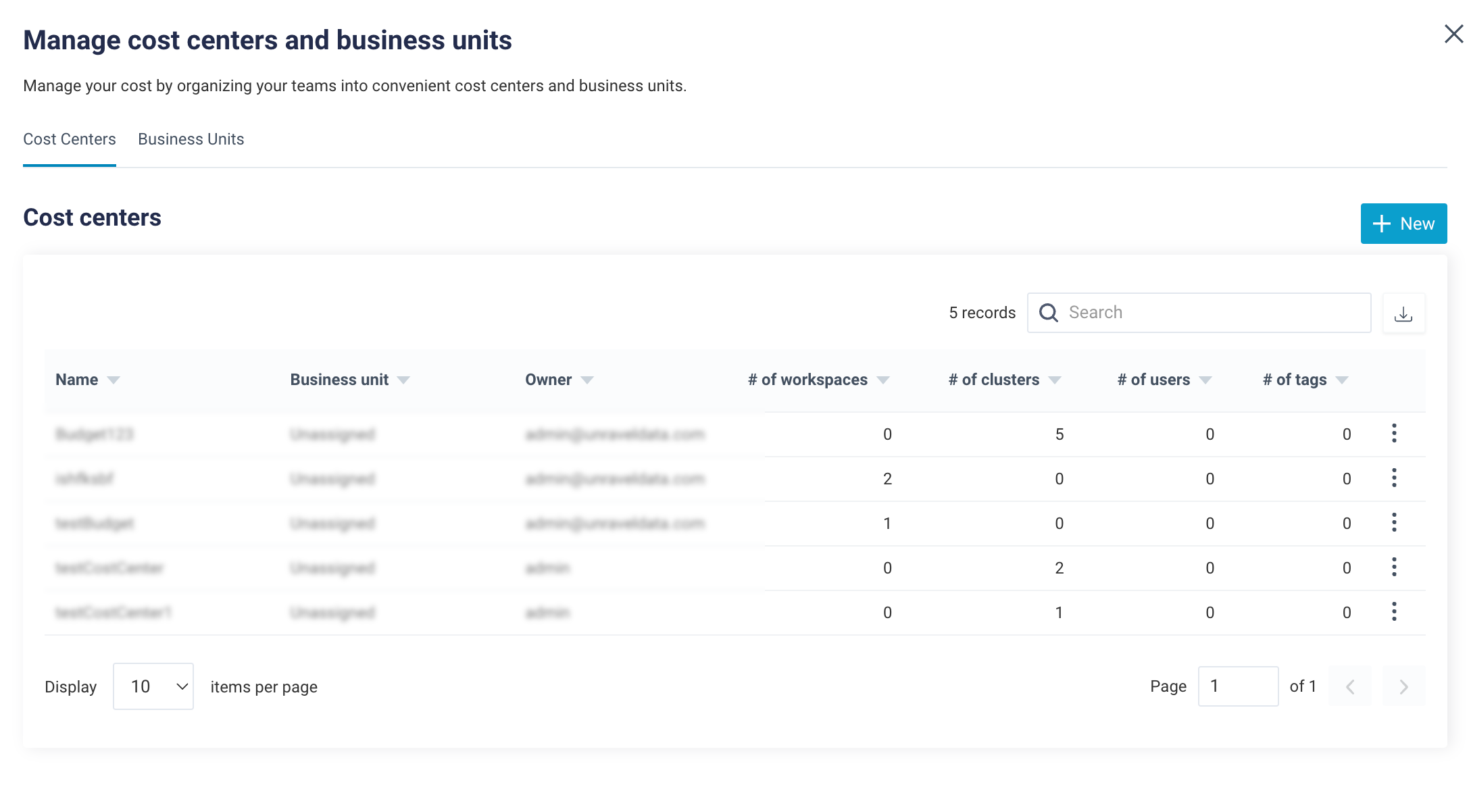
In the Business Units tab, click New. The New Business Unit tab opens.
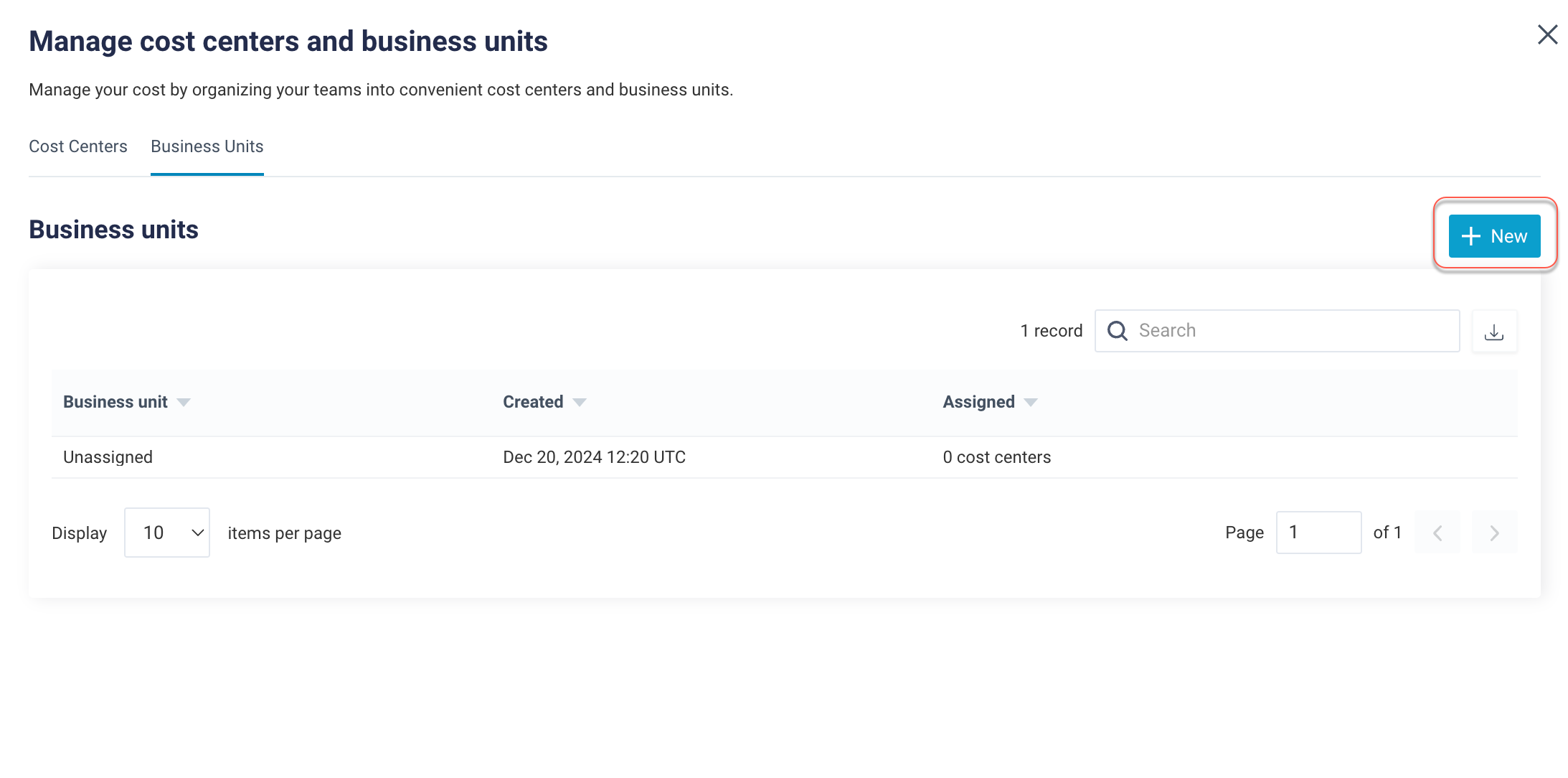
Enter a name, then select Create to create a new business unit.
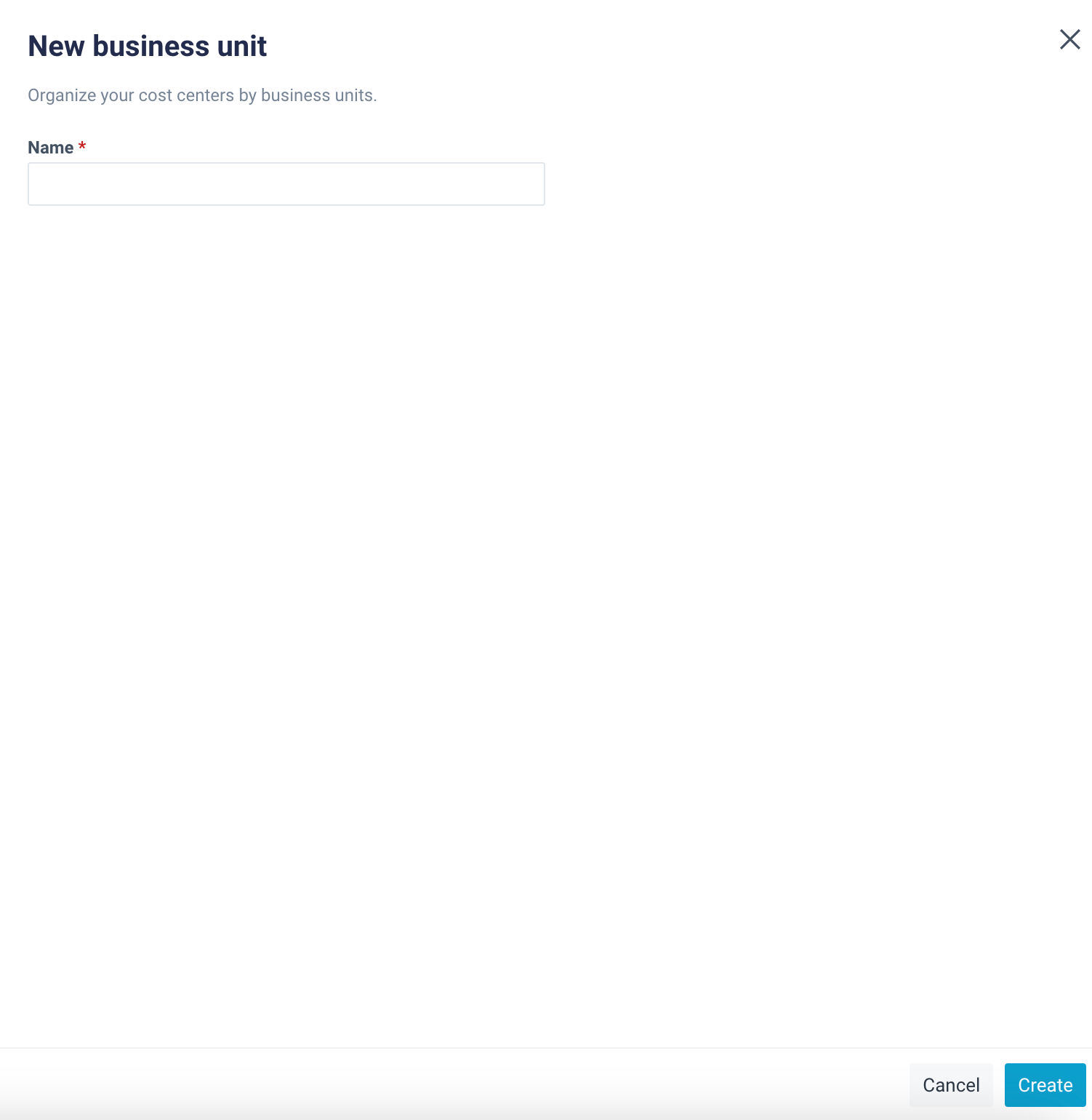
Open each Cost Center that you want to monitor under the Business Unit, and add the Business Unit to the Cost Center. Repeat this for all Cost Centers within the Business Unit.
Creating a Cost Center
To create cost centers follow these steps:
On the Unravel UI, navigate to Cost Explorer > Trends.
Select Manage Cost Centers. The Manage Cost Centers and Business Units page appears.
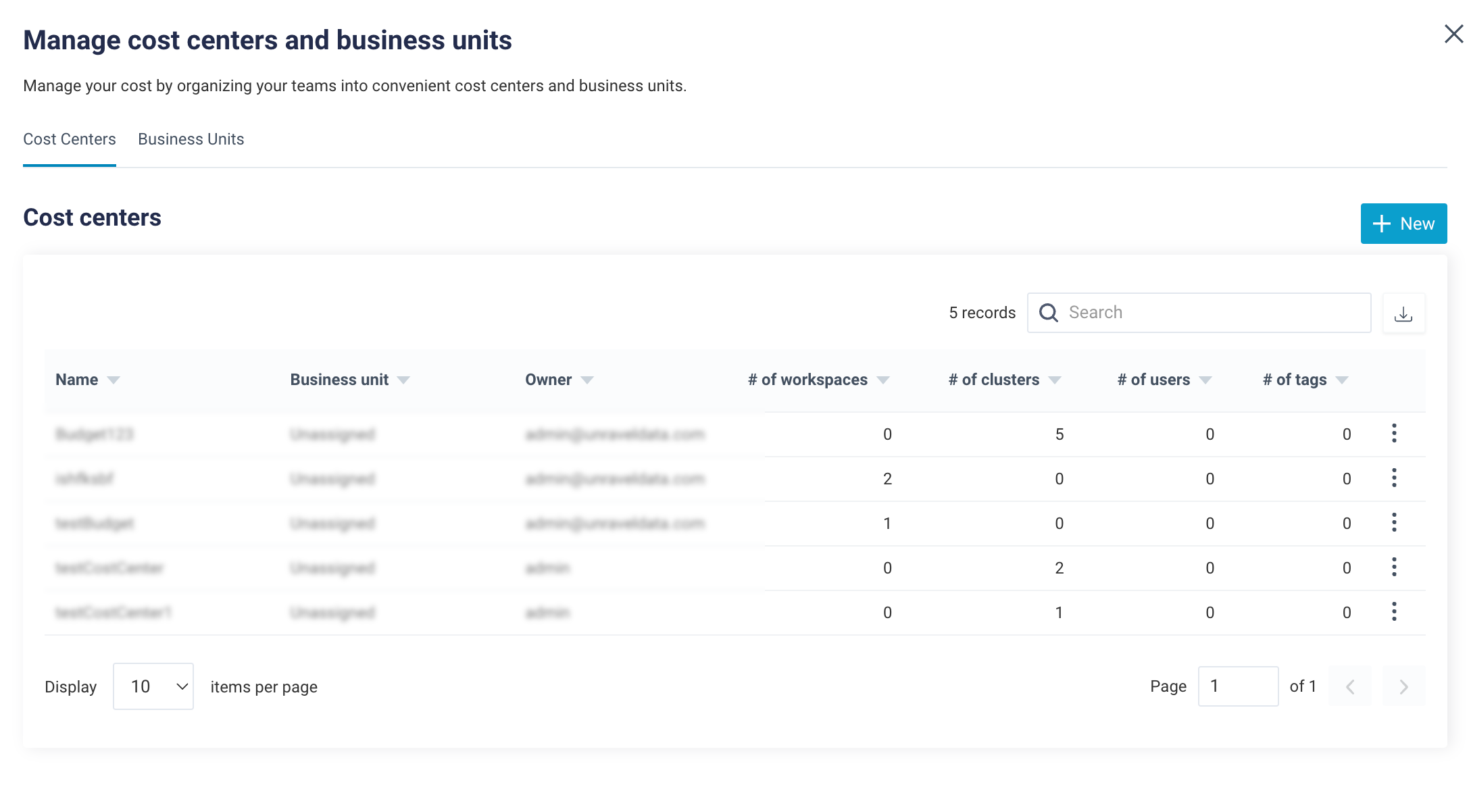
In the Cost Centers tab, click New to create a new cost center.
Enter a name, and select a business unit, workspace, user, and cluster from the drop-down menus.
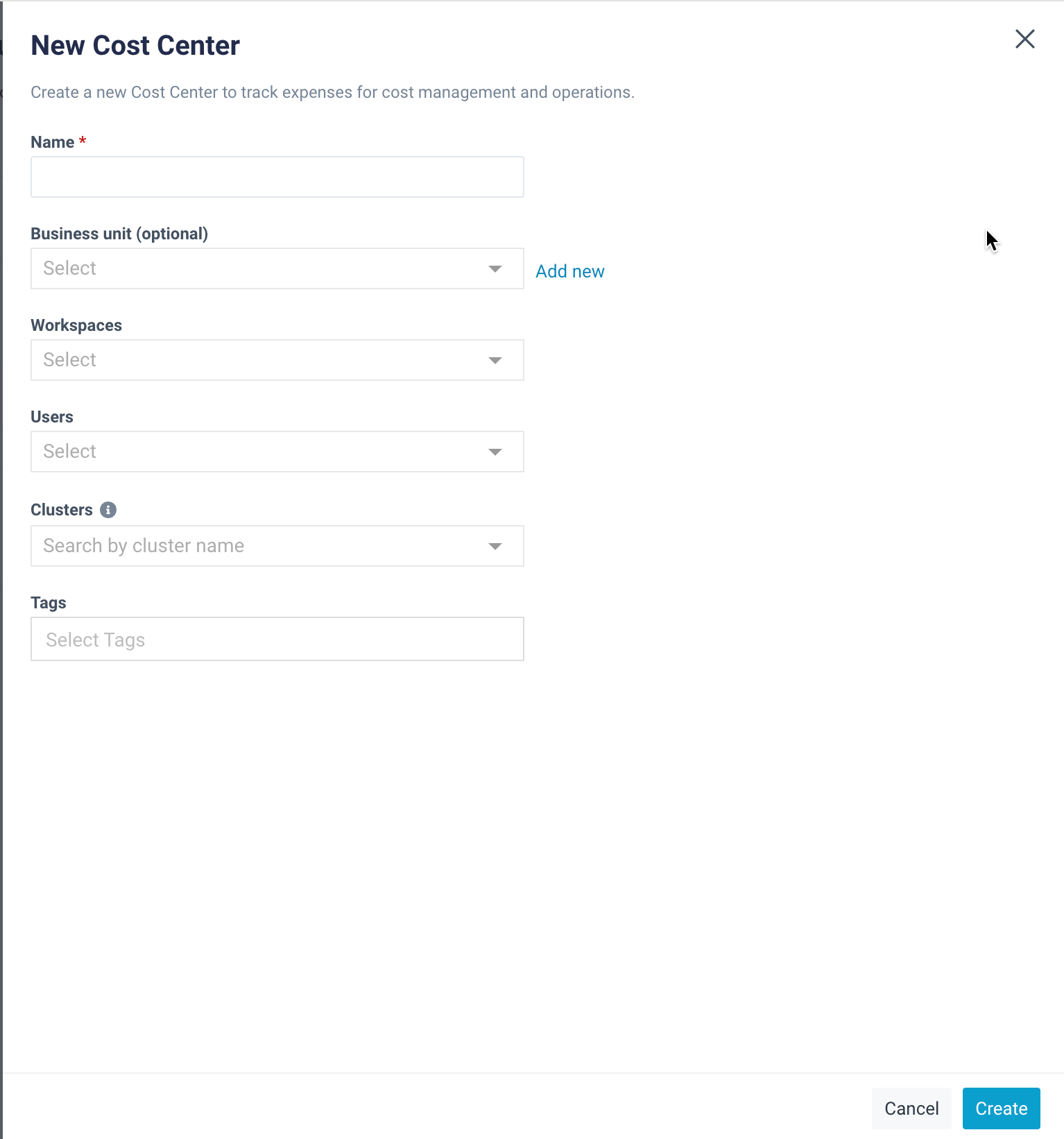
In the Tags field, select the required tags.
Click Create to create a new Cost Center.