How to connect your AWS account
On the Unravel UI, click the Reports tab. The Operational Insights page is displayed.
On the right, click
 . The AWS Account Settings page is displayed.
. The AWS Account Settings page is displayed.On the right, click
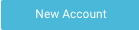 .
.Follow the instructions provided to set up an IAM user. You can use a key-based access to enable access to your Amazon account. Unravel uses the access keys to make secure requests to the AWS service API.
You must generate an Access key ID and a Secret access key that Unravel can use to get AWS metrics.
To set up the key access, do the following in the given sequence:
Create Policy
The AWS monitoring policy defines the minimal scope of permissions that you need to give to Unravel to monitor the services running in your AWS account. Create it once and use it anytime when enabling Unravel access to your AWS account.
On your Amazon console, go to Identity and Access Management (IAM).
Go to Policies and click Create Policy.
Select the JSON tab, and paste the following policy:
{ "Version": "2012-10-17", "Statement": [ { "Effect": "Allow", "Action": [ "pricing:GetProducts", "elasticmapreduce:ListClusters", "elasticmapreduce:DescribeCluster", "elasticmapreduce:ListInstanceFleets", "elasticmapreduce:ListInstanceGroups", "elasticmapreduce:ListInstances", "ec2:DescribeSpotPriceHistory" ], "Resource": "*" } ] }Provide a name for the policy and create it.
Create User
On your Amazon console, click Users > Add User.
Enter a name for the key you want to create.
In Select AWS access type, select Programmatic access, and click Next:Permissions.
Click Attach existing policies directly and choose the monitoring policy you defined earlier.
Click Next:Review.
Review the user details and click Create user.
Store the Access Key ID name (AKID) and Secret access key values. These keys are used for setting up your Account in Unravel.
Provide the following details in Step 2: AWS Account details:
Field
Description
Name
Provide a name
Region
Select a region.
Account key
Specify the Access key ID name (AKID).
Secret key
Enter the Secret access key.
Namespace to Monitor
Select EMR as namespace.
Click Save.