Deploying Unravel for Azure HDInsight from Azure Marketplace
Overview
This page describes how to launch an Unravel for Azure HDInsight application from the Azure Marketplace.
Unravel for Azure HDInsight is the only solution that provides full-stack monitoring, tuning, troubleshooting and resource optimization for big data workloads running on Azure HDInsight. Unravel goes beyond passive monitoring to highly automated and intelligent management and optimization of data pipelines and applications.
Azure HDInsight Cluster types supported by Unravel
Important
These instructions are for test or development environments only.
For production environments see Microsoft Azure HDInsight.
For best results launch the app using the following instructions.
The installation details the following steps for getting Unravel for Azure HDInsight up and running via the Azure Marketplace:

Step 1: Find Unravel for Azure HDInsight application from the Azure Marketplace
Search for Unravel for Azure HDInsight in the Azure Marketplace. Once located, click Get It Now.
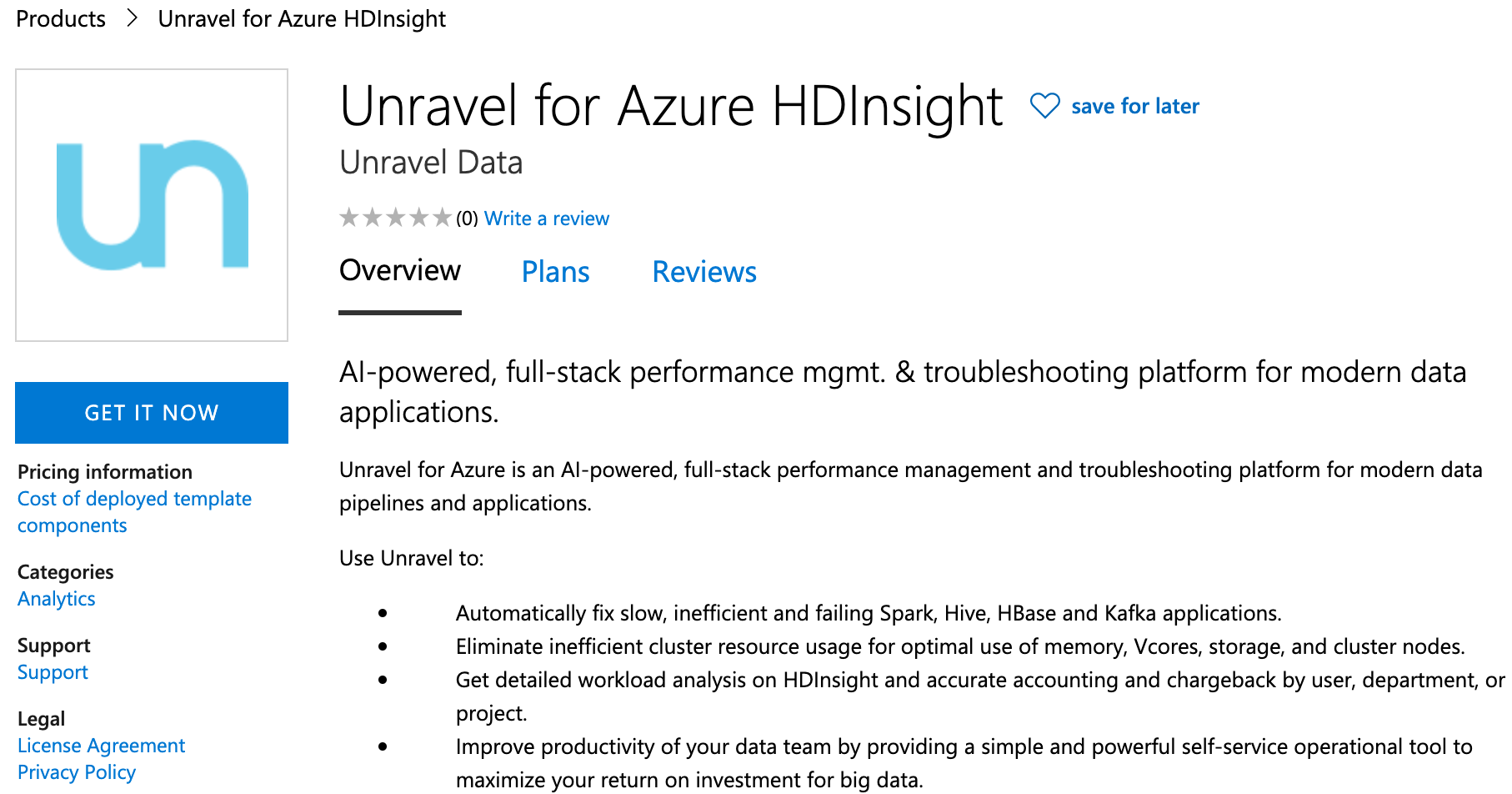
Click Continue in the Create this app in Azure modal. You are then directed to the Azure portal.
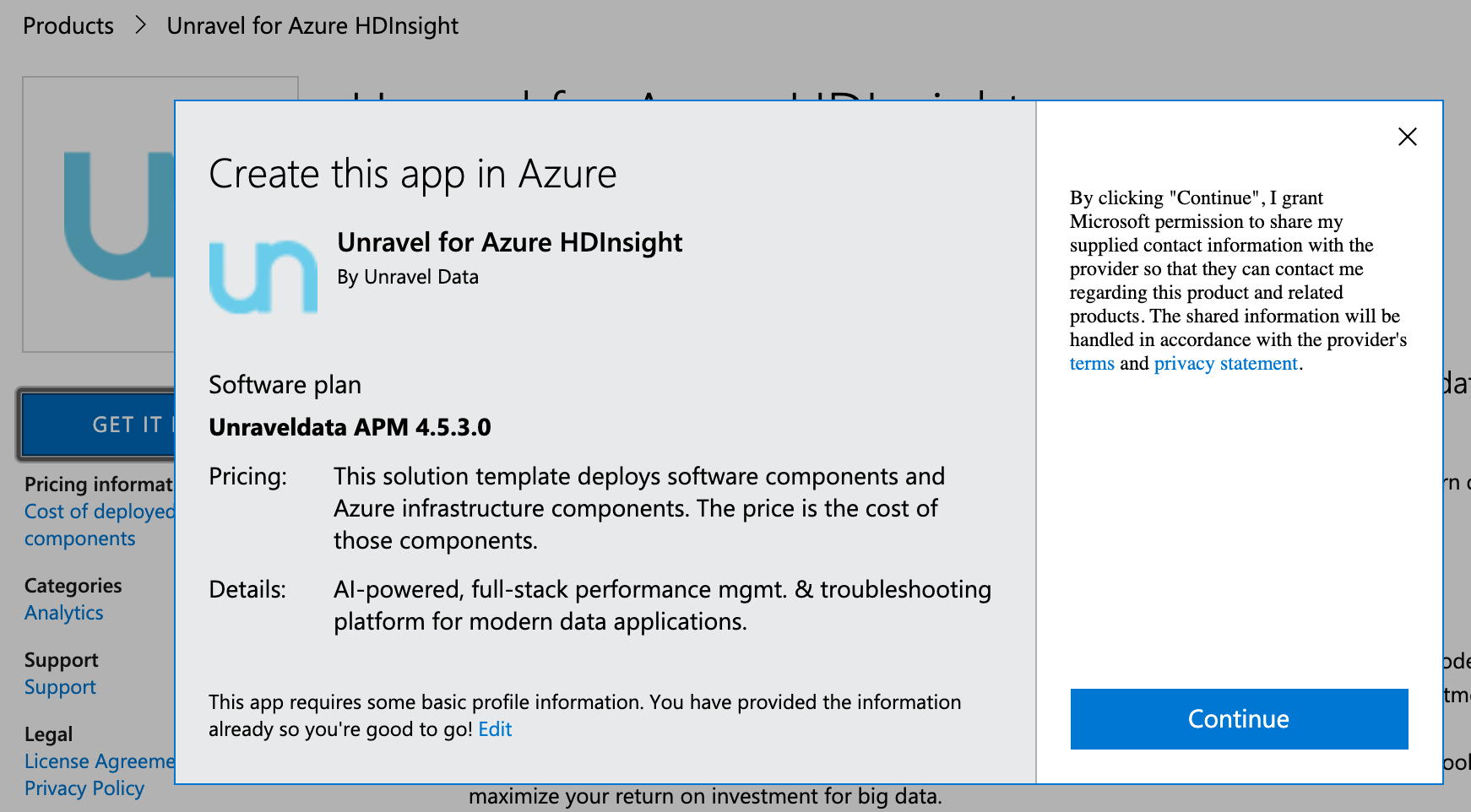
In the Azure portal click Create to start the cluster creation.
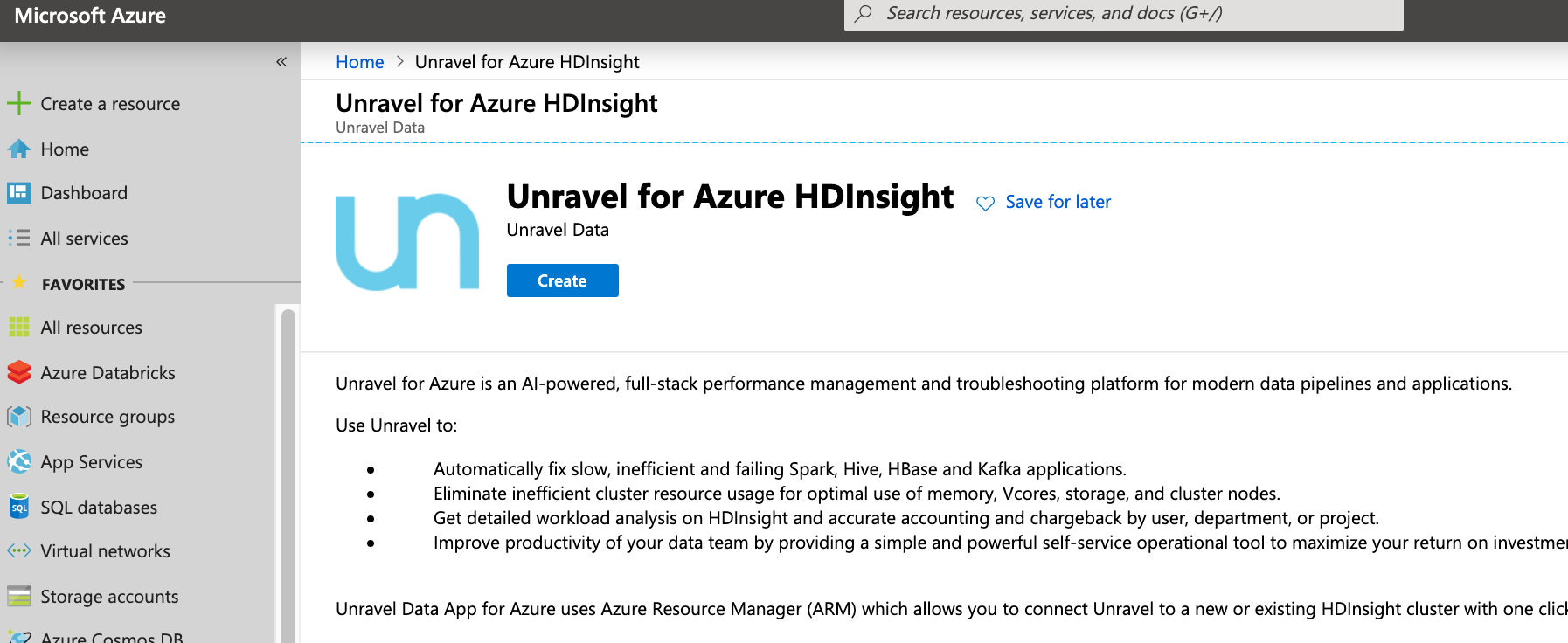
Step 2: Create the HDInsight cluster (and Accept terms for Unravel app)
You can choose any of the four supported cluster types when trying out Unravel. In this example the cluster type is set to Spark.
Add the name and other basic settings for the new cluster.
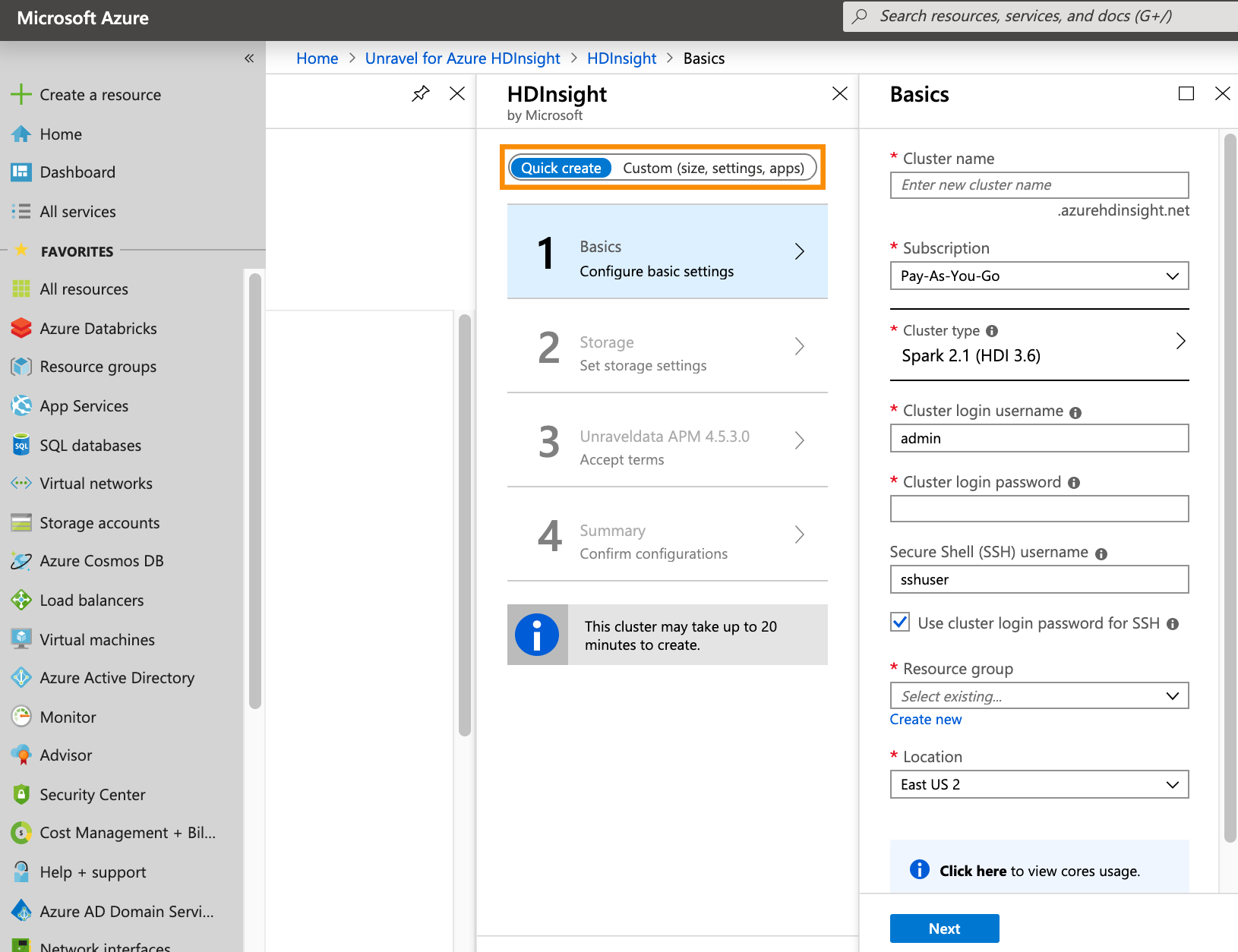
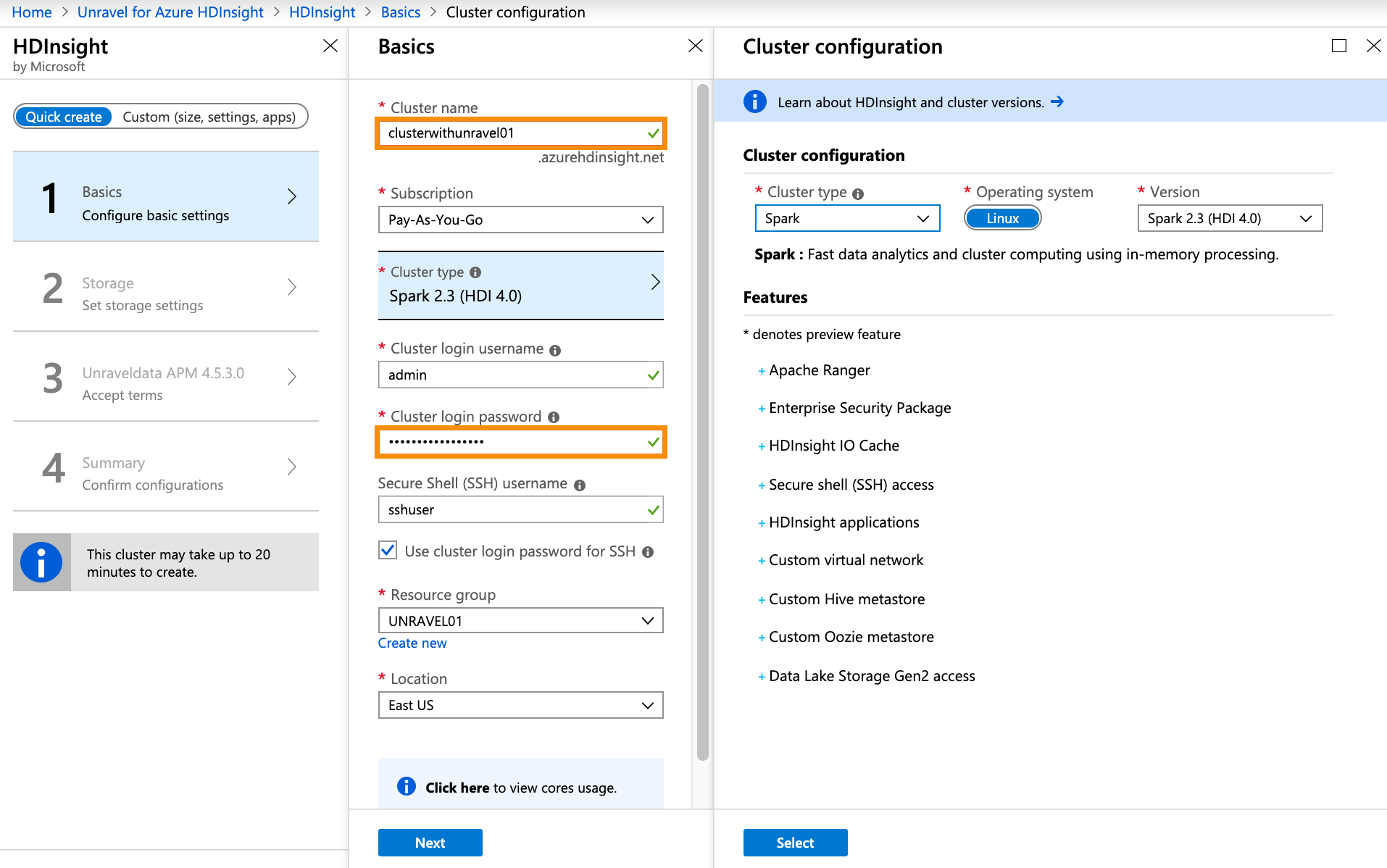
Provide the storage account information.
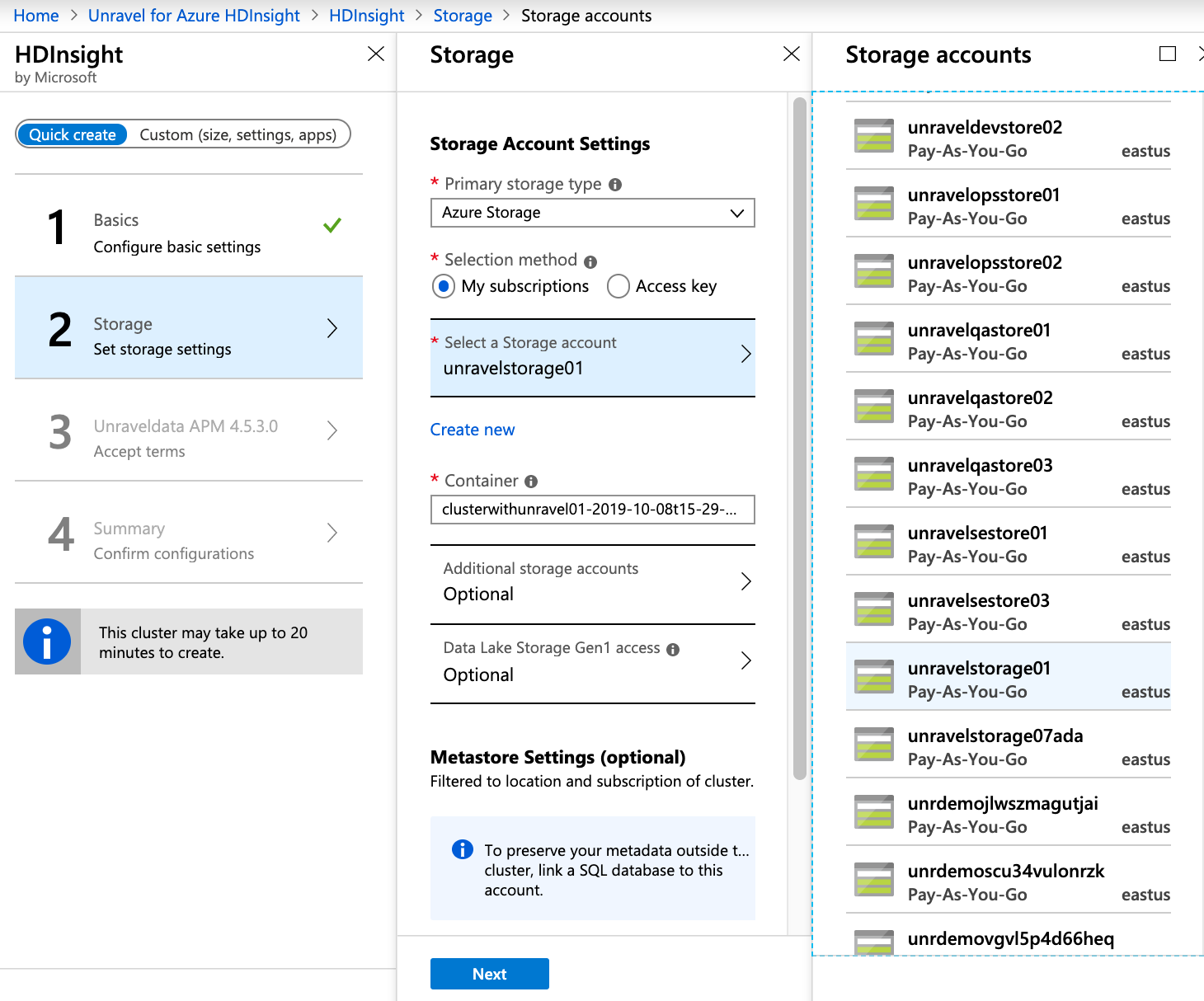
Accept Terms for the Unravel app.
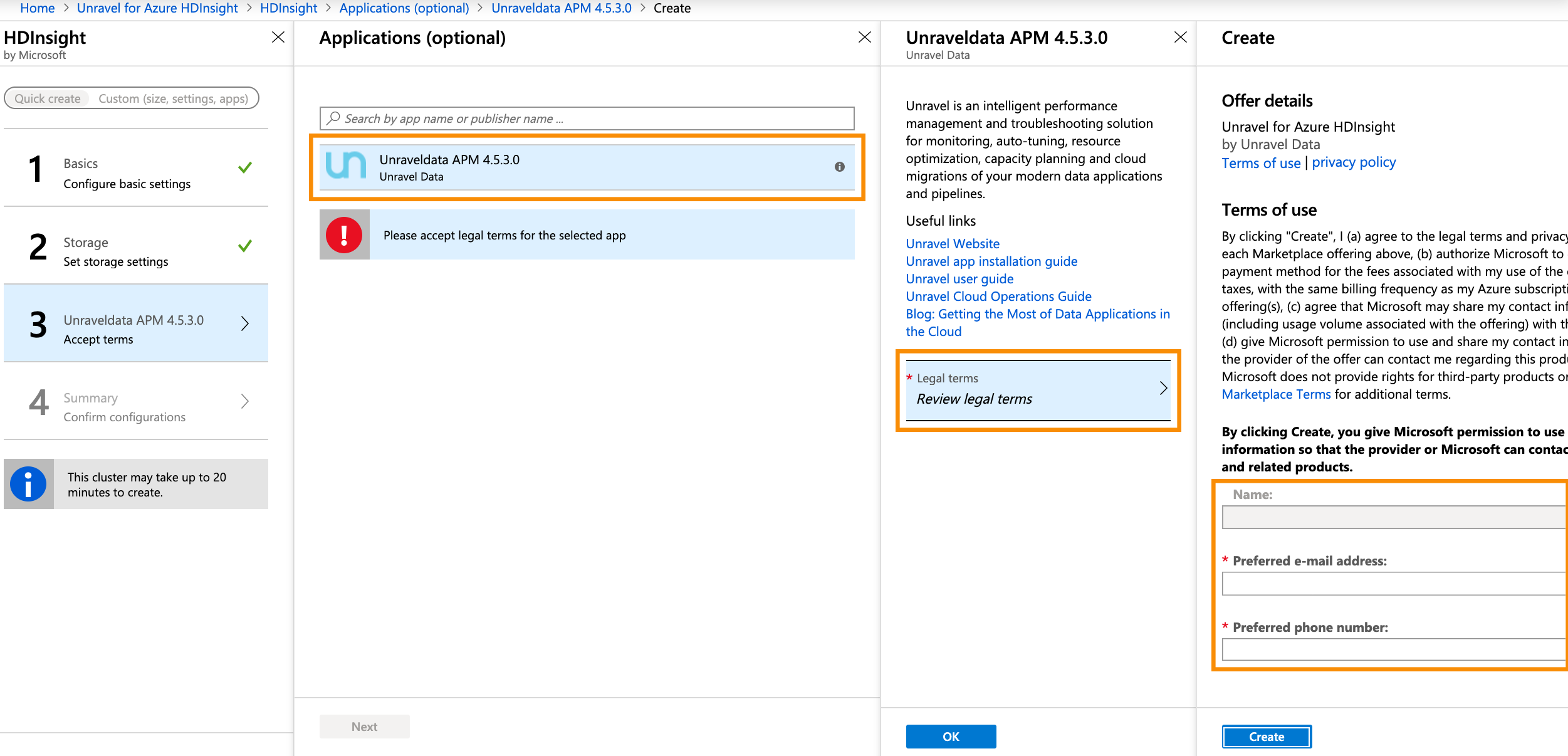
Wait while your cluster settings are validated.
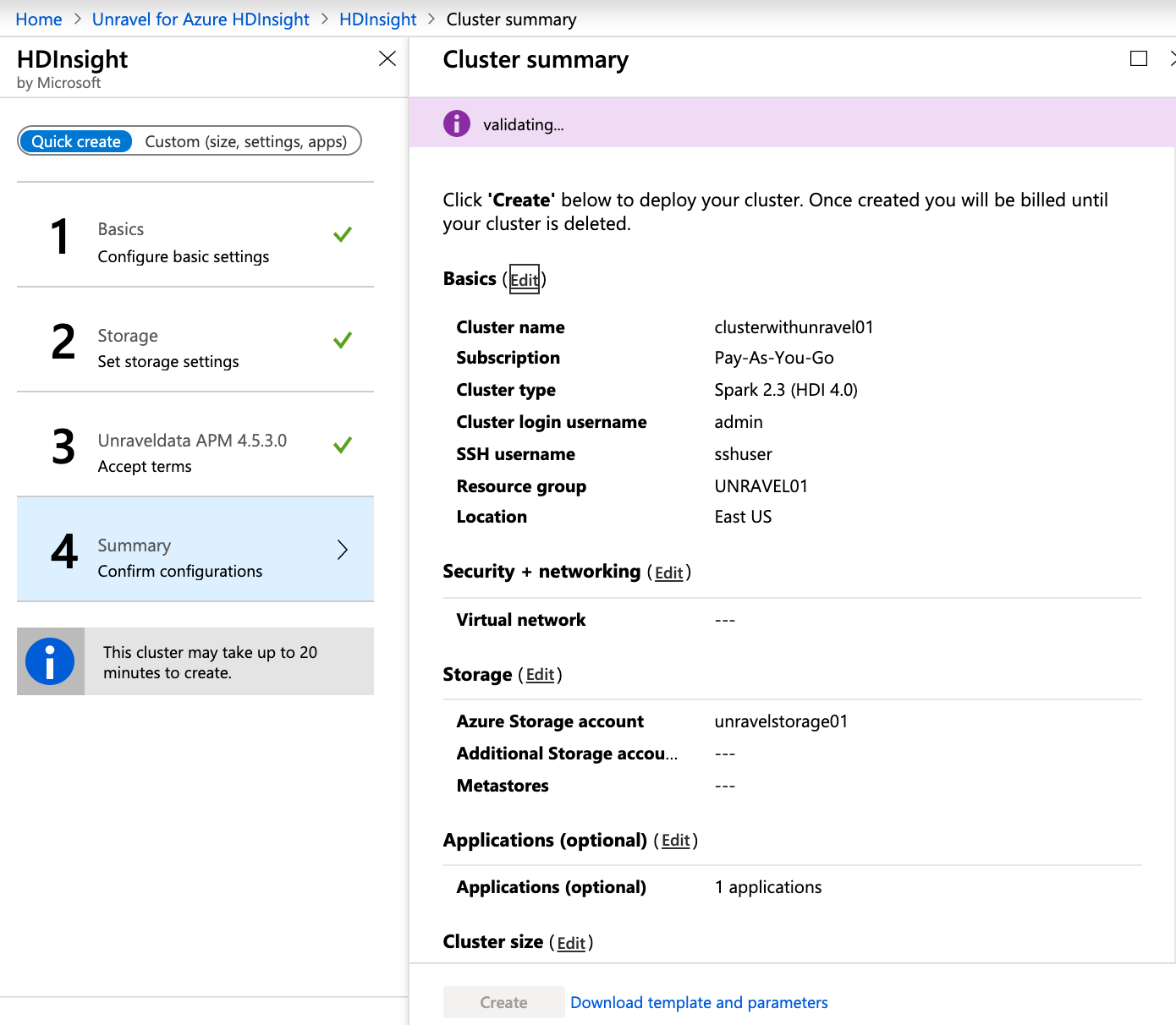
After your settings are successfully validated click Create.
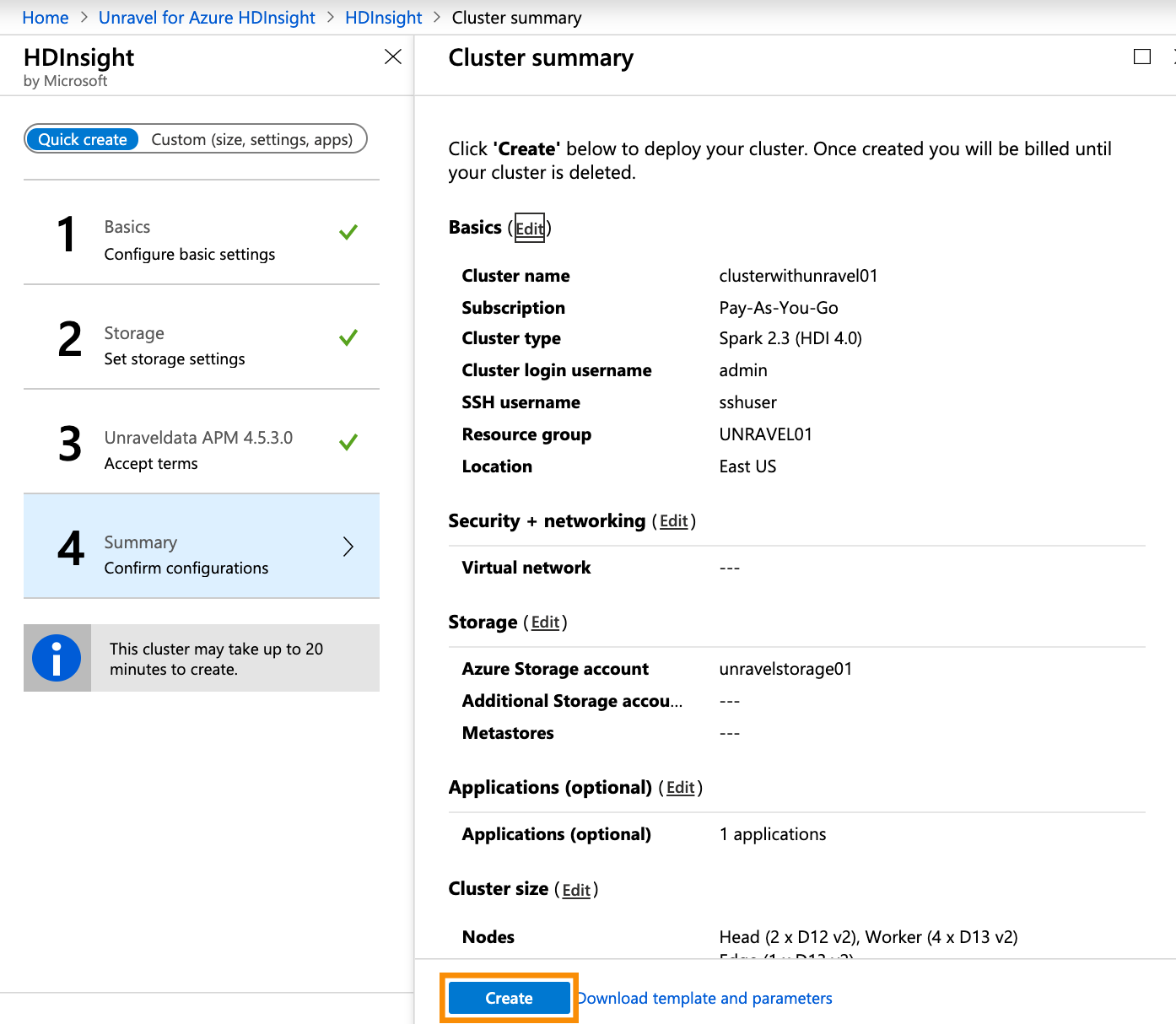
It takes approximately forty minutes for the cluster to be created and Unravel installed.
Step 3: Launch the Unravel UI
In the Azure portal, locate the newly installed cluster. Click Applications in the left panel. Click
Portalin the URI column of the row containing the Nameunravel-edgenode.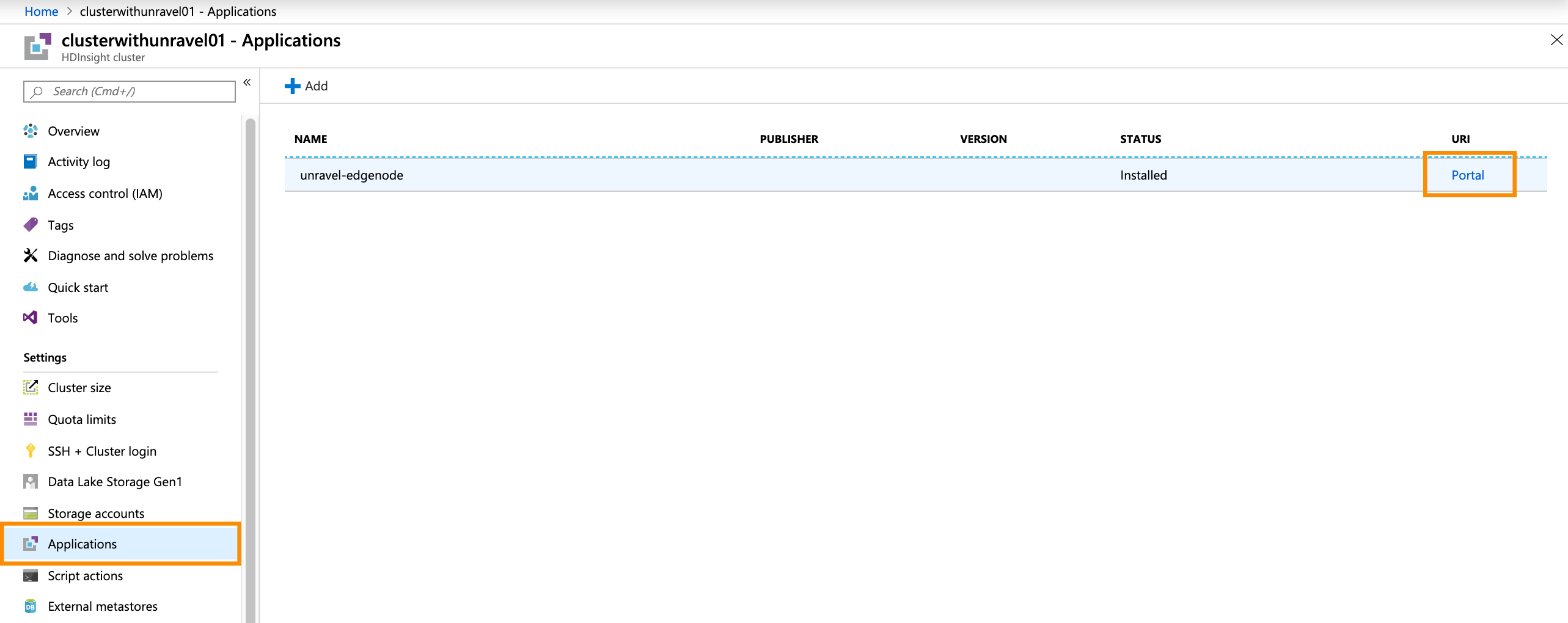
The Unravel UI, which typically has a URL format of
https://, is brought up. Log in using the credentials:clusterName-unr.apps.azurehdinsight.netadmin/unraveldata.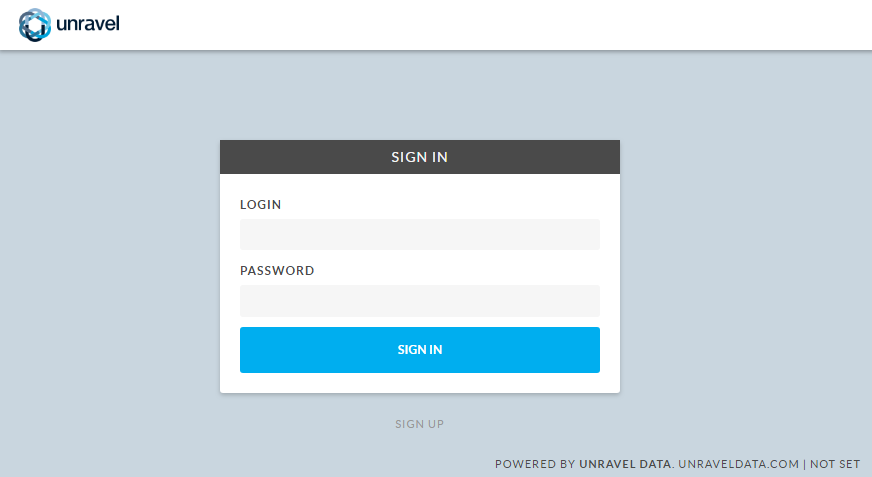
You should see the cluster ID in the main dashboard dropdown on the right. The graphs should be populated with some data.
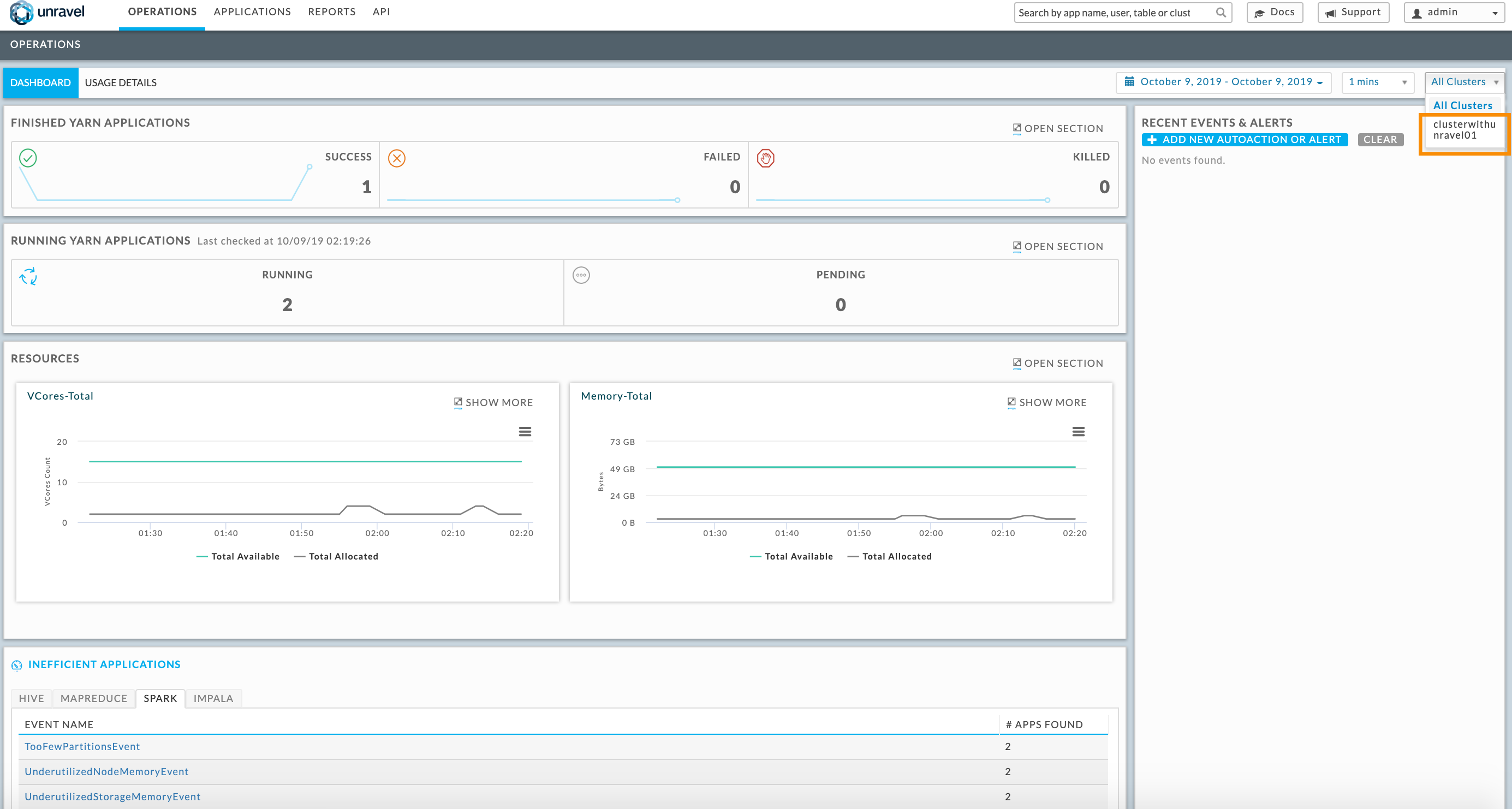
You can now run apps in your cluster and use Unravel to optimize them. An app's run is displayed in the Applications tab, as shown below
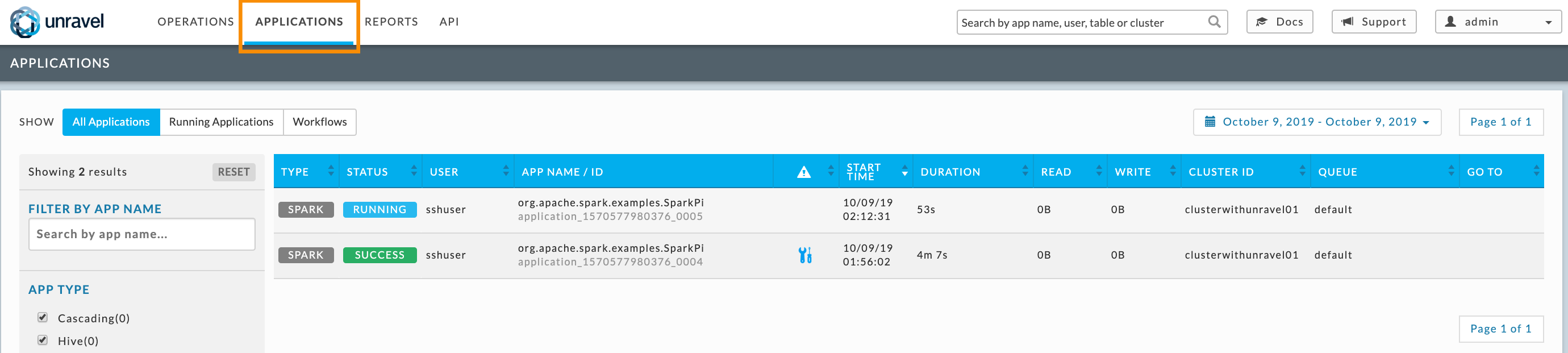
Next Steps
Try the full Unravel product free for 30 days.
See Unravel Product Documentation – User Guide to learn more about how to use Unravel
Unravel offers insights and recommendations for apps. To see their value run the Unravel Spark benchmark scripts (specifically Benchmarks 2.0.x).
To get help for setting up or using Unravel for Azure HDInsight please contact us as at Unravel Marketplace help.