Create Azure Database for MySQL
Select Create a Resource > Azure Database for MySQL. Click Create.
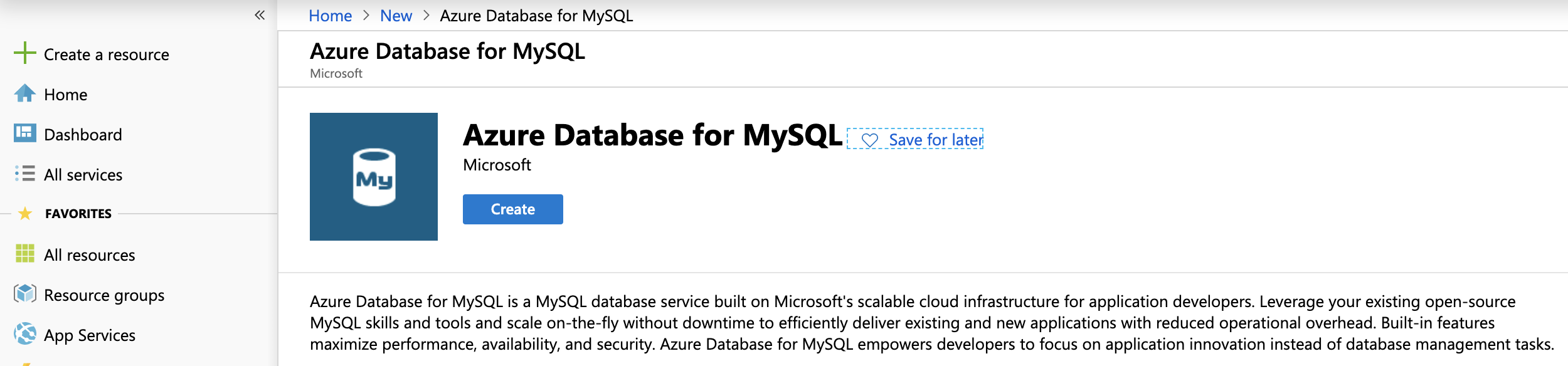
In the Basics tab (default) enter the following.
Project Details
Subscription: Choose the applicable subscription.
Resource group: Create a new group or choose an existing one.
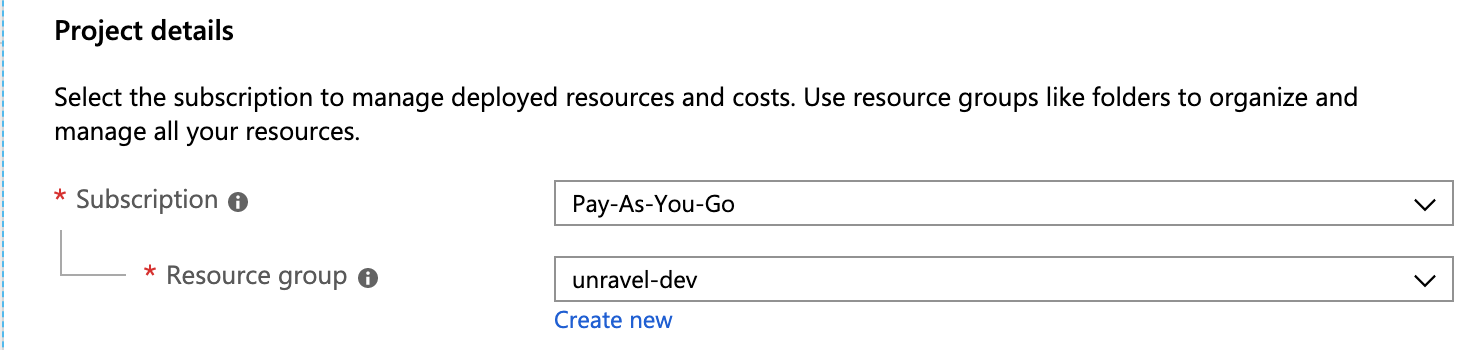
Server Details
Server name: Enter the MySQL server name.
Data Source: Select None.
Admin Username: Enter the MySQL admin name.
Password/Confirm Password: Enter Admin password.
Location: Select Azure region; it should be same region as the VM. (See Step 3 Create Azure VM, Instance Details.)
Version: Select
5.7.
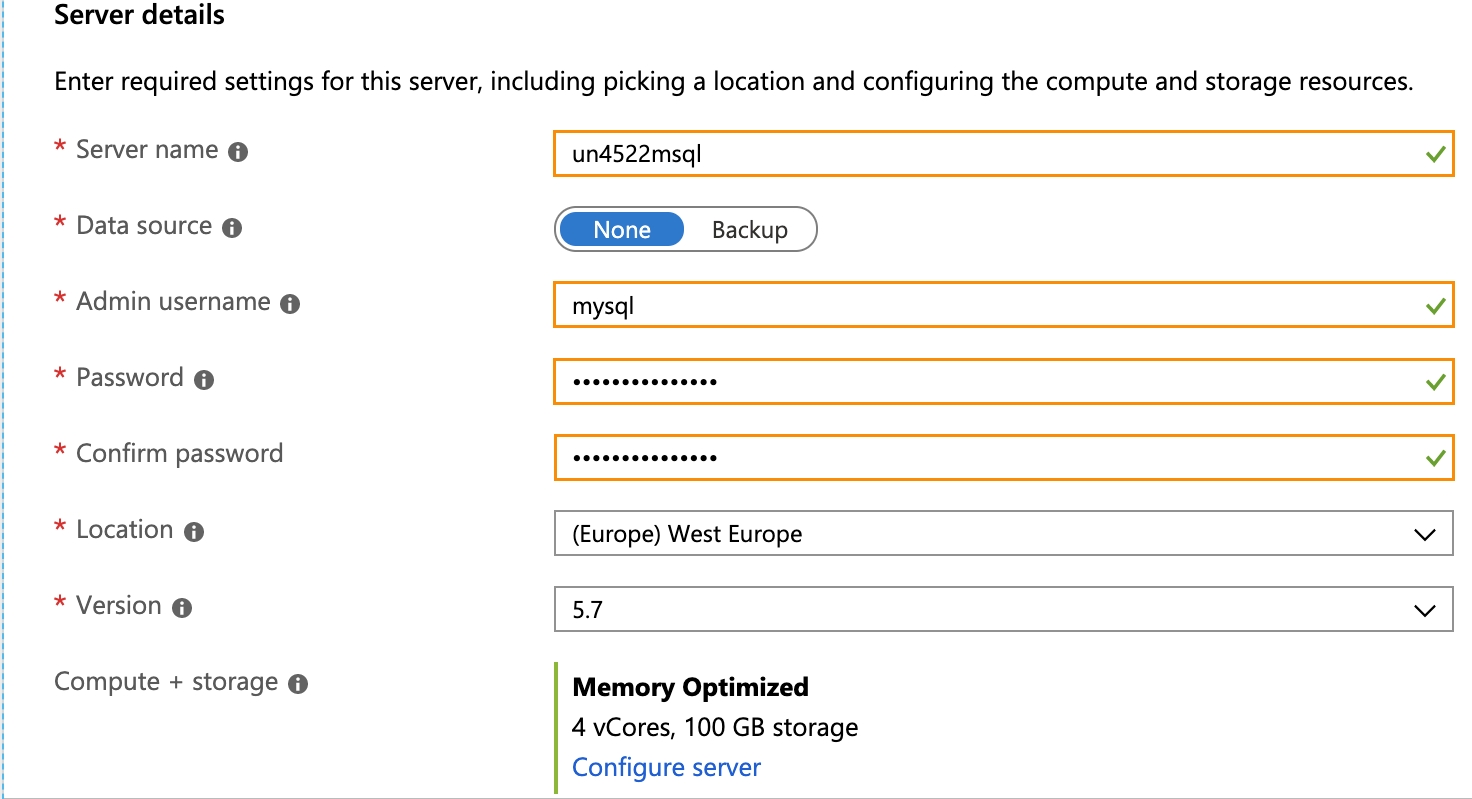
Compute + storage: Click Configure Server. Select
Memory Optimized, Compute Generation - Gen 5, 4 vCores, General Purpose Storage of 100GB with Auto-growth enabled. Click OK.
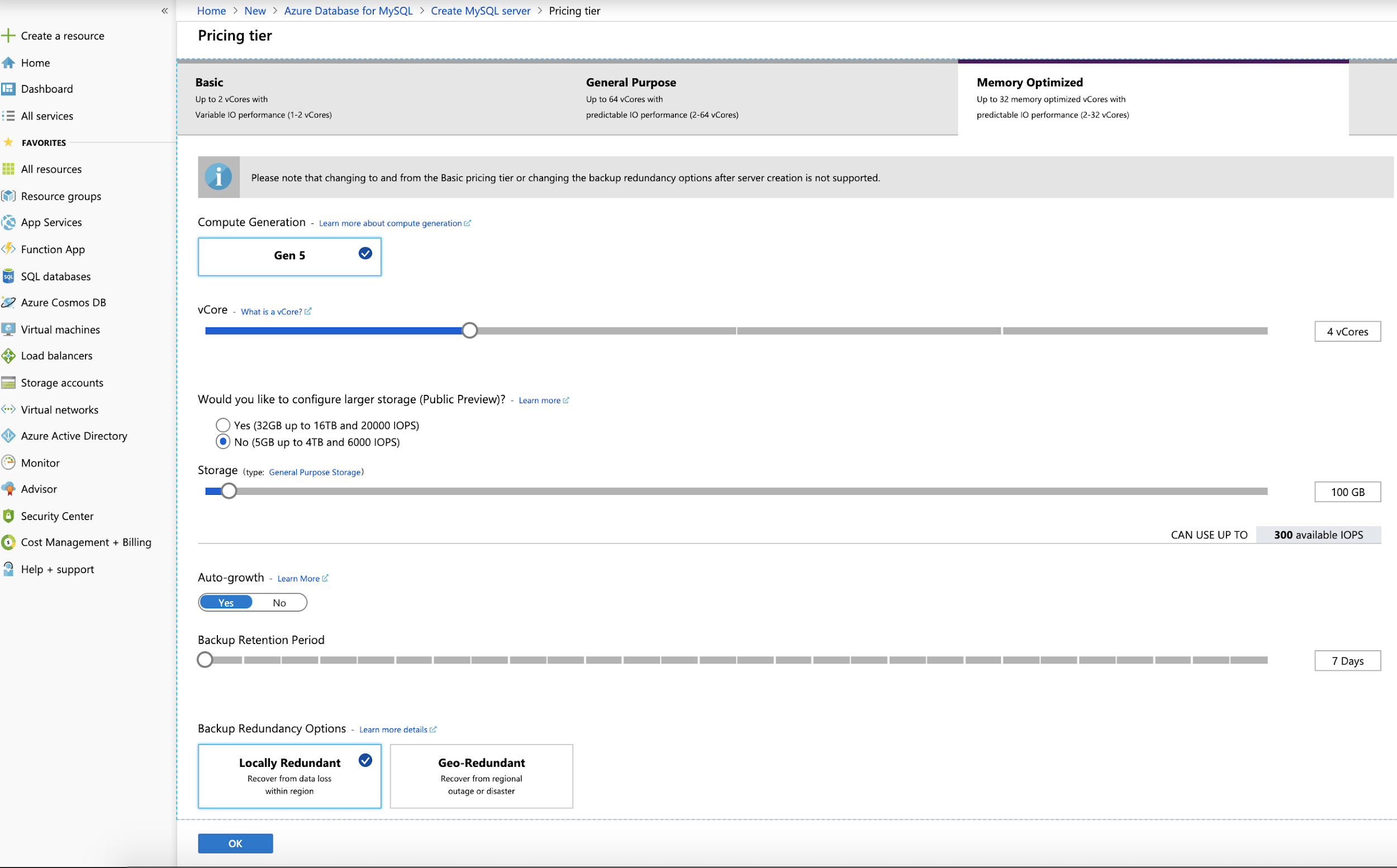
Click Review + Create.

Select Go to Resource > Connection Security > Add existing virtual network, enter the following information, and then select Enable:
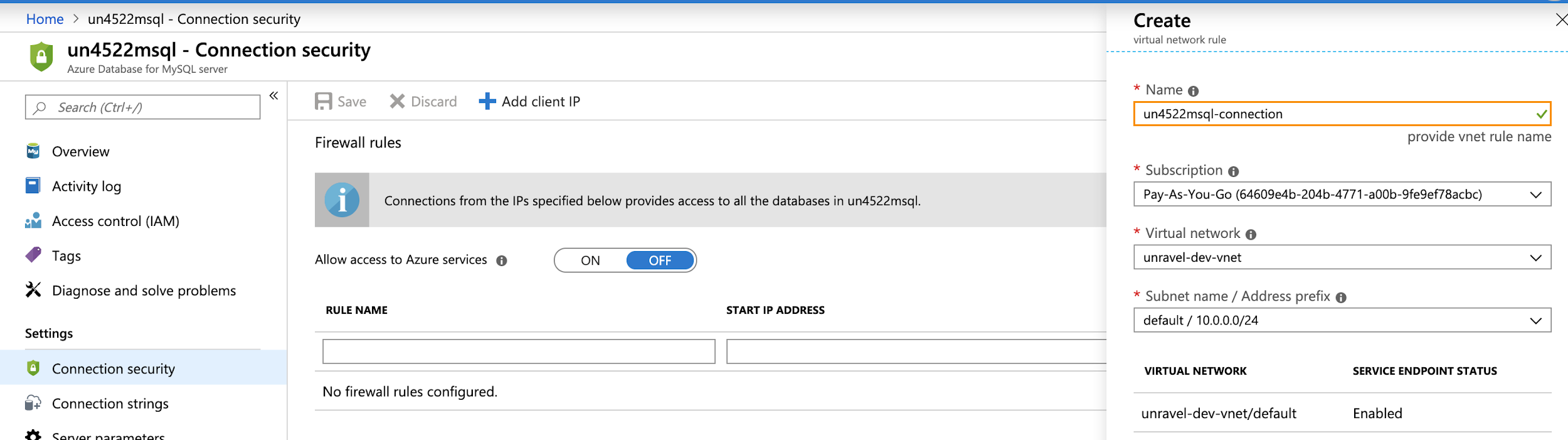
Select Go to Resource > Connection Security > SSL settings, and change the following:
Enforce SSL connection: Select
Disabled.
Click Save.
Select Server Parameters, change the following settings
Name
From
To
sort_buffer_size
524288
16777216 (32000000 and beyond or maximum allowed value)
query_cache_size
0
67108864 (64000000 and beyond or maximum allowed value)
max_connect_errors
100
2000000000 (2000000000 and beyond)
character_set_server
LATIN1
UTF8
innodb_file_per_table
OFF
ON
innodb_thread_concurrency
0
20
innodb_read_io_threads
4
16
innodb_io_capacity
200
4000
innodb_io_capacity_max
2000
4000
Click Save.