BigQuery details page
From the BigQuery details page, you can get the processing details of all the queries running in your BigQuery projects. Moreover, you can also identify the utilization of resources based on each stage and the performance of a query.
Note
The statistics of the BigQuery details page are displayed when you run the query for the first time in the last 24 hours. However, the KPIs and metrics are not displayed for the second query run. This is because, for subsequent query execution, the query details are retrieved from the cache. To view the KPIs and metrics for each subsequent query run, go to the Applications page and click the BigQuery option in the Parent App column.
Menu bar
When you open a BigQuery details page, the following details are displayed on the upper section of the page:

Item No | Description |
|---|---|
1 | Name of the BigQuery. Click the |
2 | Name of the owner who has run the query. |
3 | Name of the Project where the query is run. |
4 | Type of the queue.
|
NoteClick the | |
KPIs

Option | Description |
|---|---|
Status | Displays the status (Success, Failed, or Running) of the query. |
Duration | Total time of the query run. |
Data I/O | Total data read and written by the query. |
Start Time | Start time of the query run. |
End Time | End time of the query run. |
Query Output Row Count | Total number of rows that BigQuery has provided as an output. |
Slot MS | Total time of the query run in the virtual CPU. |
Billed Bytes | A number of bytes (data) on which BigQuery is charging the amount. BigQuery provides the initial 1GB of data free of cost. |
Processed Bytes | The number of bytes the query has processed. |
Cost in USD | The cost associated with the query. The cost is displayed in Cents. The cost is computed based on the BigQuery pricing for the billed bytes related to on-demand pricing. |
Database | Name of the database where the query runs. |
App Summary
The following tabs are displayed in the App Summary section:

Tab name | Description |
|---|---|
Analysis | |
Query | Displays the query that was run. |
Tables | Lists the names of the tables that were involved in the query run. After you click the table name, the Data page is displayed (if the table information is recorded). If the table information is not recorded, a message is displayed. |
Error View | Lists the errors for the failed queries. From the Error View tab, you can do the following:
|
Tags | Lists tags associated with BigQuery. For example, department, person name, location, and so on. For more information, see Tagging. |
For cached queries, the following labels are displayed in the App Summary section:

Cache: Indicates that the query result is retrieved from the BigQuery cache.
Original query: Click to go back to the original query. The original query is the first run of the selected cached query, and its result is cached in the last 24 hours.
Parent: Click to go back to the parent of the child query.
Stages
A query is executed in a series of stages. The details of each stage are shown on the BigQuery details page.
When a query is running, multiple stages are executed in parallel to increase time and efficiency. For example, INPUT, SORT, and JOIN. For example, a JOIN stage that generates far more output rows than input rows can indicate an opportunity to filter earlier in the query. These stages improve data distribution throughout query workers.
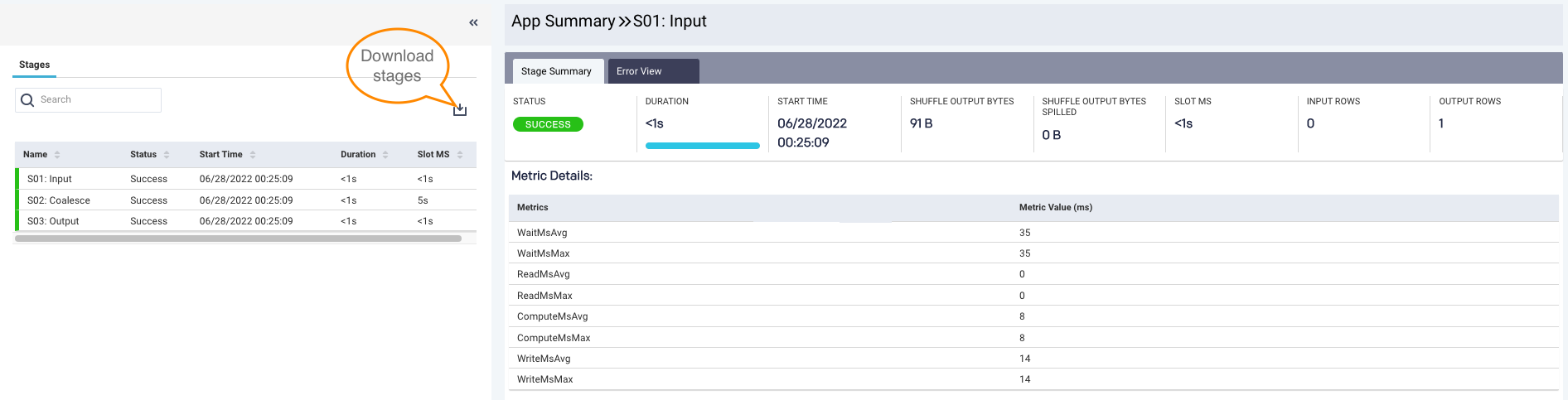
To view the details of all the stages, click the  expander arrows on the left panel of the BigQuery details page. In the Stages section, you can perform the following actions:
expander arrows on the left panel of the BigQuery details page. In the Stages section, you can perform the following actions:
View timeline details along with the name and status of the stage. The timeline details include Start Time, Duration, and Slot MS.
Search for a specific stage.
Download stages into a CSV file.
After you click each stage, the selected stage summary is displayed in the right section.
Stage Summary: Lists KPIs of each stage such as Status, Duration, Start Time, Shuffle Output Bytes, Shuffle Output Bytes Spilled, Slot MS, Input Rows, and Output Rows. You can also view metric details of a specific stage.
Error View: Lists errors of each failed stage.
Metrics: Lists all the metrics involved in running the job, their values, and corresponding definitions.
For information about query stages and their metrics, see Google BigQuery documentation.



