- Home
- Unravel Free Account
- Databricks workspace setup guide
Databricks workspace setup guide
This section provides instructions to connect a Databricks cluster to Unravel SaaS.
Create a Workspace token in Databricks.
Go to Workspace > Admin Console > Access Control and enable Personal Access Tokens. For more details, refer to Manage personal access tokens.
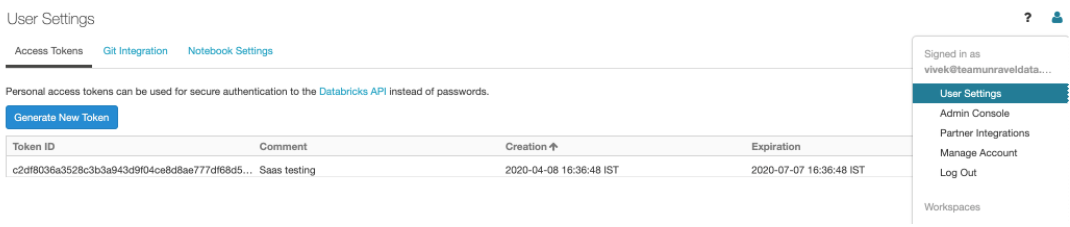
Go to Workspace > User Settings > Access Tokens and click Generate New Token. For more details, refer to Authentication using Databricks personal access tokens.

Connect Databricks cluster to Unravel.
Run the following steps to connect the Databricks cluster to Unravel.
Register workspace in Unravel.
Sign in to Unravel UI, and from the upper right, click
 > Workspaces. The Workspaces Manager page is displayed.
> Workspaces. The Workspaces Manager page is displayed.Click Add Workspace and enter the following details.
Field
Description
Workspace Id
Databricks workspace ID, which can be found in the Databricks URL.
The random numbers shown after o= in the Databricks URL become the workspace ID.
For example, in this URL:https://<databricks-instance>/?o=987654321123456, the Databricks workspace ID is the random number after o=, which is 987654321123456.
Workspace Name
Databricks workspace name. A human-readable name for the workspace. For example,
ACME-WorkspaceInstance (Region) URL
Regional URL where the Databricks workspace is deployed. Specify the complete URL. For example, https://dbc-1dbx661f-a33e.cloud.databricks.com
Tier
Select a subscription option: Standard or Premium. For Databricks Azure, you can get the pricing information from the Azure portal. For Databricks AWS, you can get detailed information about pricing tiers from Databricks AWS pricing.
Token
Use the personal access token to secure authentication to the Databricks REST APIs instead of passwords. You can generate the token from the workspace URL (Go to Settings > User Settings > Access Token > Generate New Token)
See Authentication using Databricks personal access tokens to create personal access tokens.
Note
Users with admin or non-admin roles can create personal access tokens. Non-admin users must ensure to fulfill certain requirements before creating personal access tokens.
Note
After you click Add, it takes around 2-3 minutes to register the Databricks Workspace with Unravel.
Add Unravel configuration to Databricks clusters using any of the following options:
Global init script
Global init script applies the Unravel configurations to all clusters in a workspace. Do the following to set up Unravel configuration as Global init scripts:
Global init is deployed automatically on the Workspace and needs to be enabled manually from the location shown in the following image:
Go to your workspace, and from the dropdown located in the upper right corner, select Admin Settings.
From Settings, click Compute and then click Manage next to Global init scripts. The Global init scripts page is shown.
Use the toggle key under the Enabled column to enable the Global init scripts.
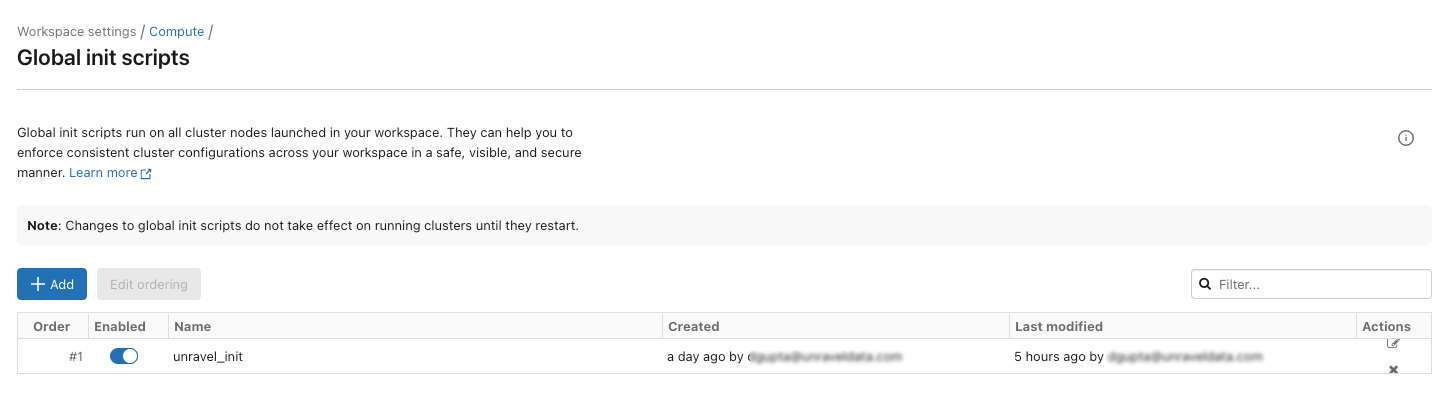
You can also find the Global initialization script in your workspace at this path: /Workspace/Unravel/install-unravel.sh
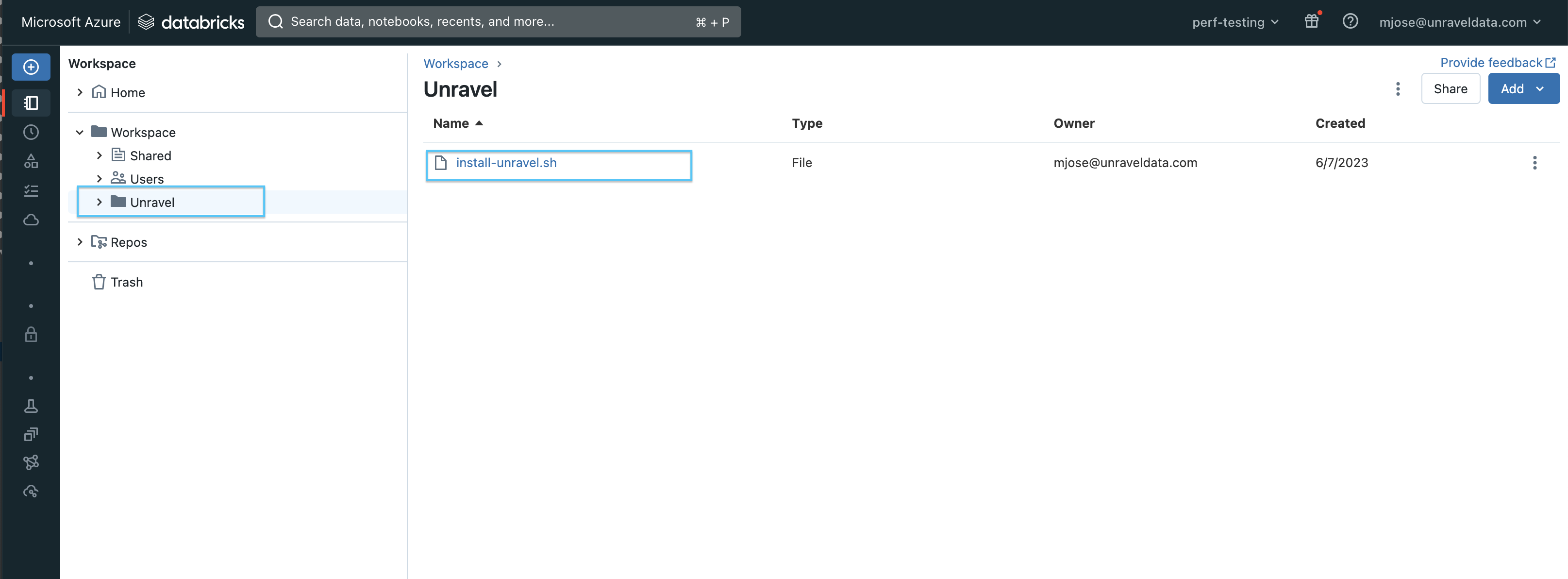
If it is not deployed automatically, you can do one of the following
Use this script as a Cluster init script.
Add Unravel configuration to Databricks clusters using the Global init script by referring to these instructions.Amazon Web Services (AWS) Databricks
Note
Cluster logging should be enabled at the cluster level. See Logging in Cluster init script for instructions.
If upgrading from a previous version of Unravel, you must remove all the existing scripts such as
unravel_cluster_init.sh,unravel_spark_init.sh, etc.On Databricks, go to Workspace > Settings > Admin Console > Global init scripts.
Click +Add and set the following:
Item
Settings
Name
Enter the name as unravel_init
Script
Copy and paste the following content in the Script box:
#!/bin/bash # # Runs Unravel Init scripts COUNTER=1 while [ ! -d "/dbfs" ] && [ $COUNTER -le 20 ]; do echo "$(date) Waiting for dbfs mount: RetryCount = ${COUNTER} ....." ((COUNTER++)) sleep 0.1 done UD_ROOT=/dbfs/databricks/unravel CLUSTER_INIT=${UD_ROOT}/unravel-db-sensor-archive/dbin/unravel_cluster_init.sh SPARK_INIT=${UD_ROOT}/unravel-db-sensor-archive/dbin/unravel_spark_init.sh if [ ! -f "${CLUSTER_INIT}" ]; then echo "Unravel Cluster Init ${CLUSTER_INIT} doesn't exist!" exit 0 else cp ${CLUSTER_INIT} /tmp/ chmod a+x /tmp/unravel_cluster_init.sh /tmp/unravel_cluster_init.sh fi if [ ! -f "${SPARK_INIT}" ]; then echo "Unravel Spark Init ${SPARK_INIT} doesn't exist!" exit 0 else cp ${SPARK_INIT} /tmp/ chmod a+x /tmp/unravel_spark_init.sh /tmp/unravel_spark_init.sh fiNote
Unravel supports Databricks version 11.3 and below. Newer versions can be included by setting the environment variable
DATABRICKS_RUNTIME_VERSIONat the top of this scriptEnabled
Turn on the Enable toggle.
Click Add to save the settings.
Note
Cluster logging should be enabled at the cluster level. See Logging in for instructions.
For reference, you can also watch the following video:
Important
When you upgrade from an Unravel version below v4.7.5.0, you must disable or remove all the previously set up global init scripts (unravel_cluster_init, unravel_spark_init).
Cluster init script
The Cluster init script applies the Unravel configurations at the cluster level. To setup cluster init scripts from the cluster UI, do the following:
Go to Unravel UI, and click Manage > Workspaces.
Choose the desired workspace as the source.
Set the path as: /unravel/install-unravel.sh.
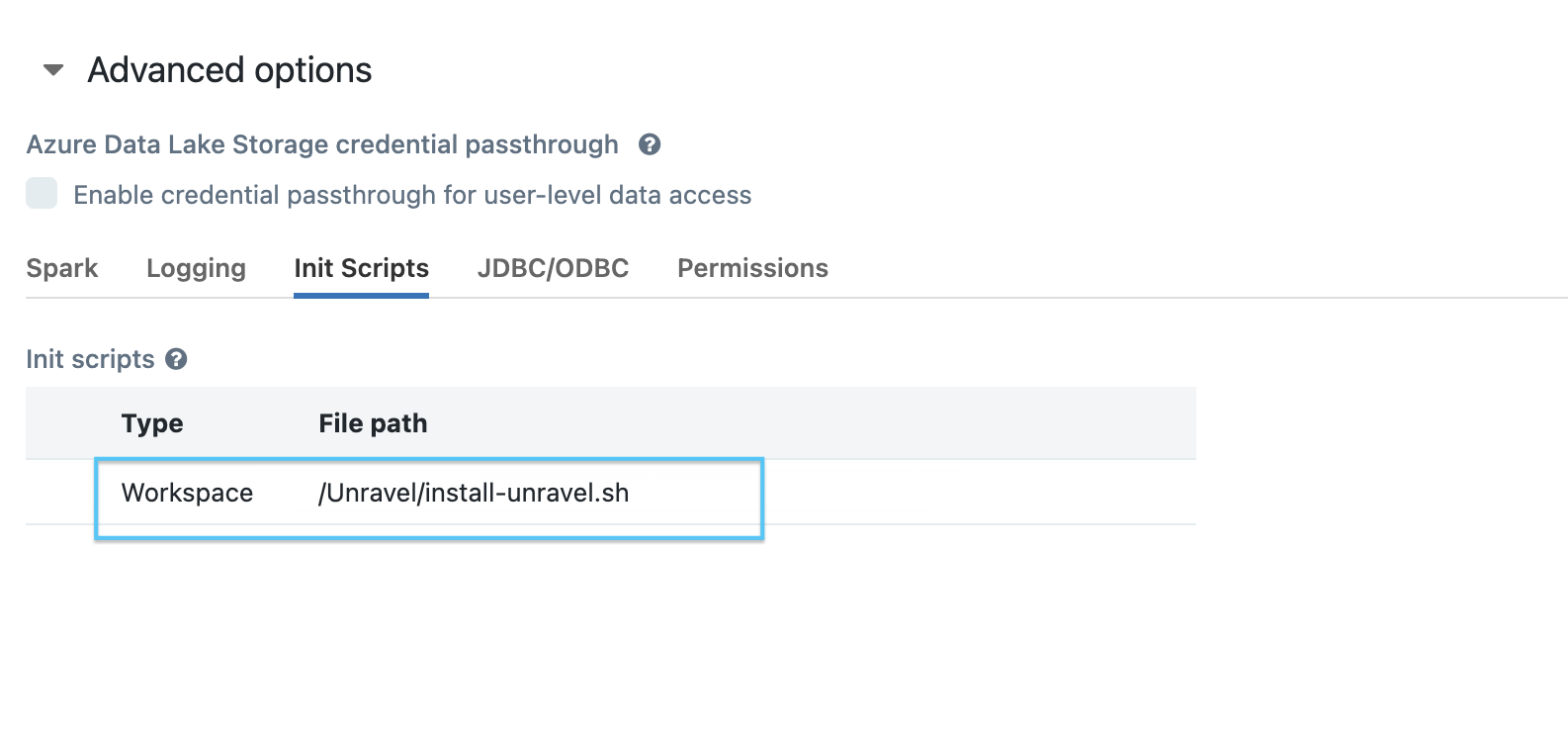
Note
Prior to configuring the new cluster-level init script, ensure you remove any existing cluster-level init script configurations that are pointing to the DBFS location. For cluster-level init script setup, make sure to configure it using the workspace file path: /unravel/install-unravel.sh.
Note
To add Unravel configurations to job clusters via API, refer How to setup cluster init scripts via cluster API.
The Cluster init script applies the Unravel configurations at the cluster level. To setup cluster init scripts from the cluster UI, do the following:
Go to Unravel UI, and click Manage > Workspaces > Cluster configuration to get the configuration details.
Follow the instructions and update each cluster (Automated /Interactive) that you want to monitor with Unravel.
Add Unravel configuration to Databricks clusters. Go to Unravel UI, and from the upper right, click Manage
 > Workspaces > Cluster configuration to get the configuration details. Follow the instructions and update every cluster (Automated /Interactive) in your workspace.
> Workspaces > Cluster configuration to get the configuration details. Follow the instructions and update every cluster (Automated /Interactive) in your workspace.Tip
By default, the Ganglia metrics are enabled with Dcom.unraveldata.agent.metrics.ganglia_enabled property set to true.
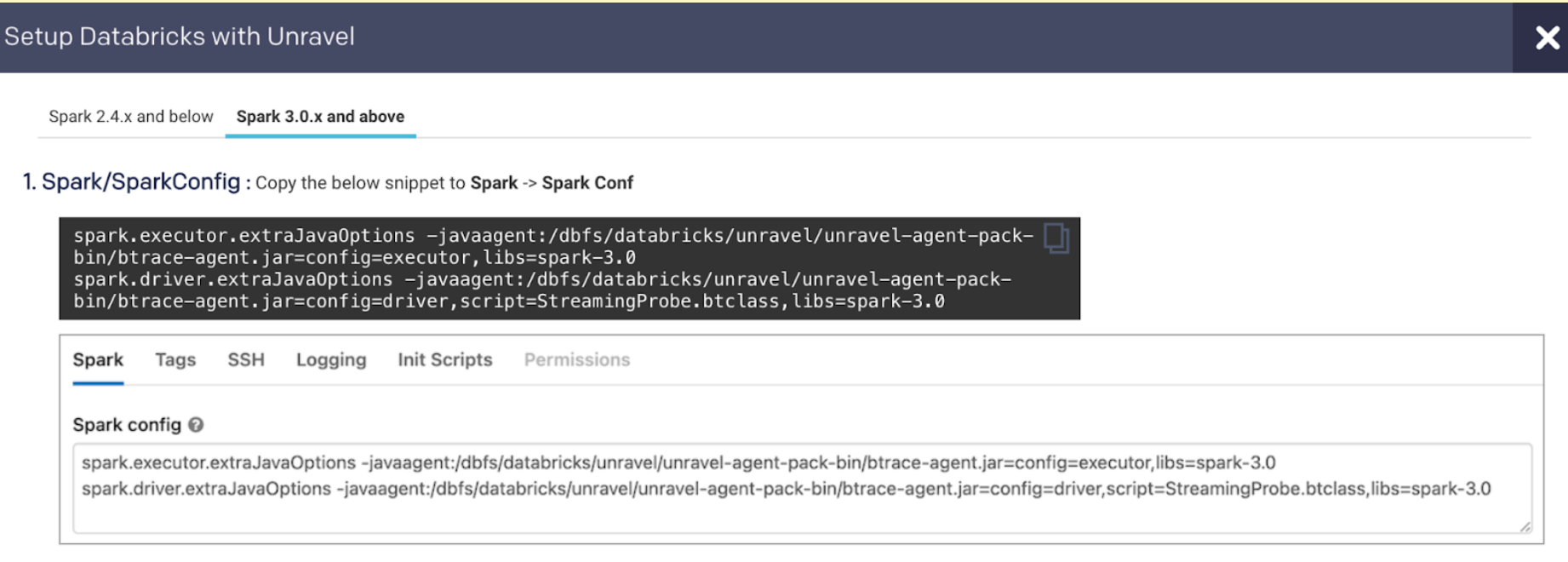
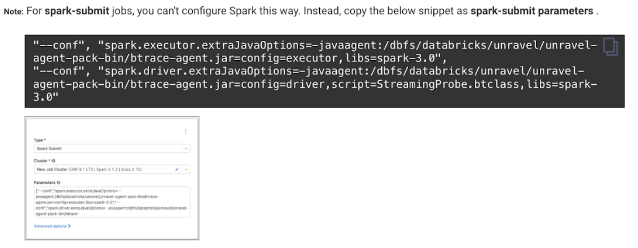
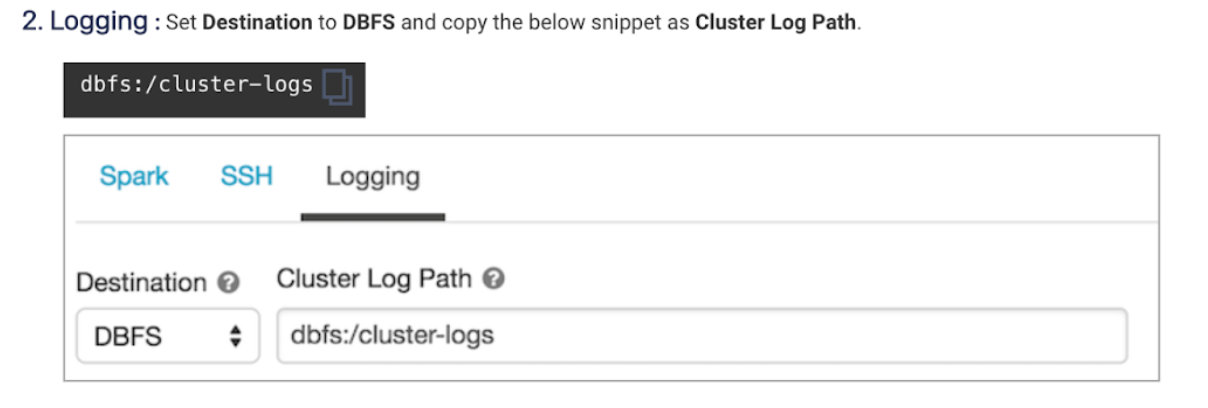
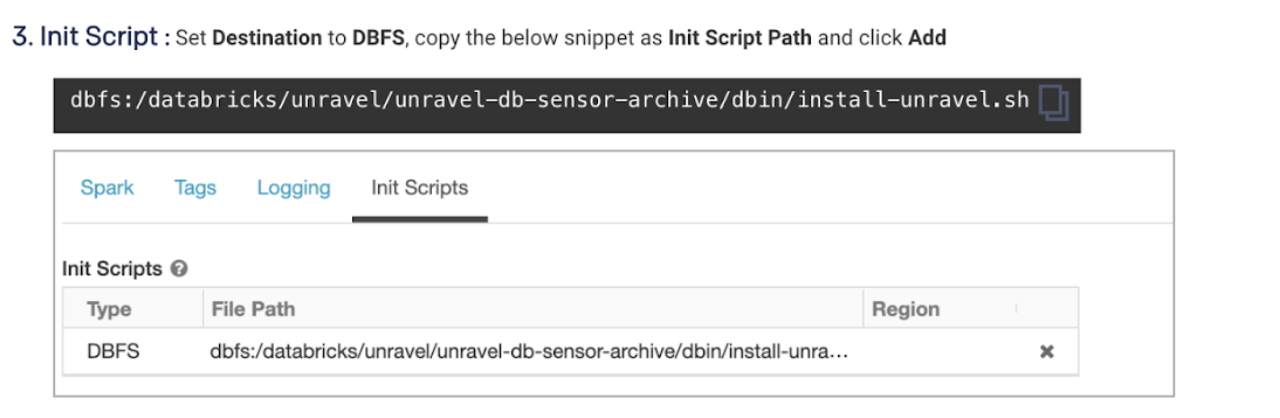
Note
To add Unravel configurations to job clusters via API, refer How to setup cluster init scripts via cluster API.
Tip
The workspace setup can be done anytime and does not impact the running clusters or jobs.
Validate Databricks workspace setupRefer to Databricks FAQ.
Set the following permissions to use a non-admin token with Unravel:
In Admin Settings, the Token Usage must have CAN USE permission either as a user or as a group or All Users, or SP for the non-admin user; otherwise, an error is shown.
If in the Admin Settings, the Workspace Access Control is enabled, create the Unravel folder at the workspace root file system, and ensure that the CAN MANAGE permission is granted on the Unravel folder for the non-admin user/group/SP used by Unravel.
If, in the Admin Settings, Workspace Visibility Control is enabled, Unravel User/group/SP needs to have Workspace access and Databricks SQL access permission
Create init script manually; see Connect Databricks cluster to Unravel for setting up Unravel sensor via Global init script or Cluster init script.
If in the Admin Settings, the Cluster Visibility Control is enabled, you must grant the Unravel token the CAN ATTACH permission to all the clusters (per cluster) manually.
If in the Admin Settings, the Job Visibility Control is enabled, you must grant Unravel token with the CAN ATTACH permission to all the jobs (per job) manually.
The following API endpoint permissions should be also granted:
Endpoint
Permission
/api/2.0/workspace/mkdirsCAN MANAGE permission in the parent folder.
/api/2.0/clusters/get?cluster_idNo extra permission
/api/2.0/clusters/eventsNo extra permission
/api/2.0/clusters/list-node-typesNo extra permission
/api/2.0/clusters/listCAN ATTACH permission is needed to be granted per cluster to see the clusters
/api/2.0/clusters/eventsCAN ATTACH permission is needed to be granted per cluster to see the clusters
/api/2.0/jobs/runs/get?run_idCAN VIEW permission is needed to be granted per job run
/api/2.0/jobs/runs/listCAN VIEW permission is needed to be granted per job run
/api/2.0/sql/history/queriesOnly two permissions admin can see all, user can only see their queries.
/api/2.0/sql/warehousesCAN USE permission required per warehouse
/api/2.1/unity-catalog/catalogsUSE CATALOG permission to see the catalog.
/api/2.1/unity-catalog/metastoresadmin only
/api/2.1/unity-catalog/schemasUSE_SCHEMA permission per schema or catalog.
/api/2.1/unity-catalog/tablesUSE_SCHEMA permission per schema or catalog.
/api/2.1/unity-catalog/storage-credentialsStorage credentials the caller has permission to access. If the caller is a metastore admin, all storage credentials will be retrieved.
/api/2.0/workspace/importadmin only
/api/2.0/global-init-scriptsadmin only