A quick tour of Unravel Navigation
After you sign in to Unravel, you will see the following menus at the top:
Menus (Amazon EMR) | Description |
|---|---|
 | Monitor, understand, and optimize clusters and jobs to manage cloud expenses. |
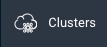 | Clusters
|
 | Jobs
|
 | Know information such as metadata, KPIs, and insights about tables and partitions |
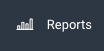 |
|
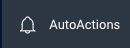 | AutoActions are applicable at the cluster and application levels:
|
Menus (Databricks) | Description |
|---|---|
 | Monitor, understand, and optimize clusters and jobs to manage cloud expenses |
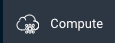 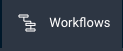 | Compute and Workflows
|
 | Know information such as metadata, KPIs, and insights about tables and partitions |
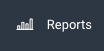 |
|
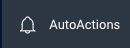 | AutoActions are applicable at the cluster and application levels:
|
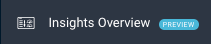 | View the cluster usage KPIs to monitor and reduce costs on the cloud and to improve resource efficiency. Inspect the performance values in the Cost, Resource Efficiency, and App Acceleration summary sections. |
Search bar
Search bar | Description |
|---|---|
Search for apps | Search for an application name, application type, or user name. The search is case-insensitive. Examples:
For wildcard search, you can use an asterisk (*) at the end of the text you search for. For example, (spark*). |
Context menu
You can click various elements on the upper-right corner of the window to see the actions available.
Icon | Description |
|---|---|
App Store | Use to install and manage apps. Generate reports of executive KPIs (cluster usage KPIs, including for YARN and Impala). |
Manage | Expand to view various management options.
|
Help | Expand to view the following list of options:
|
User | Expand to view the following list of options:
|




