Real-time connection
With the Real-time connection, you can directly connect to your Snowflake database and, after configuring your Snowflake account details, get live data insights. The real-time connection allows you to access all Unravel features at once, perform real-time monitoring, receive notification alerts, and observe live insights without any requirement for account admin access.
Also see, Choosing a connection to Upload Snowflake data
Getting live data using a Real-time connection
The following steps are involved in setting up an Unravel account for Snowflake using the Real-time connection.
Access the Unravel UI using the login credentials you received in the email when you created the Unravel Snowflake free account. The data fields are empty when you access Unravel UI for the first time.
Click
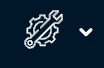 on the upper right side and select Snowflake configuration.
on the upper right side and select Snowflake configuration. Select the Real-time option.
Enter the following details:
Field
Description
Snowflake account
User
Enter the username to access the Snowflake account.
Password
Enter the passcode to access the Snowflake account.
Account
Specify the Snowflake user account from where you want to get live data for monitoring.
Role
Specify a role associated with this user account for Unravel to access the correct Snowflake data warehouse.
Parameters
Database name
Specify the Snowflake database where Unravel accesses metadata.
Schema name
Specify the Snowflake schema in your database.
Warehouse name
Specify a warehouse from where Unravel can fetch metadata (monitor and telemetry data). The minimum warehouse size required by Unravel is X-small.
Look back
Set the number of days, in the past, from today for which the metadata should be fetched.
Set Snowflake credit cost
Credit cost
Set the USD cost of your Snowflake credits.
Click Save to save the settings. After you save the setting, Unravel connects to the configured Snowflake account and starts polling the data. New data can be seen on the Queries and Warehouse pages on Unravel UI. The duration of the entire data loading process depends on both the volume of data and the specified look-back period.