Signing up for the Unravel BigQuery Standard (Free)
When you sign up for Unravel Standard (Free) account, you are provided with free observability into the BigQuery projects that you have integrated with Unravel. However, for optimization insights and governance, you must upgrade to the Unravel Pro version.
The following table provides details of the limits set for Unravel (BigQuery) Standard (Free) account versus Unravel Pro (BigQuery).
Notice
In the Unravel Standard (Free) account version, the data is monitored for a period of seven days.
Items | Standard (Free) account | Unravel Pro |
|---|---|---|
Monitoring projects limit | 2 | 100 |
Admin project limit | 1 | 1 |
Billing account limit | 1 | 1 |
Run the following steps to sign up for Unravel Standard (Free) account.
Sign up for Unravel (BigQuery Standard (Free) account). From the Unravel website, select BigQuery; in the Create a Free Account box, specify your email ID, and click Create Account.
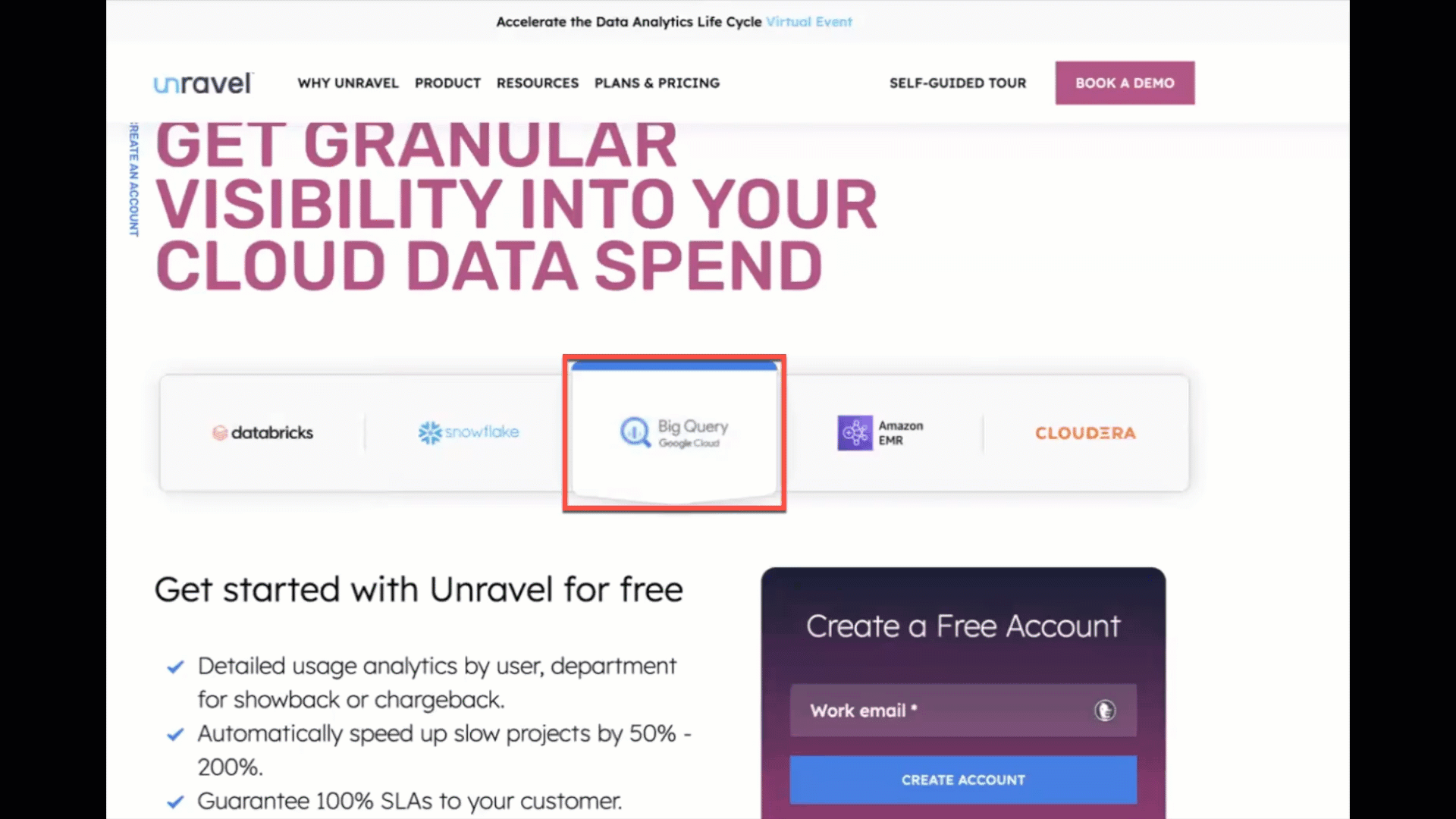
You get an email for verification.
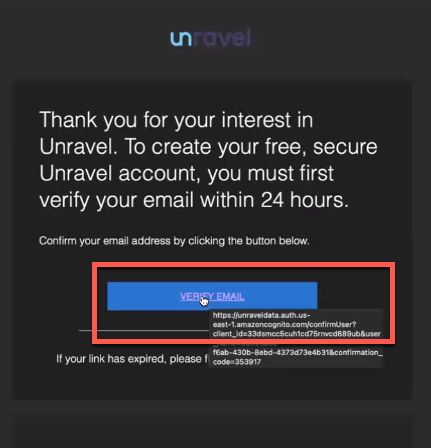
After your email is verified, you will receive another email with the following details. Keep these handy to access your Unravel Standard (Free) account UI and integrate the BigQuery projects.
URL to access Unravel (BigQuery) Standard (Free) account UI
Login credentials
Run the following steps to integrate your BigQuery projects for Unravel monitoring in the Unravel Standard (Free) account:
Complete the prerequisites to create GCP resources and set up the exporting of billing data.
Click the URL that you have received in the email and access the Unravel Standard (Free) account UI.
Enter the login credentials received by email on the login page. The Unravel UI is displayed.
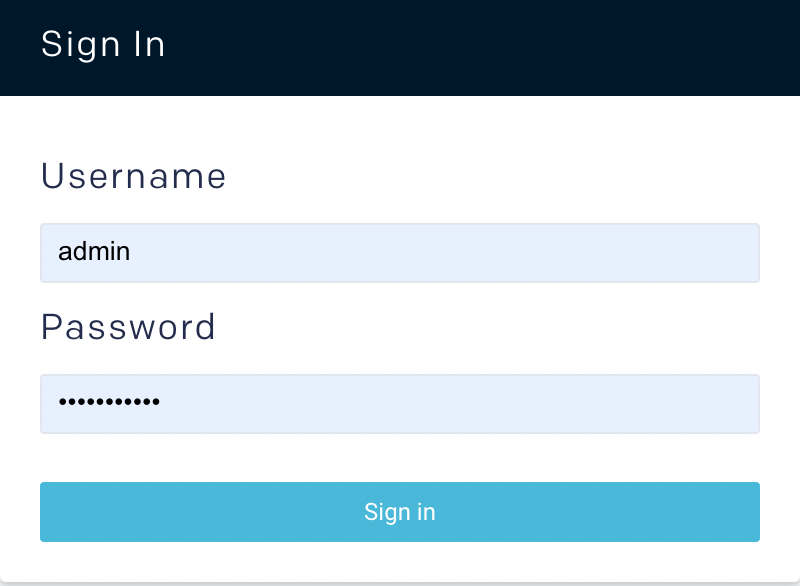
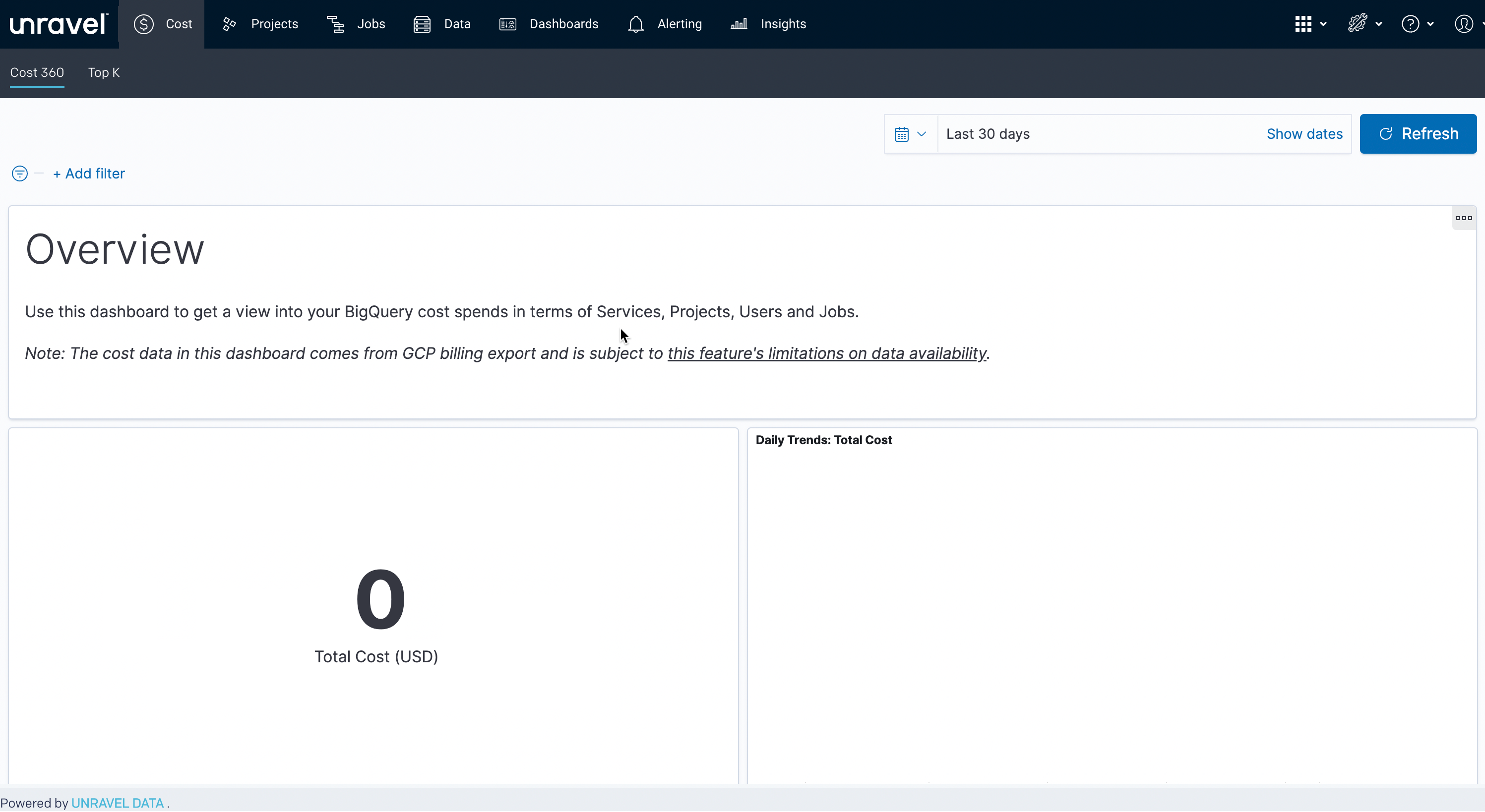
From the top right, click
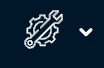 and select BigQuery configuration. The BigQuery account setting page is displayed. The service account is already created for the account.
and select BigQuery configuration. The BigQuery account setting page is displayed. The service account is already created for the account. 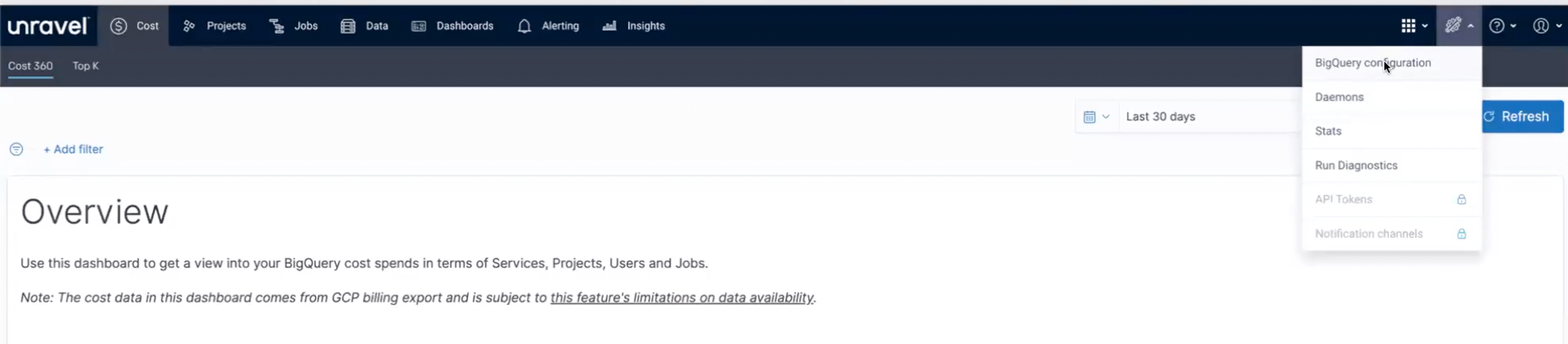
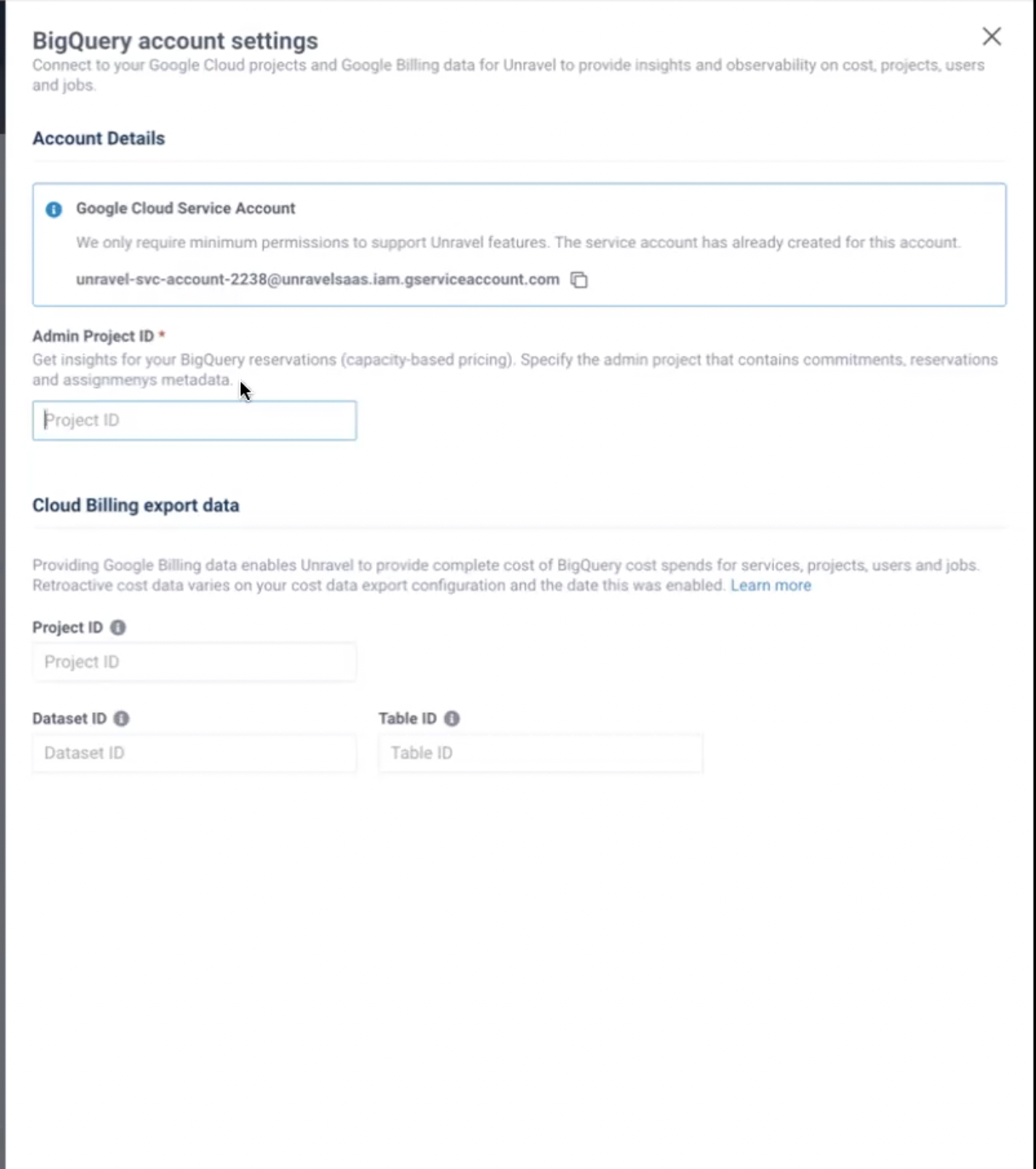
Specify the following details:
In the Account Details > Administrator project ID section, specify the Admin project ID for providing metadata for reservations.
In the Google Cloud Billing Export Data section, specify the following:
The Project ID of the project, which is included in the billing, for Unravel monitoring. Ensure that this is the same as the project ID specified in the Monitored Projects section.
Dataset ID and Table ID. The same dataset ID and table ID that you had noted in the prerequisites
Click the Save button. The BigQuery projects are successfully integrated, and you can monitor these projects from the Unravel UI. In case any errors are shown, you must resolve the errors and save the configuration details again.