Prerequisites for Unravel Pro BigQuery
After you upgrade to or sign up for Unravel Pro (BigQuery), ensure to complete the prerequisites required for integrating GCP projects. The integration of GCP projects with BigQuery consists of the following significant aspects:
Exporting the GCP billing data of the projects that you want to integrate with Unravel
Creating resources on GCP that are required for the integration.
This topic provides instructions on creating resources on GCP and setting the export of billing data, which are the prerequisites for integrating Unravel after upgrading to Unravel Pro from a Standard (Free) account.
Setting exporting of the GCP billing data for Unravel
When you completed the prerequisites for Standard (Free) account, you have already done the setup for exporting of GCP billing data. If not done already, refer to the Setting export of the GCP billing data section to complete the setting. You can now monitor up to 100 projects, and the configurations done for the Unravel Standard (Free) account will remain unchanged in Unravel Pro.
Creating GCP resources for projects monitored by Unravel
Terraform scripts are used to facilitate the smooth integration of Unravel with BigQuery projects. These scripts help you set up various components and resources.
Note
Unravel recommends creating GCP resources for integration using the Terraform script. You can fork the repository using a GCP cloud storage bucket to store the Terraform state and push changes to the fork every time you do the integration.
The following IAM permissions are required for creating the GCP resources. Whoever executes the Terraform script for creating GCP resources for integration must have these permissions.
iam.roles.create | iam.serviceAccountKeys.create | logging.sinks.create | pubsub.subscriptions.create | resourcemanager.projects.get |
iam.roles.delete | iam.serviceAccountKeys.delete | logging.sinks.delete | pubsub.subscriptions.delete | resourcemanager.projects.getIamPolicy |
iam.roles.get | iam.serviceAccountKeys.get | logging.sinks.get | pubsub.subscriptions.get | resourcemanager.projects.setIamPolicy |
iam.roles.undelete | iam.serviceAccounts.create | pubsub.topics.attachSubscription | ||
iam.roles.update | iam.serviceAccounts.delete | pubsub.topics.create | ||
iam.serviceAccounts.get | pubsub.topics.delete | |||
iam.serviceAccounts.getIamPolicy | pubsub.topics.get | |||
iam.serviceAccounts.getIamPolicy | pubsub.topics.get | |||
iam.serviceAccounts.setIamPolicy | pubsub.topics.getIamPolicy | |||
pubsub.topics.setIamPolicy |
Follow the instructions to create GCP resources using Terraform scripts for projects that you want to be integrated with Unravel for monitoring:
Use a terminal and clone the following repository:
https://github.com/unraveldata-org/unravel-terraform-scripts/tree/develop
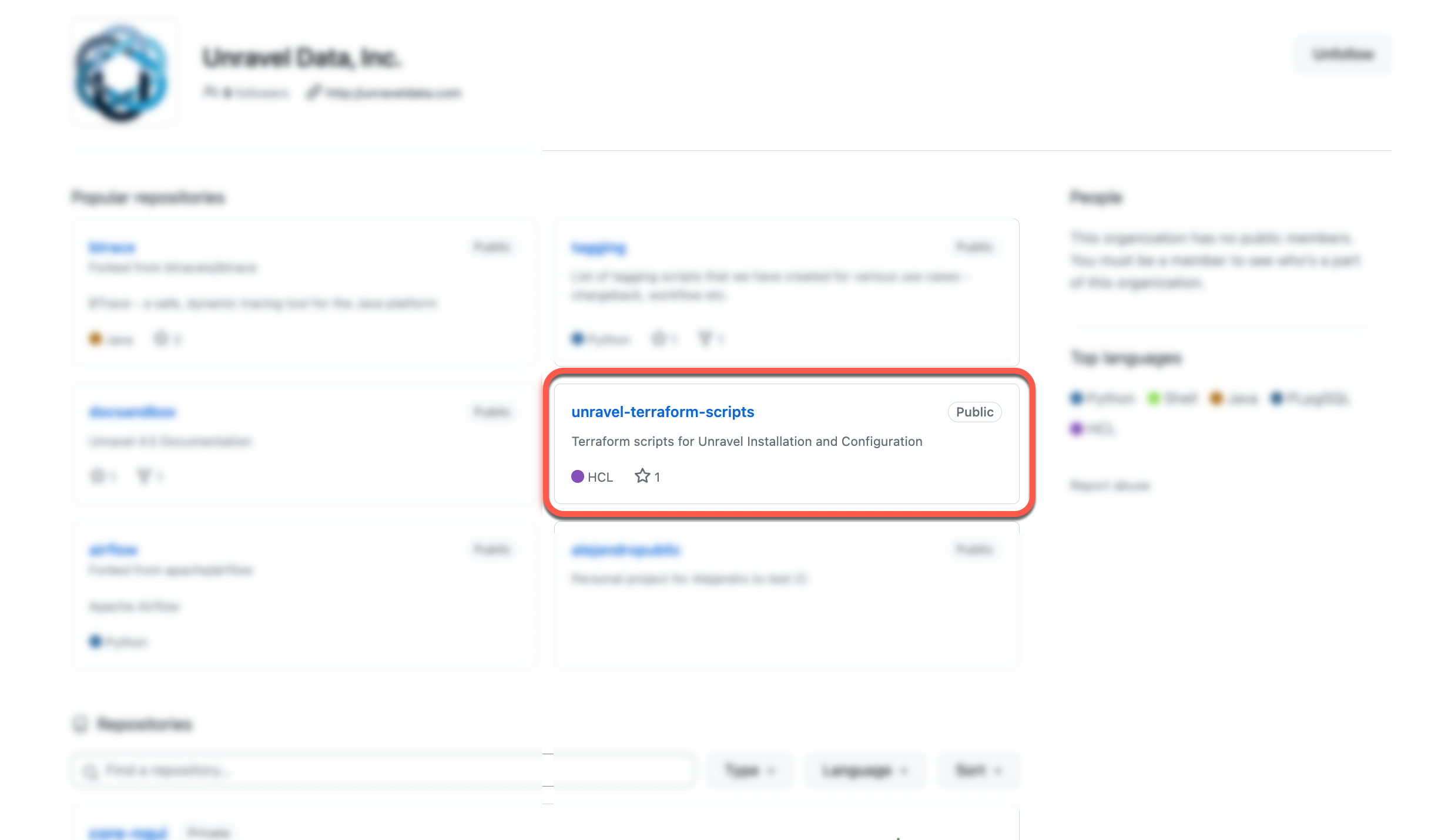
Go to
unravel-terraform-scripts/saas/bigqueryfolder.Duplicate the example input file named
input.tfvars.example. Rename it toinput.tfvars.cp input.tfvars.example input.tfvars
Configure Terraform backend. Unravel recommends configuring a central storage for your Terraform state file.
Copy the
backend.tf.examplefile using this command:cp backend.tf.example backend.tf
Update the Google Storage Path, to which the user who runs Terraform has access, in the
backend.tffile.
Using a VM editor, update the following in the
input.tfvarsfile: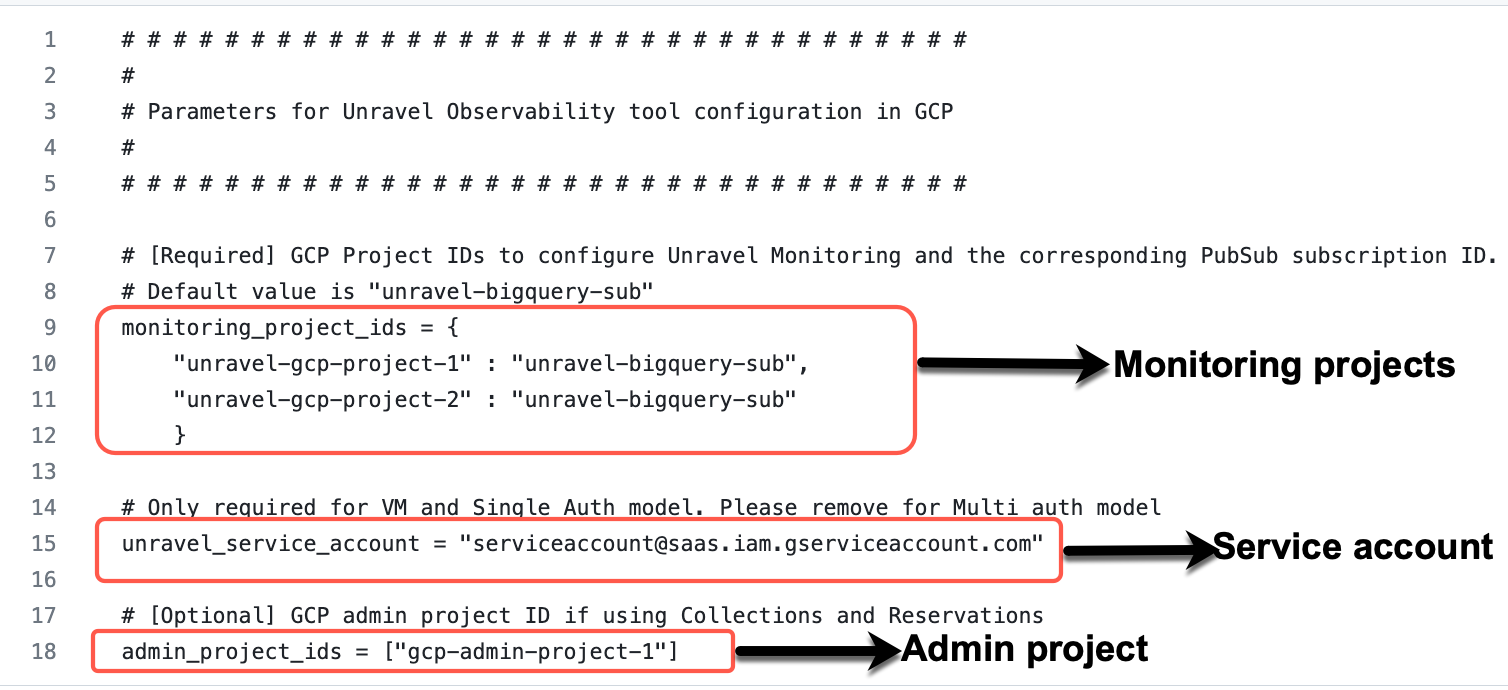
Project IDs
Enter the new project IDs that you had specified for exporting billing data in the monitoring_projects_list variable. You can specify up to 100 projects. In case you are upgrading from a Standard (Free) account, you can also specify the two project IDs that were set for the Standard (Free) account.
Administrator project ID
Enter your administrator project ID in the admin_project_id variable. In case you are upgrading from the Standard (Free) account, you need not set the administrator project ID.
Service account
Enter the service account that you received in the email after upgrading to Unravel Pro in the service_account variable.
Navigate to the terraform directory and run the following commands:
cd bigquery-saas terraform init terraform plan --var-file=input.tfvars terraform apply --var-file=input.tfvars
The Terraform script generates a
JSONfile in the./outputfolder. Keep this file handy when you integrate the BigQuery projects with Unravel.