Applications page
(Azure Databricks)

The Applications page for Databricks page has two tabs:
Applications (Added in Unravel v4.5.2.0.)
Jobs: a table showing the jobs run.
Applications
Note
Click here for common features used throughout Unravel's UI.
This tab lists all apps for the current day by default. The apps are sorted in descending order on Start Time. To order the results by another column, click the sort arrows ( ) next to the column header. Click the top arrow to sort the column by ascending order and the bottom for descending order. The column the list is currently sorted on has the sort choice highlighted (
) next to the column header. Click the top arrow to sort the column by ascending order and the bottom for descending order. The column the list is currently sorted on has the sort choice highlighted ( ).
).
Because these apps are in the cloud there is no Type, Cluster Id, or Queue for the app.
The columns are:
Status: App status.
User: Name of the user who submitted the app.
App Name/Id
Notification Column (
 ) : A fine-tuning (
) : A fine-tuning ( ) indicates Unravel has tuning recommendation for the apps.
) indicates Unravel has tuning recommendation for the apps.Start Time: Start time, day and time.
Duration: Total time taken by the app.
Read: Total data written by the app.
Write: Total data read by the app.
Instance: Name of the Databrick Instance Id.
Workspace: Workspace name.
Job Id: Id that is unique across a workspace.
Job Name: Job's run name.
Run Id: The run number and is unique across a workspace.
Goto: Links to the app's workflow.
You can filter apps by:
Selecting a date and time range of the apps to display using the date picker above the table.
Using the pagination boxes, to the right above and below the table, to view the pages.
The left sidebar lets you filter the apps by:
App Name: Apps containing or matching the string are displayed,
Status: Status of the app, success, failed, or killed.
Tags: The following tags are always available. Click the check box next to the tag and then click in the text box for the valid values. You may select none to all the options available.
ClusterId
ClusterName
Creator
Databricks/Environment
Any user specific tags are also listed, for example, project.
Workspace: Click in text box for a list of valid values. Click the value to select it.
User: Click in text box for a list of valid values. Click the value to select it.
Databricks Instance: Click in text box for a list of valid values. Click the value to select it.
Duration: You can use the slider to set the range, or enter it directly in the from and to text boxes.
Number of Events: The range of events is shown, for instance, 0-4. You can select a range by using the slider to specify the upper and lower bounds.
Click anywhere within the app's row to bring it up in its APM.
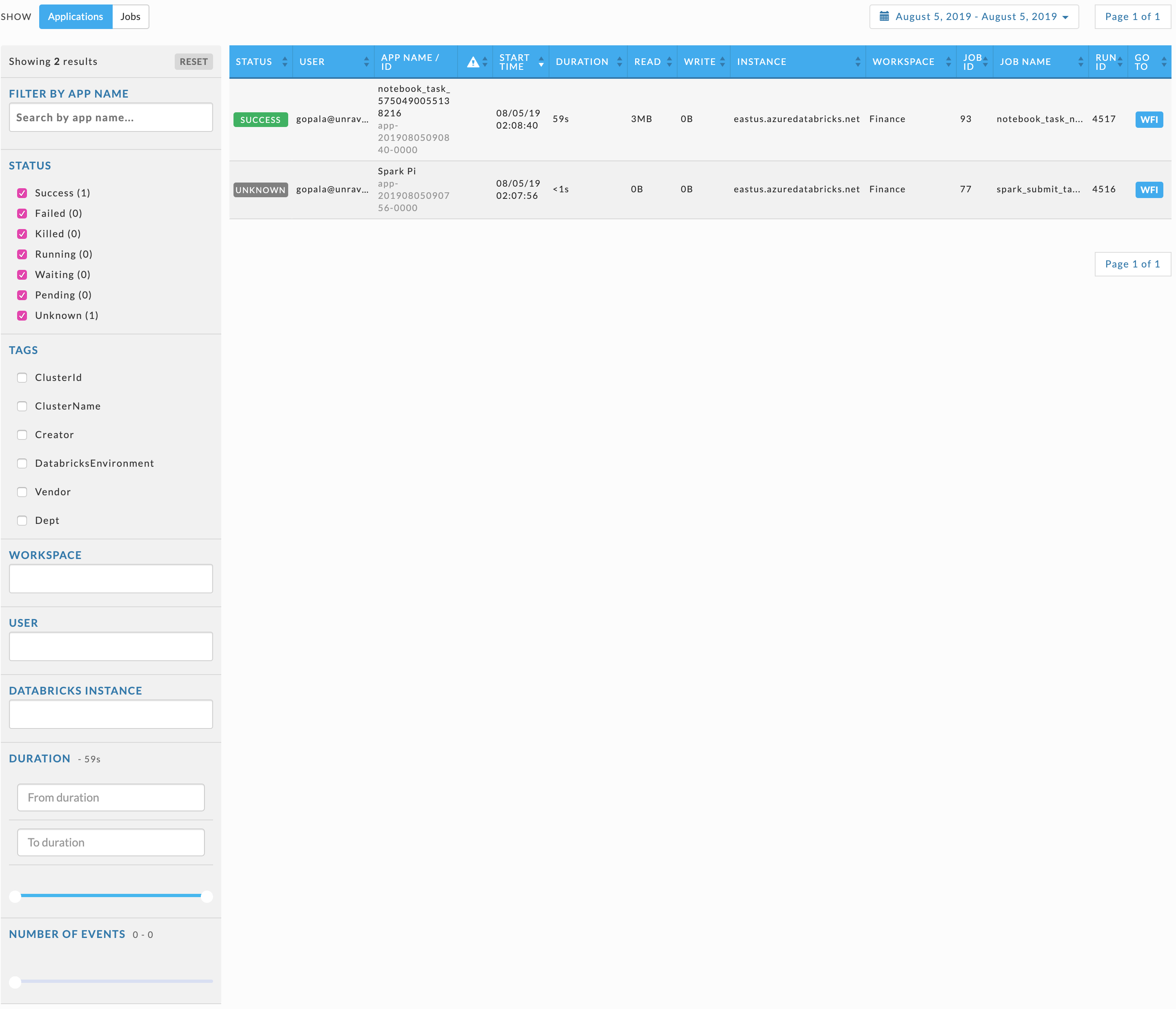
Jobs
This tab lists all the jobs, with a trend line showing its Runs.
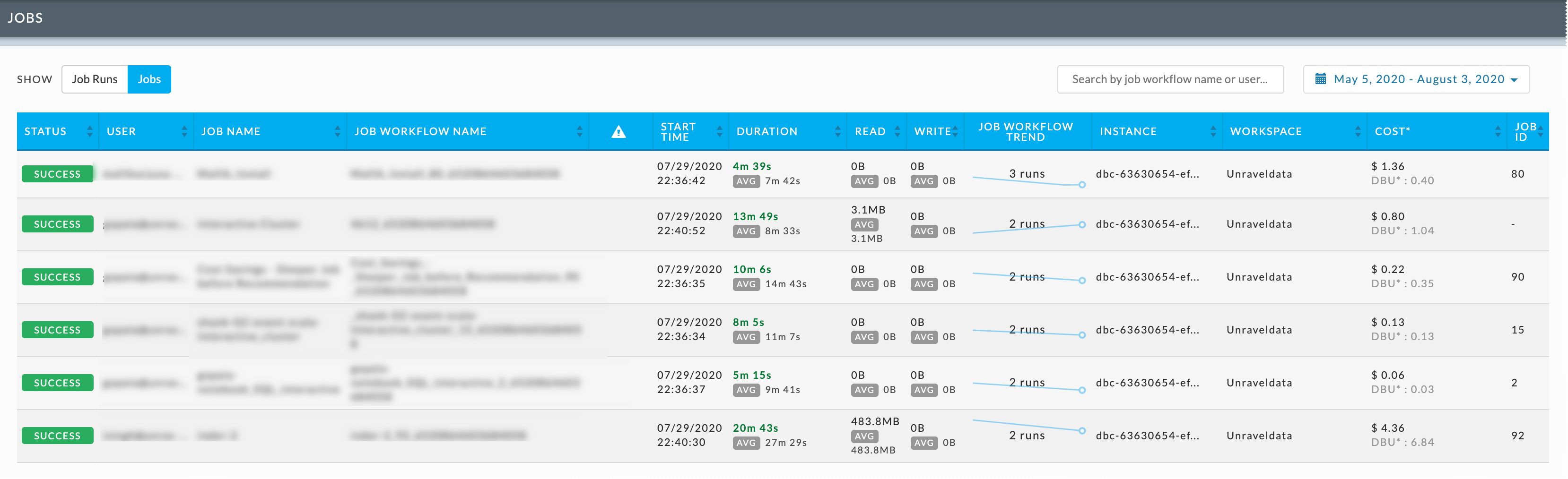
The columns are:
Columns | Description |
|---|---|
Status | App status. |
User | Name of the user who submitted the app. |
Job Name | Job's run name. |
Job Workflow Name | Name or ID of the app. |
Notification Column ( | A fine-tuning ( |
Start Time | Start time, day, and time. |
Duration | Total time taken by the app, with the average duration across all the workflows. |
Read | Total data read by the app, with the average amount read across all the workflows. |
Write | Total data written by the app, with the average amount written across all the workflows. |
Job Workflow Trend | The trend across all the run of the workflow, the total number of runs is listed across the trend line. |
Instance | Name of the Databricks Instance Id. |
Workspace | Name of the Workspace. |
Cost | An estimated cost incurred in running the app. This cost is calculated based on VM and DBU price. |
Job Id | Id that is unique across a workspace. |