Creating an AWS RDS CloudWatch Alarm for Free Storage Space
This guide is to configure an AWS RDS CloudWatch Alarm for Disk FreeStorageSpace Metrics as part of RDS monitoring.
Go to AWS CloudWatch.
Select on the left-hand corner tab for Alarms.
Click Create Alarm.
On the right-hand section under RDS Metrics, click Per-Database Metrics.
Under the column DBInstanceIdentifier, select the database you wish to monitor for free storage space and click Next when you are done.
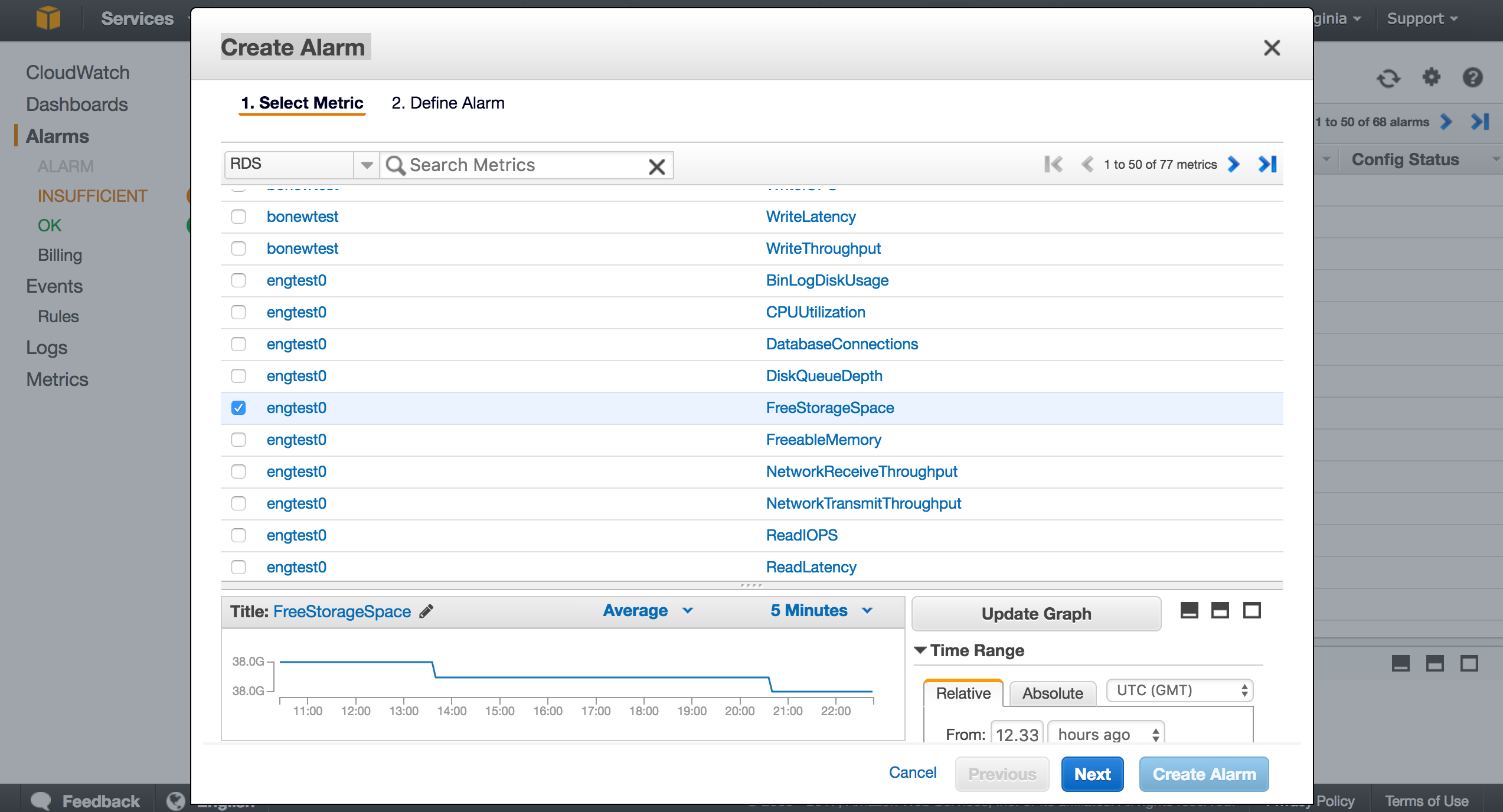
In the Alarm Threshold panel, specify the following:
Name - for this Database Metrics (e.g., RDS_FreeStorageSpace_for_MySQL-A)
Description - describe what the above database metrics name you entered (e.g. Disk space monitor of RDS MySQL-A)
Add free storage of 20% left to alert contact under Whenever FreeStorageSpace is <= 20
Tip
I have suggested adding 20% of free storage space left, however, you can tune this to be lower.
Add 10 for 10 consecutive period(s).
Under Actions, add Send notifications to, which is your SNS topic you want to send the alert to.
Note
This SNS topic should already be set up before you add it.
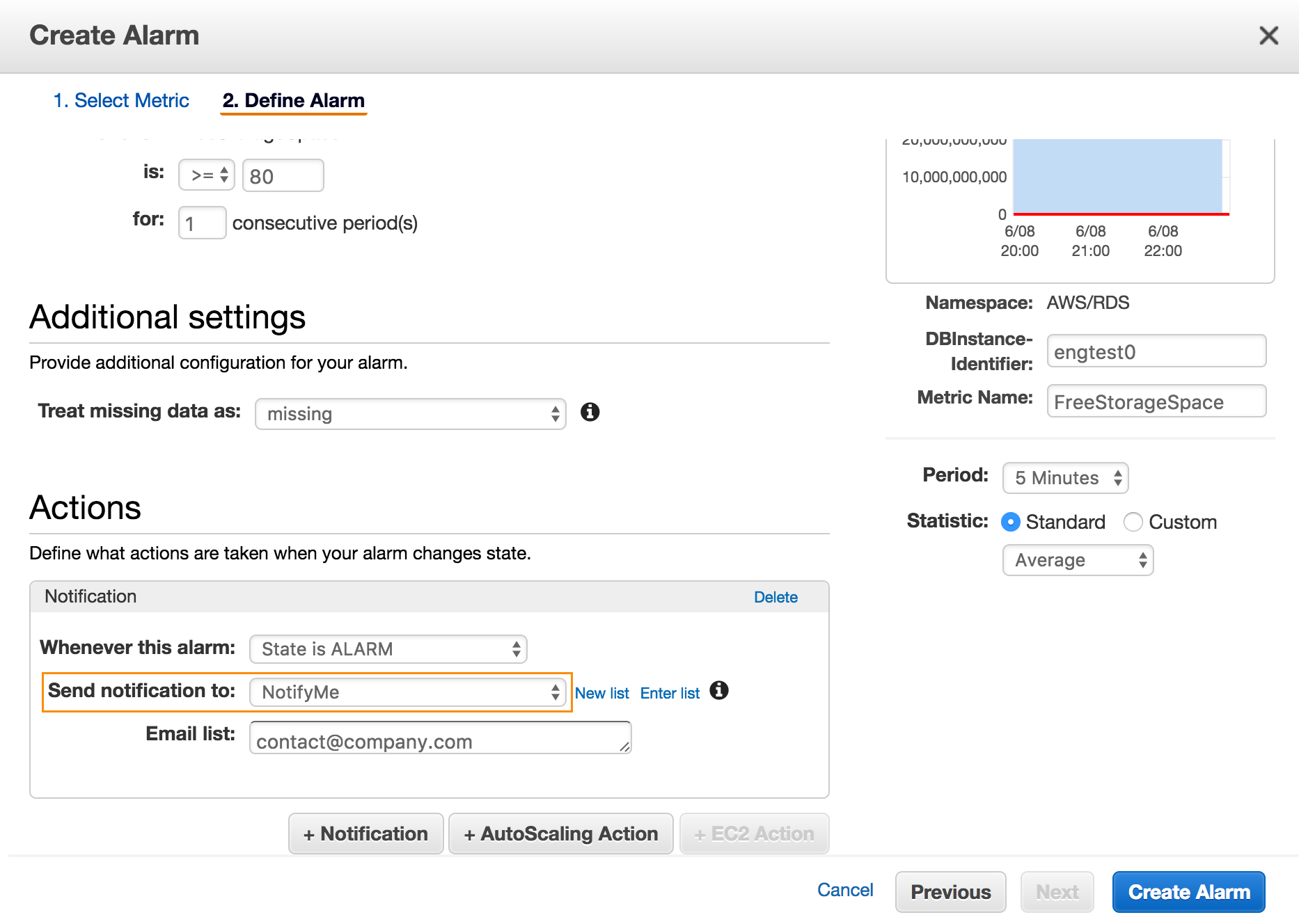
Click Create Alarm to create the alarm metrics for RDS monitoring on storage space.
The UI displays the alarm you just created in Alarms but includes the error INSUFFICIENT DATA if the alarm hasn't been triggered yet. When it is triggered, an ALARM appears under Alarms tab and the system sends mail alerts will be distributed as defined in the SNS topic.
Click Create Alarm to create the Alarm metrics for RDS monitoring on storage space.