Reports

Manages your reports. You can view and generate reports directly from these tabs.
Report: All reports and attempts to generate a report, whether the reports were scheduled or run on an ad hoc basis.
Schedules: Lists all scheduled reports.
Archives
The archives list all the available reports by report type Name. You can search by report type, for example, File Reports. It is initially sorted in descending order on the # Reports. The Status column notes the status of the last or current support. The image below shows the status of Started for the latest Capacity Forecasting; this could be a scheduled or ad hoc report. Under Actions click  to create a report,
to create a report,  schedule a report, and
schedule a report, and  view the latest report.
view the latest report.
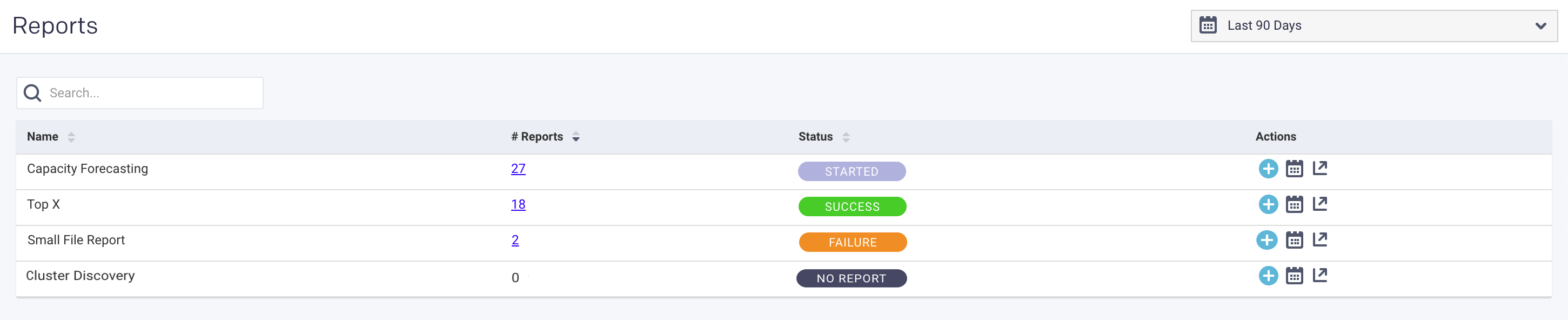
To see the list of archive reports, click the number in the # Reports column. The report type is listed in the title bar; the example below is for File Reports. You can search by report name. For each report, the Create time and Status are listed. Click  to download the report, click
to download the report, click  to delete the report, and
to delete the report, and  view the latest report. Click Go Back to return to the main archive page.
view the latest report. Click Go Back to return to the main archive page.
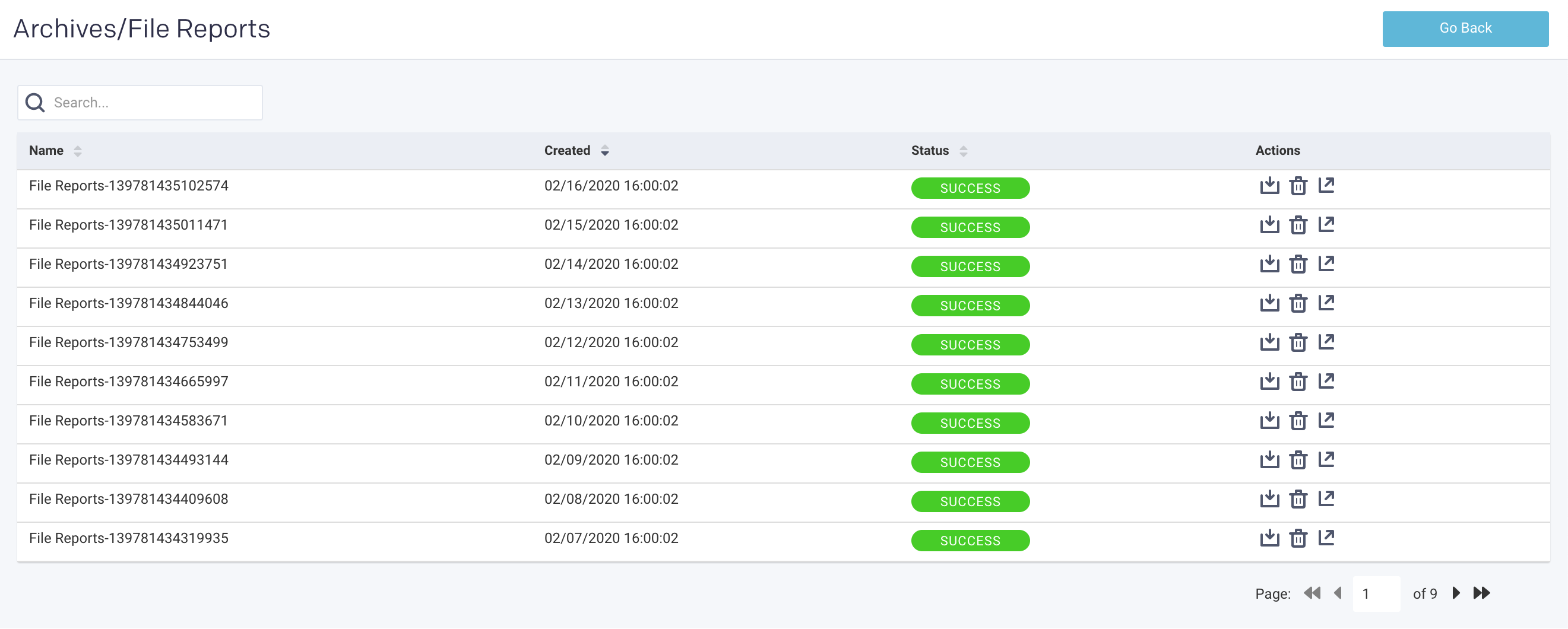
Schedules
Lists all the reports currently scheduled. The window is initially sorted on Name. The Report column lists the type of report, and Next Run is the date and time of the next report's scheduled run. You can't create a new report in this window, but you can edit the existing report by clicking  under Actions. See the specific report type page for an explanation of the edit modal. Click
under Actions. See the specific report type page for an explanation of the edit modal. Click  to delete the report and
to delete the report and  view it.
view it.
You can filter the report by report name (or substring) or type.
