Installation troubleshooting
This section provides information for troubleshooting and recovery.
Diagnosing issues from log files
Check the following log files to diagnose issues:
Installation process is broken
Whenever the installation process gets broken, do the following:
Stop Unravel.
manager stop
If the manager does not work, open the
servicesdirectory, each service has a stop.sh script. Stop the service monitor (monit). and then run the stop.sh script.In case you do not have stop.sh scripts, send SIGTERM to all the services starting with to the service monitor (monit)
Note
Avoid using SIGKILL since that may cause some file corruption.
Reinstall Unravel using the content in the
datadirectory.
Files got deleted or corrupted
Stop Unravel.
Assuming that you have installed Unravel in
/opt, run the following command:<Unravel installation directory>/manager refresh
This regenerates all the scripts and configuration files.
In case the refresh command did not regenerate the files or the manager is broken, then check
<Unravel installation directory>/data/conf/current.yamland run the following. The current.yaml file shows the current version that is installed.<Unravel installation directory>/versions/X.Y.Z/setup --config=<Unravel installation directory>/data/conf/unravel.yaml
Start Unravel.
<Unravel installation directory>/manager start
Unravel software got deleted
Stop Unravel.
Check
<Unravel installation directory>/data/conf/current.yamlfor the current version that is installed.Unpack that same version in the exact location where it was deployed earlier.
tar zxf unravel-SAME-VERSION.tar.gz -C /opt
Run the following:
<Unravel installation directory>/versions/X.Y.Z/setup --config=<Unravel installation directory>/data/conf/unravel.yaml
Start the manager.
<Unravel installation directory>/manager start
Restoring Unravel from a backup
Stop Unravel.
Restore the backup of the data directory.
Open
data/conf/unravel.effective.yamland check for the following key paths:base:
<Unravel installation directory>data:
<Unravel installation directory>/data
Make sure that the
datais restored to the right location.Make sure the unravel user has full access and ownership of the
baselocation and everything in it.Check< Unravel installation directory>
/data/conf/current.yamlfor the current version that is installed.Unpack that same version in the exact location where it was deployed earlier.
tar zxf unravel-SAME-VERSION.tar.gz -C /opt
Run the following:
<Unravel installation directory>/versions/X.Y.Z/setup --config=<Unravel installation directory>/data/conf/unravel.yaml
Start Unravel.
<Unravel installation directory>/manager start
On-demand services not starting
If Unravel is installed in RHEL 7.7 environment, the following issues can occur while starting OnDemand service:
Unsafe symlink failure: To resolve this issue, you must manually edit the
/etc/init.dand/etc/systemd/systemfiles and change the location for PID file creation fromusr/local/unravel/ondemandto/var/run.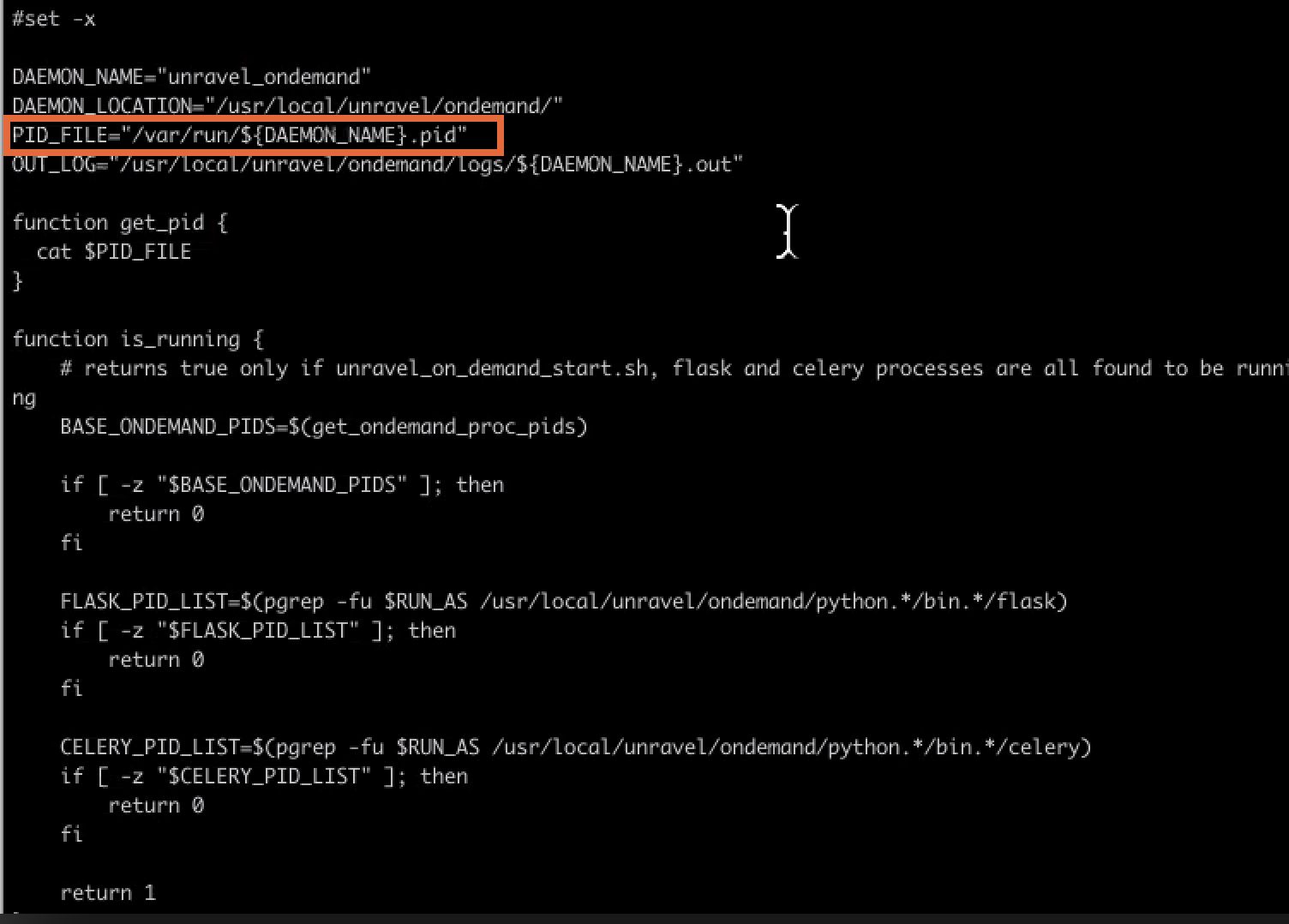
/lib/lsb/init-functions not existing: To resolve this issue, you must remove the existing /lib/lsb/init-functions file and install the redhat-lsb-core package:
rmdir /lib/lsb/init-functions yum install redhat-lsb-core