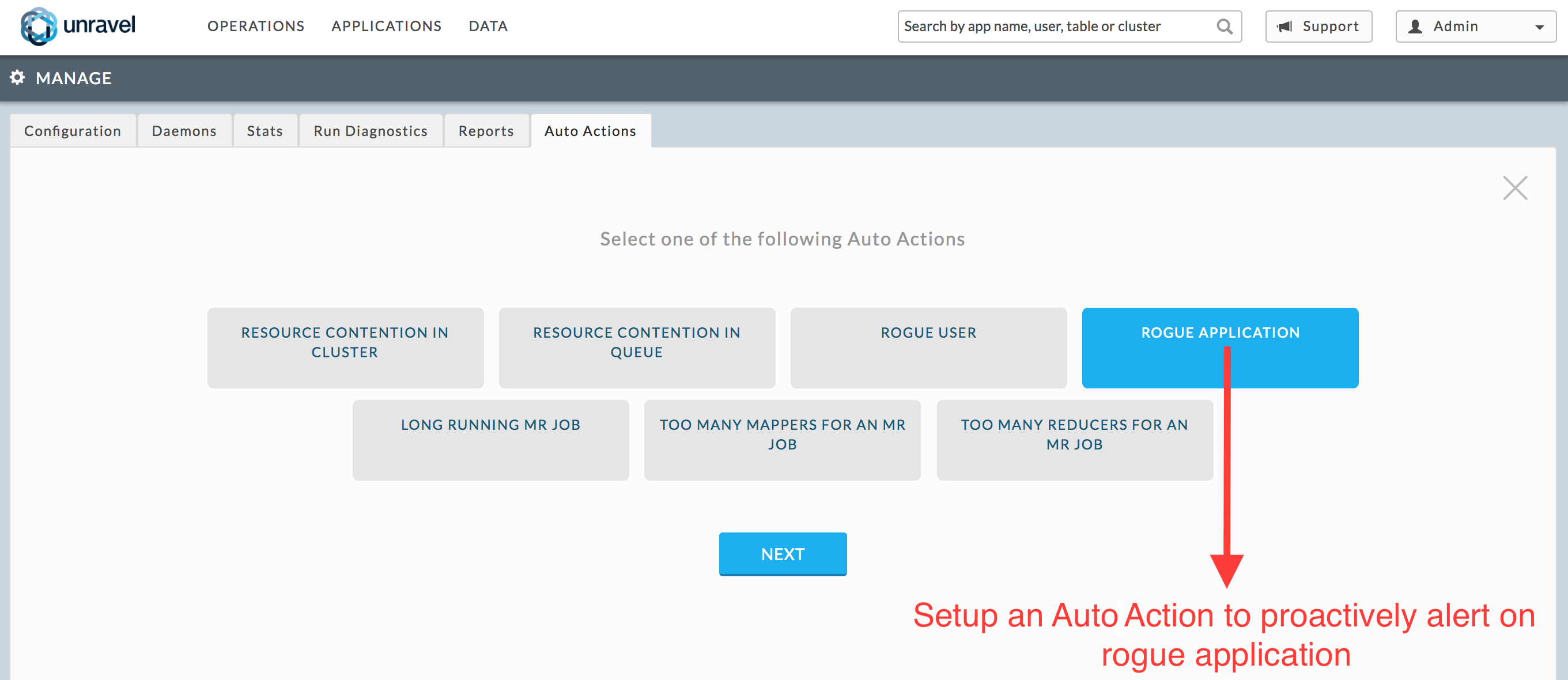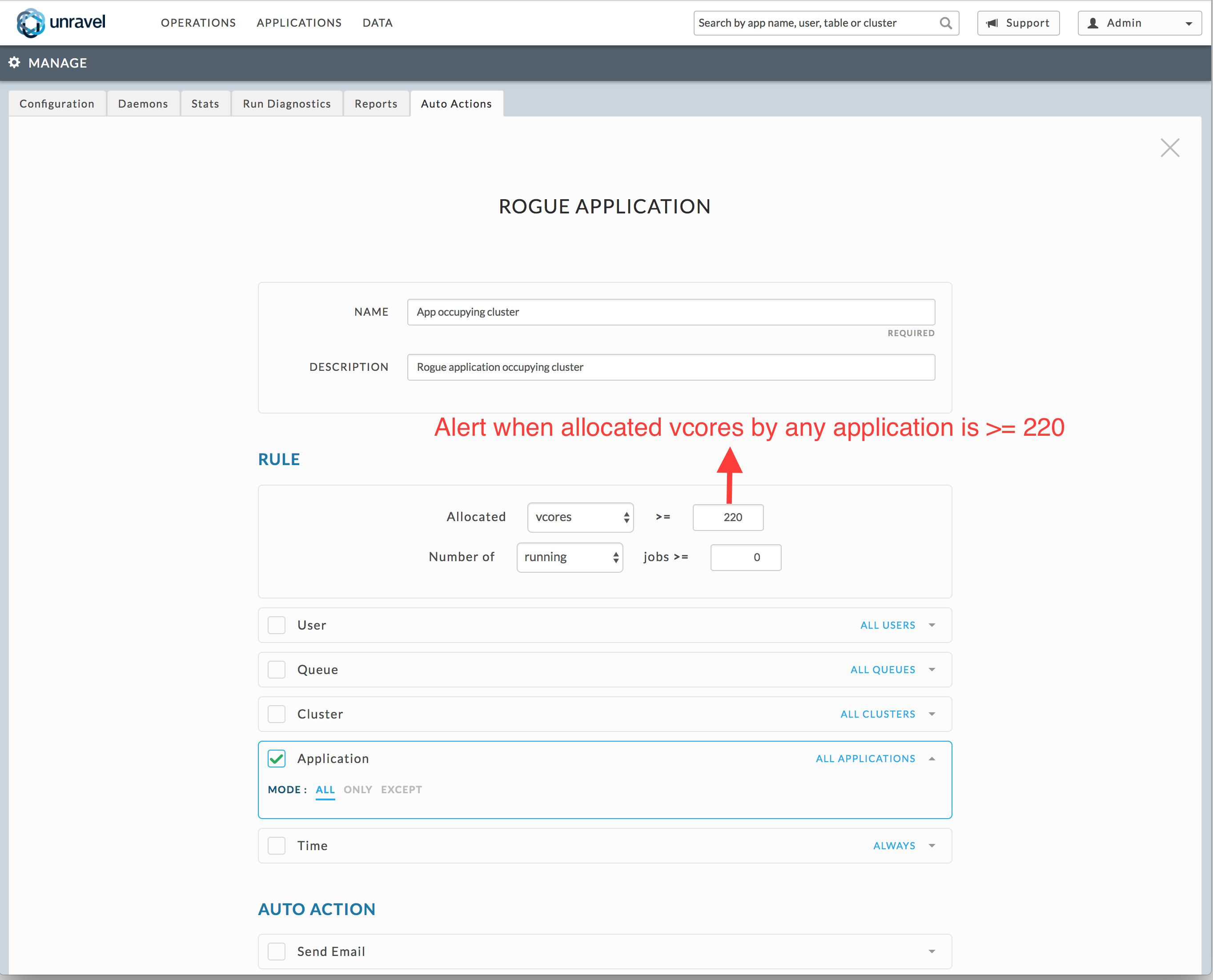Identifying rogue apps
Rogue apps can affect cluster health and lead to missed SLAs. Therefore, it is best practice to identify and eliminate them. Symptoms of a cluster with rogue apps include jobs that take too long to run or apps that use too many vCores. Unravel Web UI makes identifying rogue apps easy:
Click Clusters > Overview.
In the Cluster vCores or Cluster Memory MB graph, click on a spike.
Unravel's Web UI displays the list of apps running or pending in the cluster at the spike's timestamp at the bottom of the page.
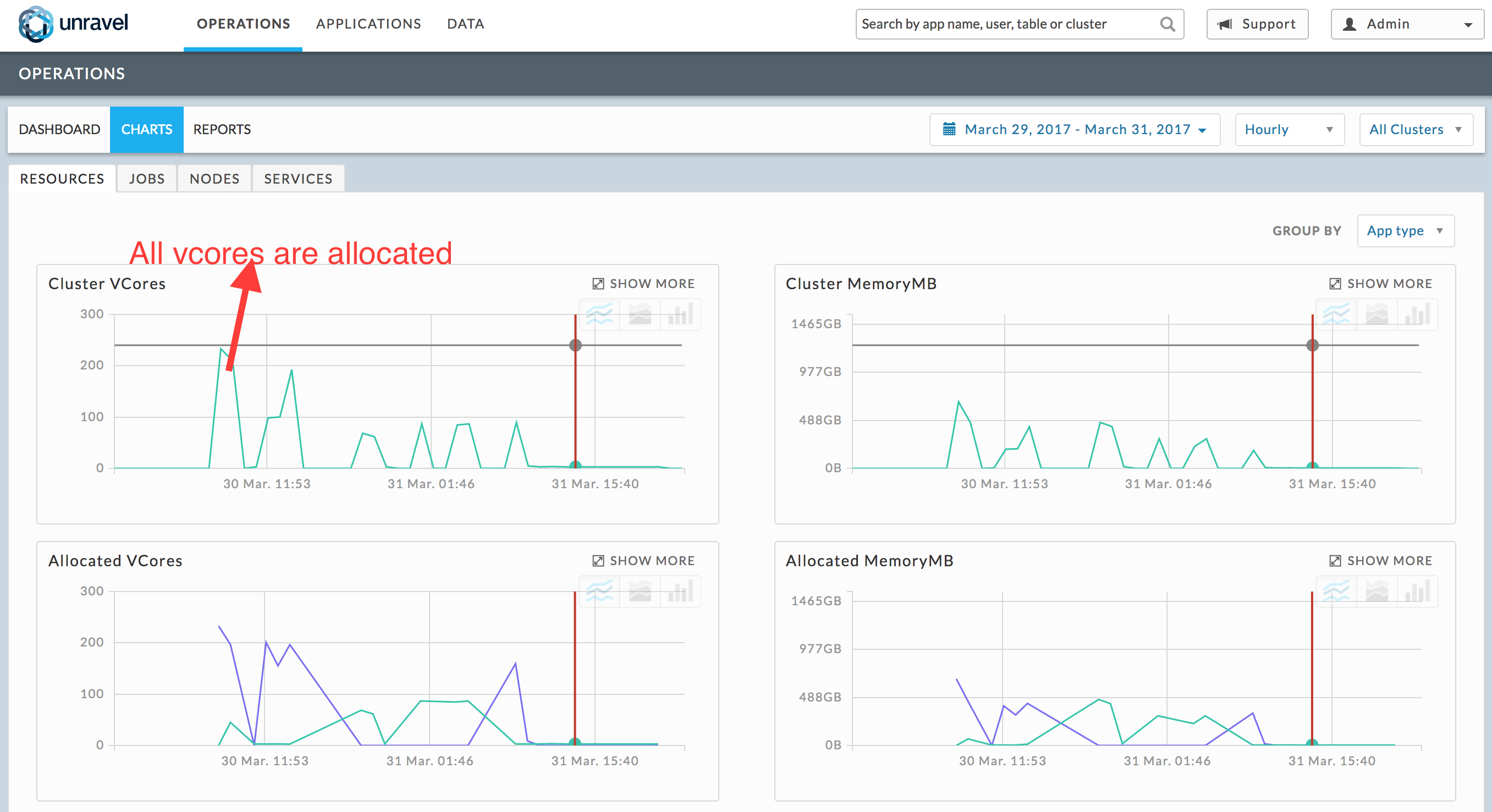
Click on the app which has allocated the highest number of vCores. In this example, there is a MapReduce app which has allocated 240 vCores of the cluster.
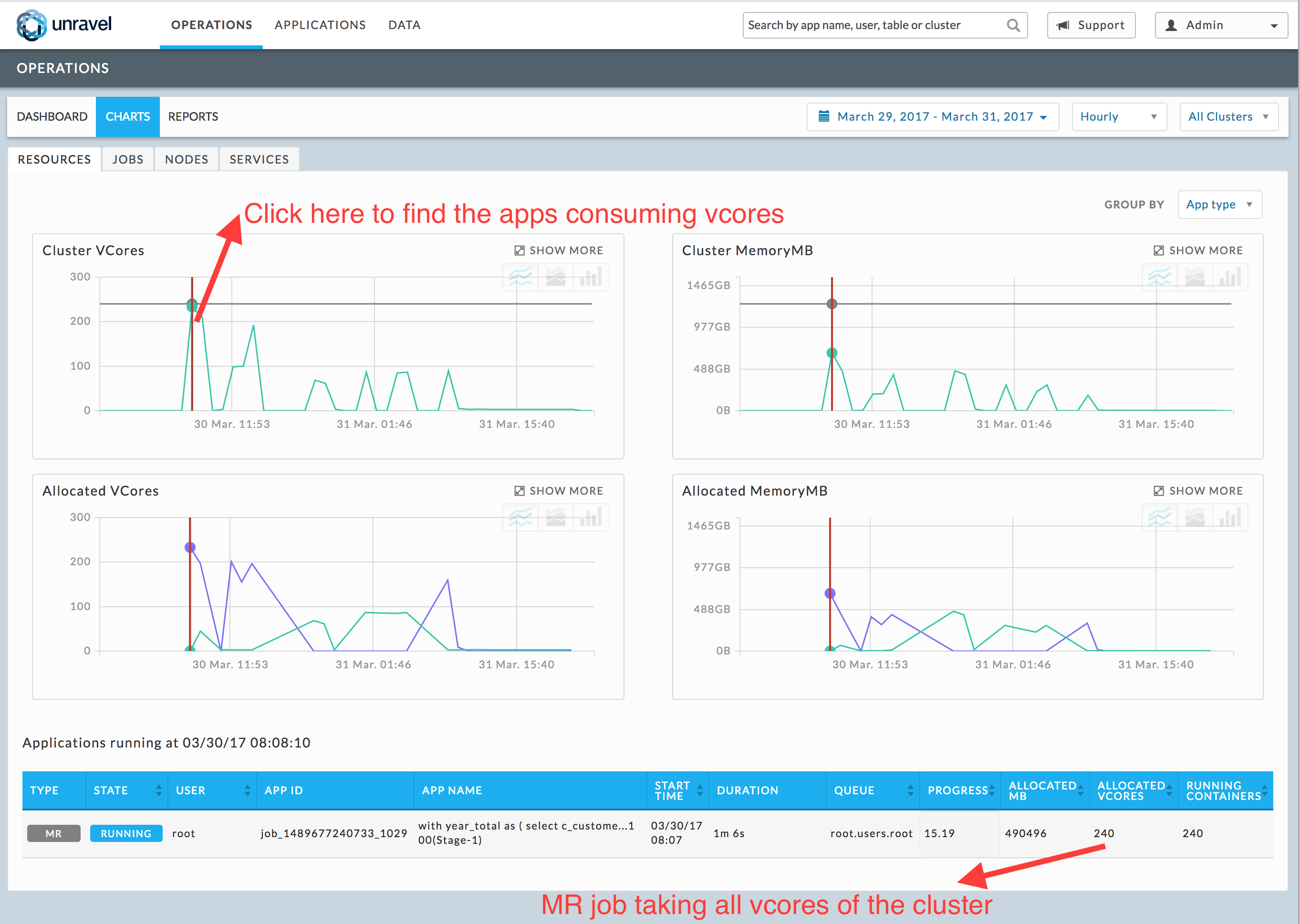
Check the event panel in the app's APM to see Unravel's recommendations for improving the efficiency of this MapReduce app. For example:
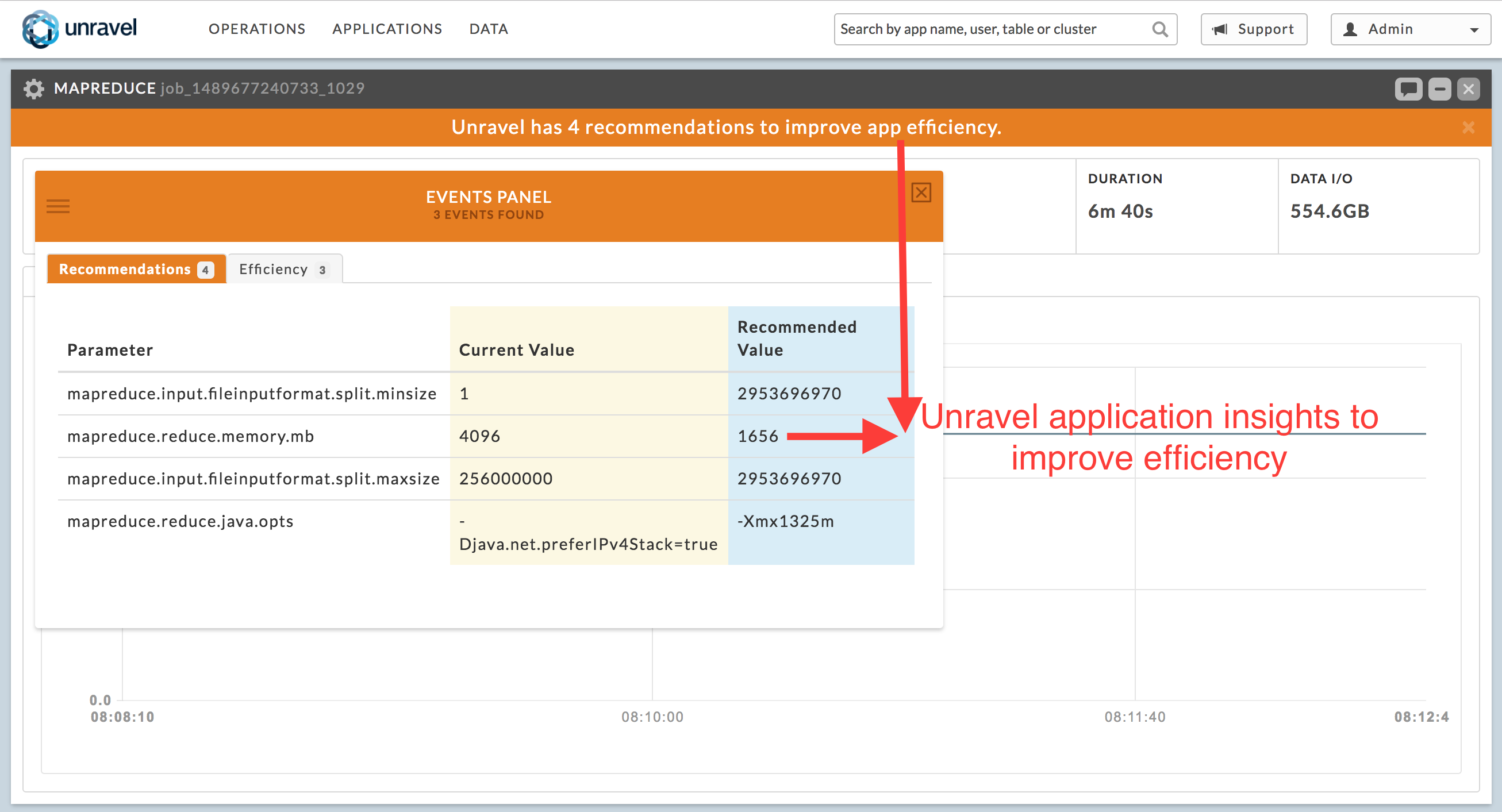
Set up an AutoAction to proactively alert if a rogue app is occupying the cluster.