Cost Budget (Databricks)
As an admin or manager responsible for cost governance, you can set a target budget (DBUs) based on workspaces, users, clusters, and tags and check if an incurred cost is approaching or has already exceeded the target budget. This helps you to control costs by comparing the target budget to the actual incurred cost.
You can define a scope from the Budget tab to track the cost against a budget for a time range with fixed intervals (period).
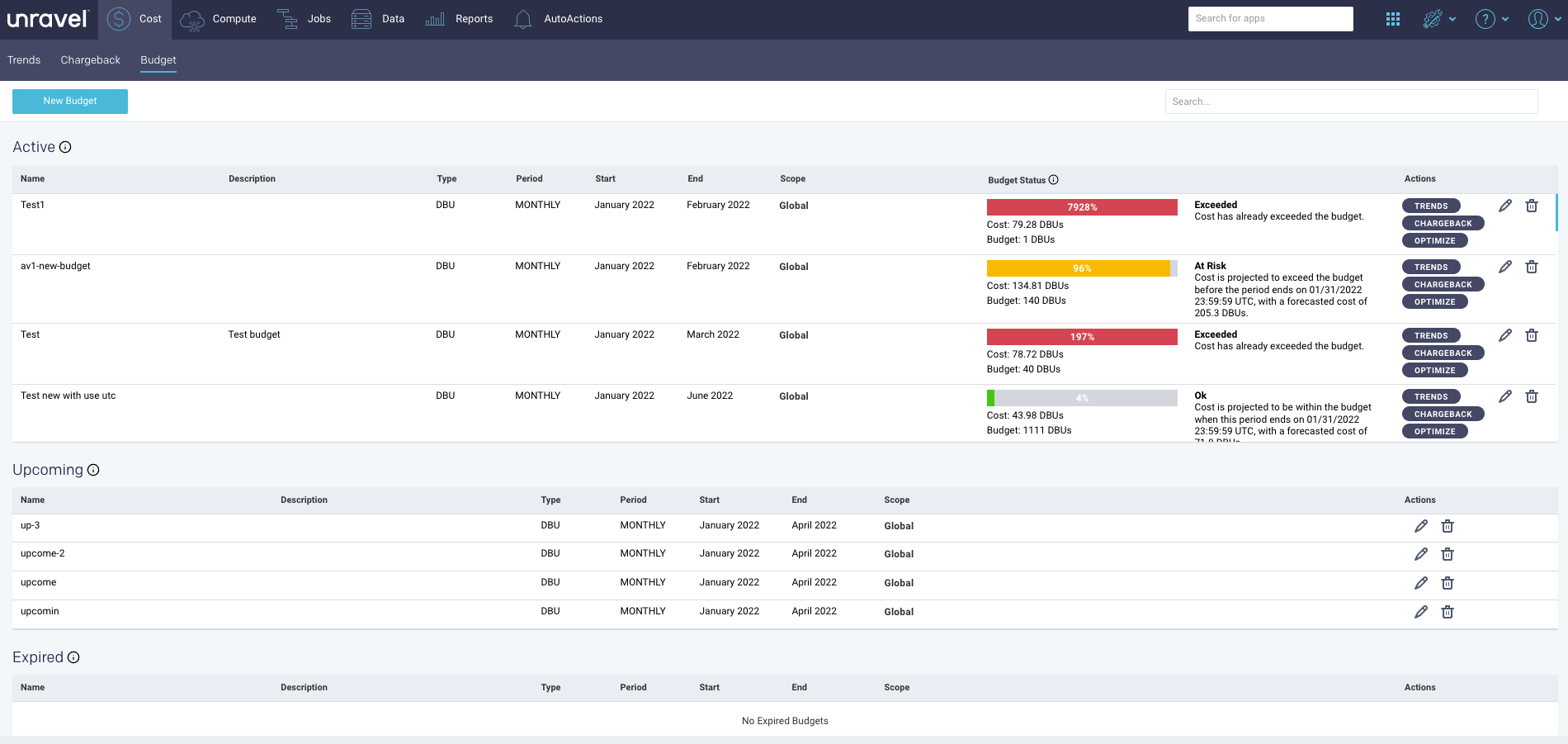
You can create various budgets and track them from the Budget list. On the Cost Budget page, you can view the following Budget lists:
Active, which lists all the budgets that are actively monitored.
Upcoming, which lists all the budgets that have not yet started.
Expired, which lists all the budgets that have ended.
Setting a budget
On the Unravel UI, navigate to Cost > Budget and click
 . The Add Budget dialog box is displayed.
. The Add Budget dialog box is displayed. Enter the following details:
Item
Description
Name
Enter a unique name for the budget.
Description
Provide a brief summary of the budget.
Type
Specify the type of the budget. Currently, only type DBU is supported.
Period
Specify the time interval for the budget. Currently, only Monthly is supported.
Start
Select the month when the budget period begins.
Note
If you create the budget in the middle of a month, the cost is monitored against the budget only after budget definition.
End
Select the month when the budget period ends.
Scope (Optional)
Specify the scope for the budget, which can be any one of the following:
Global
In Global, all the scope parameters (Workspace, Users, Clusters, and Tags) are considered for the budget. This is the default scope.
Workspace
Cost of workspaces that Unravel monitors is scoped for the budget. You can select specific workspaces that you want to scope in this budget.
Users
Cluster usage by users is scoped for the budget. You can select specific users that you want to scope in this budget.
Clusters
The total cost of DBX clusters (in DBUs) that Unravel monitors is scoped for the budget. You can select specific clusters that you want to scope in this budget.
Tags
The tags that are scoped for the budget. You can select specific tags that you want to scope for the budget. A tag comprises a key and a value. You must specify both the key and the value for each tag.
Budget (DBUs)
Add the budgeted DBUs for the selected budget period. The last month's spending is shown for reference.
Click Save.
Checking Budget status
You should monitor the budget status periodically to check if the status is at risk or has exceeded the set threshold.
The budget status is displayed with a percentage that indicates the cost incurred as compared to the allotted budget. The actual values of the cost incurred and the allotted budget values are provided for easy comparison.
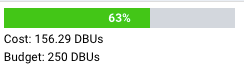
The following budget statuses are displayed on the Cost Budget page in different color codes:
Budget status | Color code | Description |
|---|---|---|
OK |
| The cost is projected to be within the budget when the current period ends. |
At Risk |
| The cost is projected to exceed the budget before the current period ends. |
Exceeded |
| The cost has already exceeded the budget. |
When you notice that a budget is at risk or the cost has exceeded the budget, you can use the 
 or
or  buttons to easily navigate to the Trends, Chargeback, or the Jobs page to evaluate the scope and conditions at that period to optimize the applications.
buttons to easily navigate to the Trends, Chargeback, or the Jobs page to evaluate the scope and conditions at that period to optimize the applications.
Notice
For the cost, you can filter by an attribute. For each of such attributes, you can specify multiple values. Unravel evaluates these values using the OR semantics. For example, if you filter by user attribute, you may select user A and user B. The results shown belong either to User A or to User B.
For jobs, this behavior is different. You can filter by multiple attributes at the same time. For example, you may specify a workspace attribute and later a user attribute. Unravel evaluates those attributes using the AND semantics. However, within each attribute, you can specify multiple values. For instance, you may select User A and User B for the user attribute. Those are values evaluated using the OR semantics.
Editing a budget
On the Unravel UI, navigate to Cost > Budget.
Click
 corresponding to the budget that you want to edit. The Edit Budget dialog box is displayed.
corresponding to the budget that you want to edit. The Edit Budget dialog box is displayed. Edit the required details and click Save.
Deleting a budget
On the Unravel UI, navigate to Cost > Budget.
Click
 corresponding to the budget that you want to delete. The Edit Budget dialog box is displayed.
corresponding to the budget that you want to delete. The Edit Budget dialog box is displayed. Click Yes to confirm.


