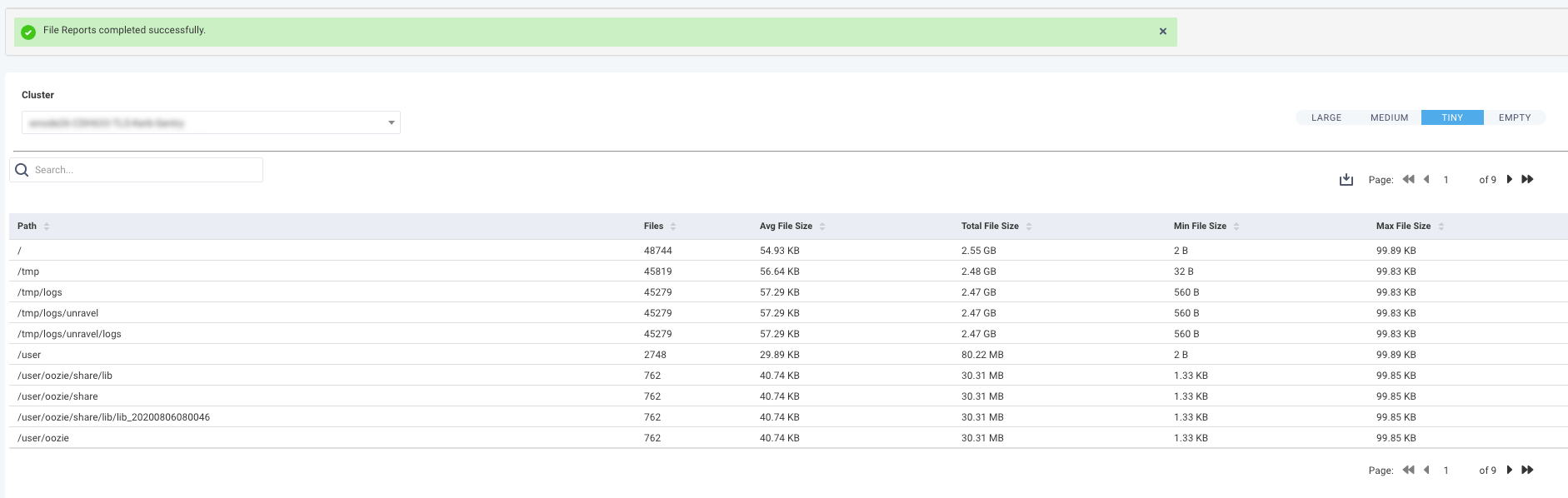Files report
Note
These reports are currently available only for CDH, CDP, and HDP and require HDFS administrator privileges. If you can't grant HDFS administrator privileges to the user unravel, refer to configuring FSimage.
This report is the same as the Small Files report except they are automatically generated using the File Reports properties. By default, these reports are updated every 24 hours and are archived.
The default size for the files are:
Large is any file with more than 100 GB size,
Medium is any file with 5 GB - 10 GB size.
Tiny is any file with less than 100 KB size.
Empty is a file with 0 bytes.
Configuring the Files report
Stop Unravel
<Unravel installation directory>/unravel/manager stop
Set the File report properties using any of the following options.
Option 1
Create a file containing the properties of Files report that you want to configure and their corresponding values. For example:
unravel.python.reporting.files.huge.files.min.parent.dir.depth=2 unravel.python.reporting.files.huge.files.max.parent.dir.depth=5 unravel.python.reporting.files.huge.files.min.files=3 unravel.python.reporting.files.huge.files.threshold.size=1024* 1024* 1024 unravel.python.reporting.files.huge.files.top.n.dirs=300 unravel.python.reporting.files.huge.files.use.avg.file.size.flag=true
From the installation directory, where Unravel binaries are installed, run the following command and provide the path to the properties file.
<Unravel installation directory>/unravel/manager config properties import <path to the properties file> ##For example: /opt/unravel-install/unravel/manager config properties import /opt/properties.txt
Option 2
From the installation directory, where Unravel binaries are installed, set the properties as follows:
<Unravel installation directory>/unravel/manager config properties set
<property><value>##For example: unravel.python.reporting.files.huge.files.min.parent.dir.depth 2 unravel.python.reporting.files.huge.files.max.parent.dir.depth 5 unravel.python.reporting.files.huge.files.min.files 3 unravel.python.reporting.files.huge.files.threshold.size 1024* 1024* 1024 unravel.python.reporting.files.huge.files.top.n.dirs 300 unravel.python.reporting.files.huge.files.use.avg.file.size.flag trueRefer to Files reports for the complete list of properties that can be configured for this report.
Apply the changes.
<Unravel installation directory>/unravel/manager config apply
Start Unravel
<Unravel installation directory>/unravel/manager start
Viewing the Files report
Go to Data > File Reports.
In a multi-cluster setup, you can select the cluster from the Cluster drop-down.
Click any of the following buttons on the right:
LARGE
MEDIUM
TINY
EMPTY
The reports corresponding to the buttons are displayed. Click
 to download the report in CSV format. You can use string to search the report.
to download the report in CSV format. You can use string to search the report.