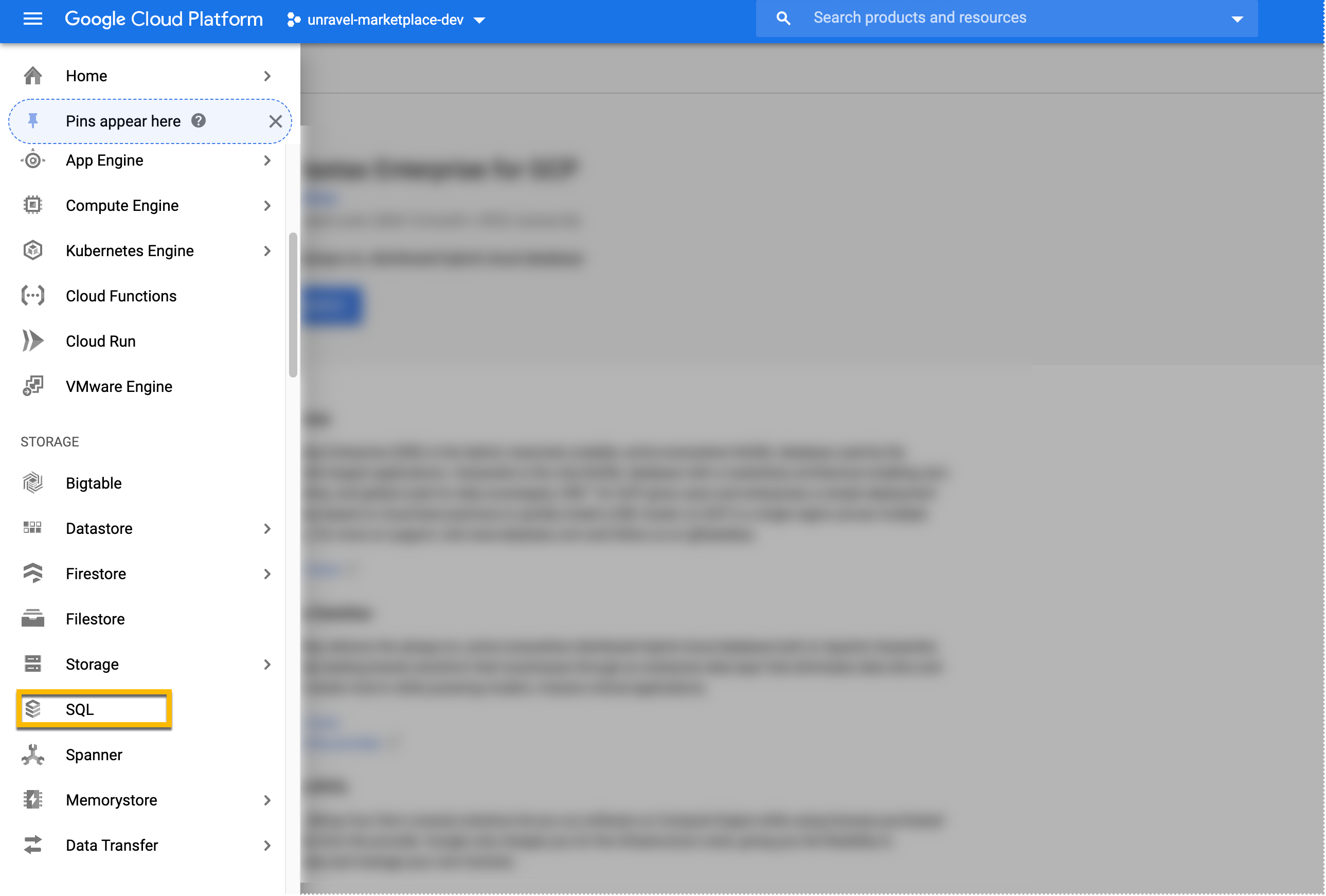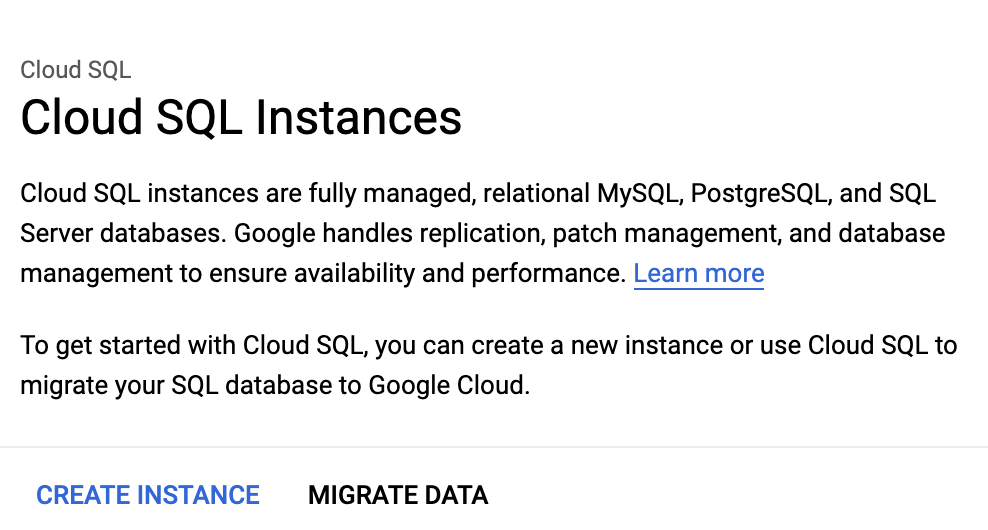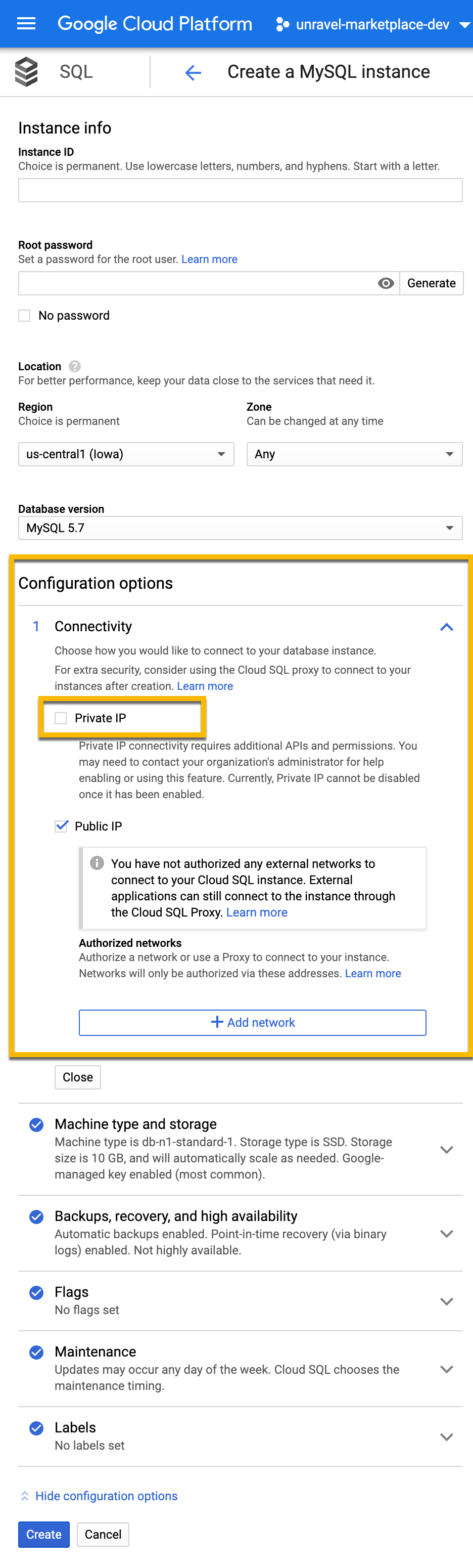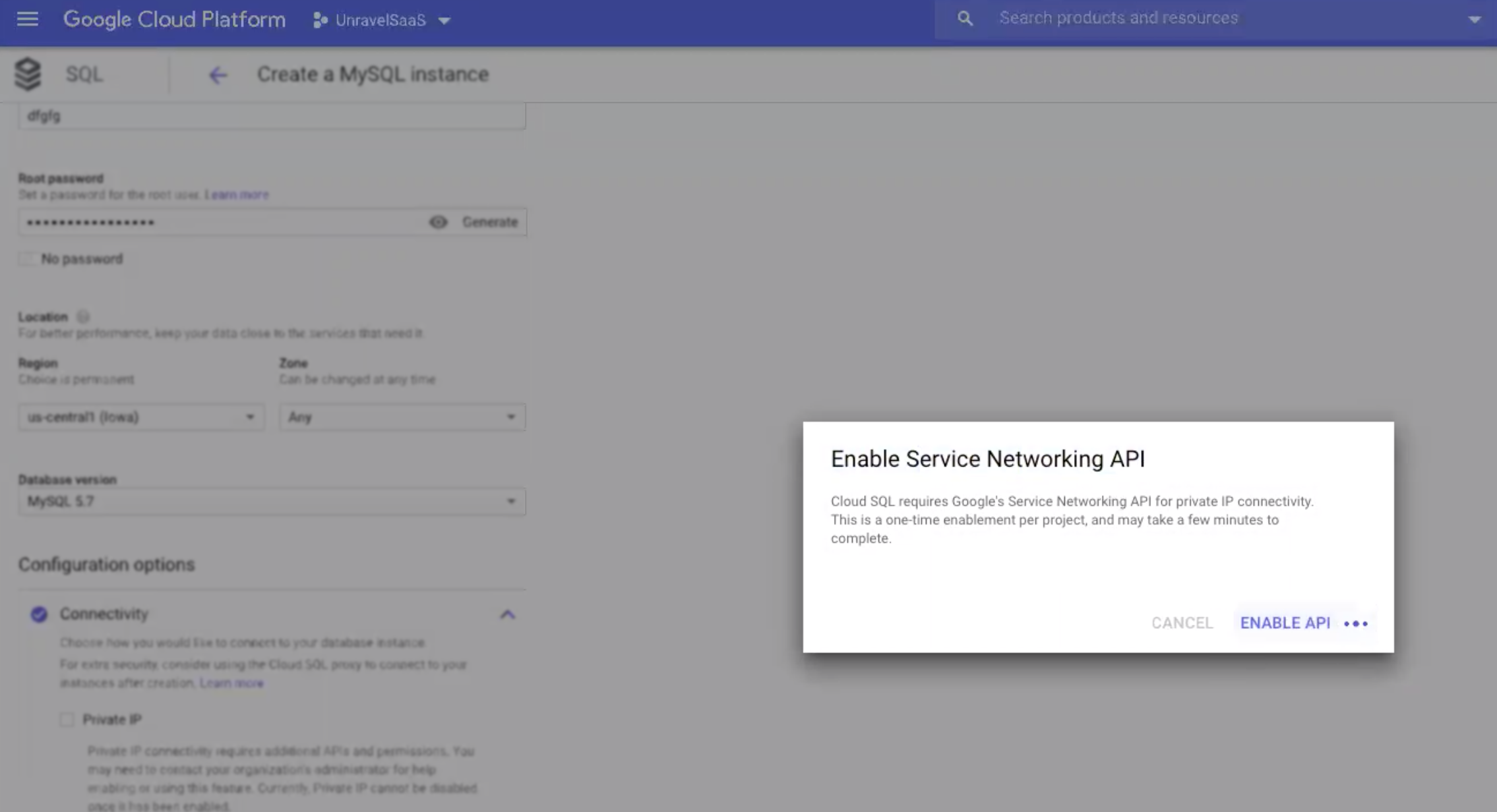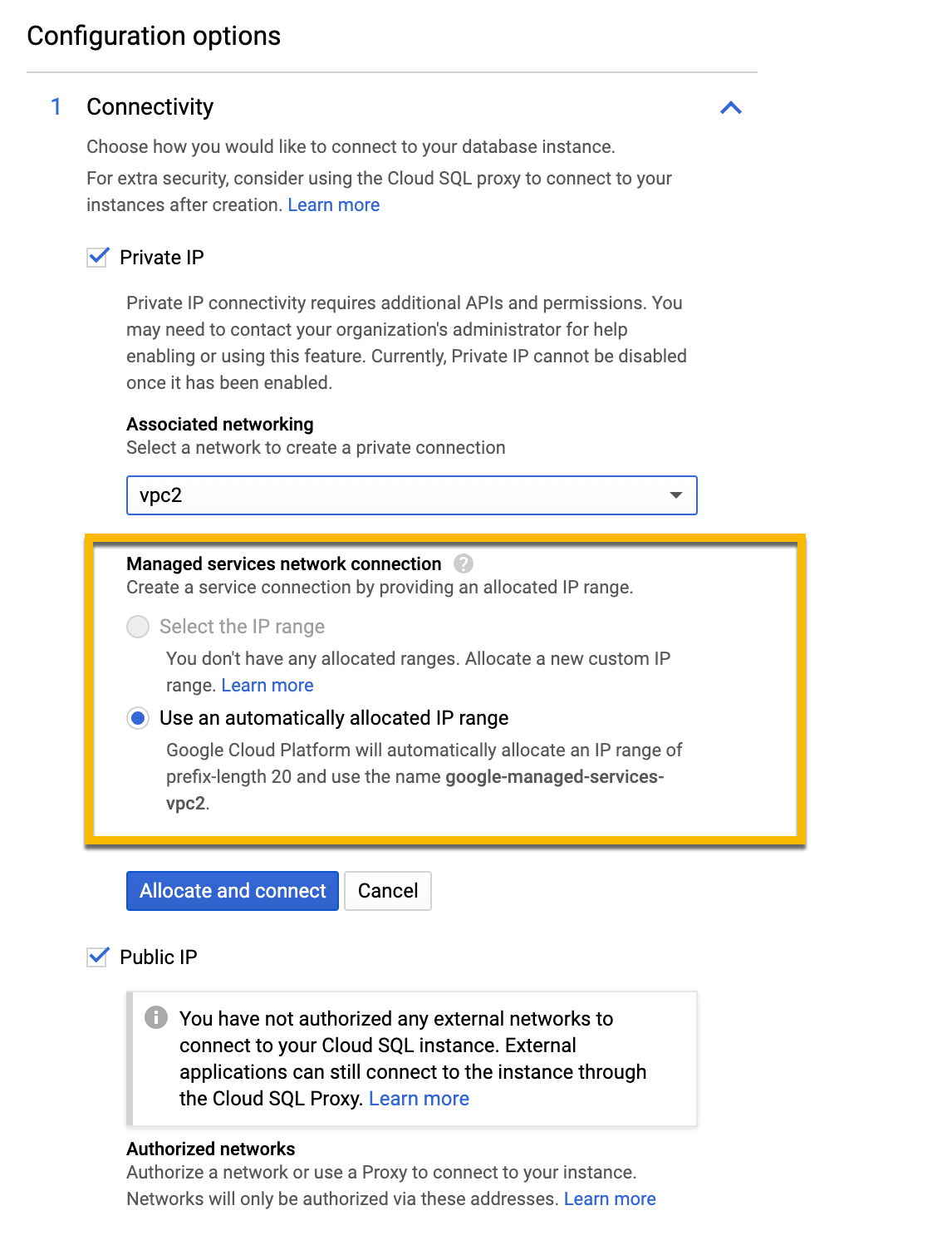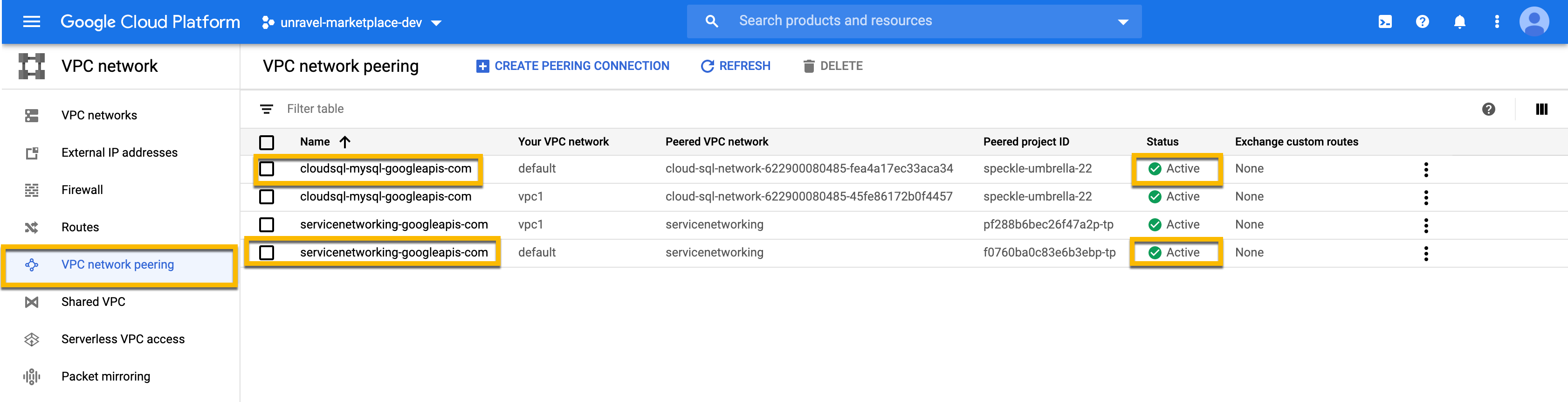Deploying Unravel from GCP Marketplace
This page describes how to deploy Unravel for Dataproc from Google Cloud Marketplace. Unravel optimizes the performance of modern data applications by optimizing performance, automating troubleshooting, and keeping costs in check. Unravel offers automated insights into migrating to the GCP Platform.
To deploy Unravel from Google Cloud Platform(GCP) Marketplace, you must ensure to fulfill the prerequisites and then launch a new Unravel instance for Dataproc from the GCP marketplace.
Launch a new Unravel instance for Dataproc
Go to Google Cloud Platform and search Unravel for Dataproc. The Unravel for Dataproc page is displayed.
Click the Launch button. The Unravel for Dataproc deployment page is displayed.
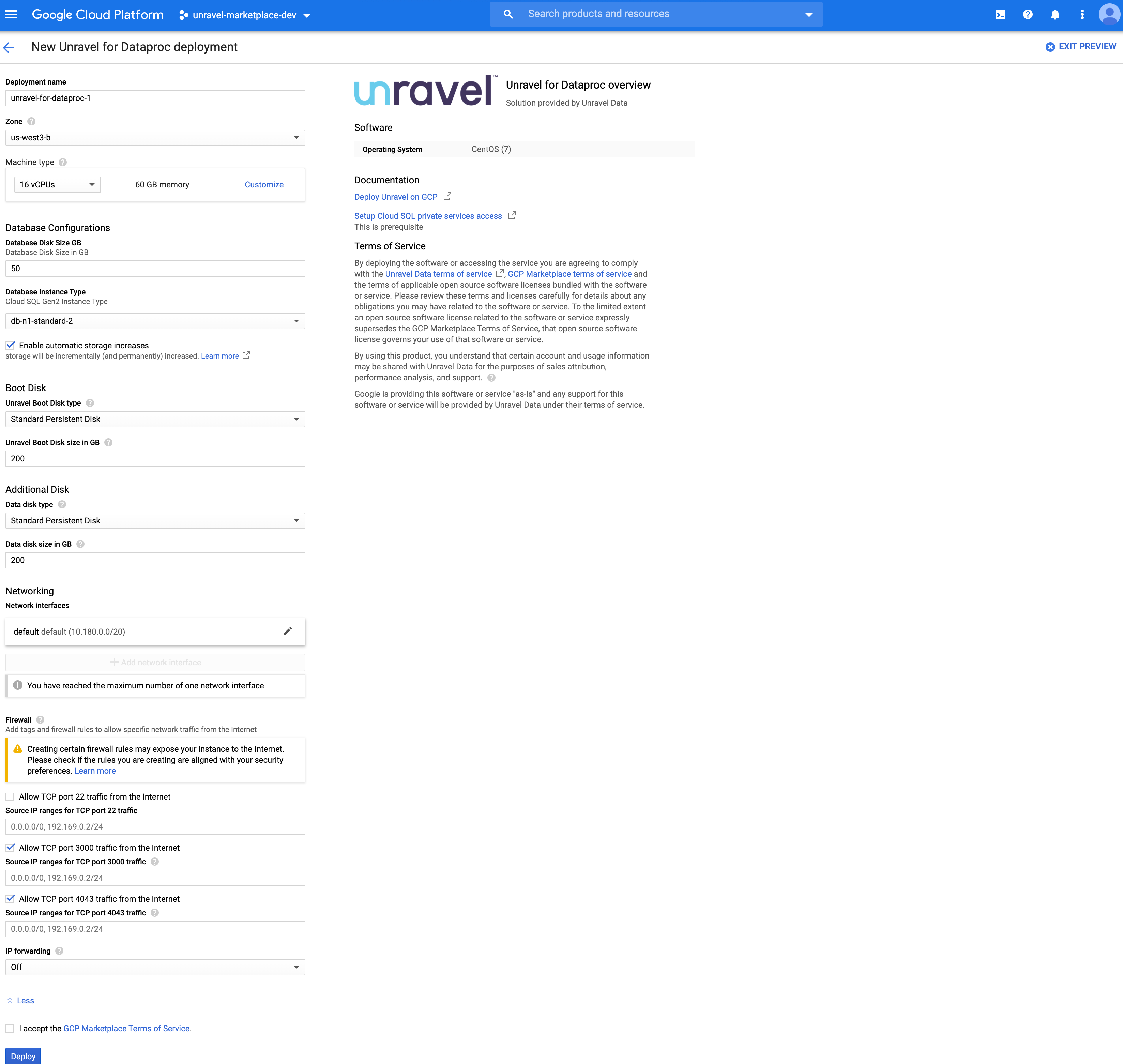
Enter the following details.
Note
It is recommended to deploy Unravel in the same VPC as the Dataproc cluster.
Fields
Description
Deployment name
Specify a unique name for the deployment. This name should be unique across the project.
Zone
Select a zone. This zone determines the location of your resources and where your data is stored and used. It is recommended to maintain the same zone as that of your Dataproc cluster.
Machine type
Select a machine type. This provides the specifications of your machine such as the amount of memory, virtual cores, persistent disk limits that an instance can have.
You can also click the Customize link and use the slider to enter the memory details. Click Extend Memory to add more memory to your VM instance. Also see, Creating a VM instance with custom machine type.
Note
128 GB is recommended memory for production machines.
Database Configurations
Database Disk Size GB
Define the database size in GB. The default is 50 GB. However, you can choose a higher value based on your requirements.
Database Instance Type
Select a database instance type.
Enable automatic storage increases
Select this checkbox to enable this setting, If you enable this setting, Cloud SQL checks your available storage every 30 seconds. If the available storage falls below a threshold size, Cloud SQL automatically adds additional storage capacity. If the available storage repeatedly falls below the threshold size, Cloud SQL continues to add storage until it reaches a maximum of 30 TB. For more details, refer to Automatic storage increase.
Boot Disk
Unravel Boot Disk Type
Select the type of Unravel boot disk. For higher performance, it is recommended to select SSD Persistent Disk.
Unravel Boot Disk size in GB
Enter the Unravel boot disk size in GB. You can maintain the default that is 200 GB
Additional disk
Data disk type
Select the type of the additional disk. The additional disk is where all the Unravel data is stored.
Data disk size in GB
Enter the disk size in GB. The default is 200 GB. However, it is recommended to increase this size to 1024 GB or higher.
Networking
Networking Interfaces
Click the edit icon, to select a network that determines the network traffic that the instance can access. Ensure to keep the same network as that of the Dataproc cluster.
Firewall
Ports
Ensure to select the following checkboxes, so that Dataproc cluster can access these ports, especially if Unravel and Dataproc clusters are in different networks.
Allow TCP port 3000 traffic from the Internet
Allow TCP port 4043 traffic from the Internet
IP forwarding
Select Off
Select the I accept the GCP Marketplace Terms of Service checkbox.
Click Deploy. The MySQL instance on GCP cloud and the VM instance gets created and Unravel for Dataproc is deployed. The following details are provided that can be used to access various components for Unravel:
Username and password to access MySQL cloud database.
Admin username and password to access Unravel UI.
MySQL cloud IP address (Public and Private)
Next steps after launching Unravel instance for Dataproc
From the Getting started with Unravel with Dataproc section, copy-paste, and run the gcloud command. This creates an SSH tunnel and you can connect to the Unravel UI at localhost:3000. Use the admin username and password provided to log in to Unravel UI.
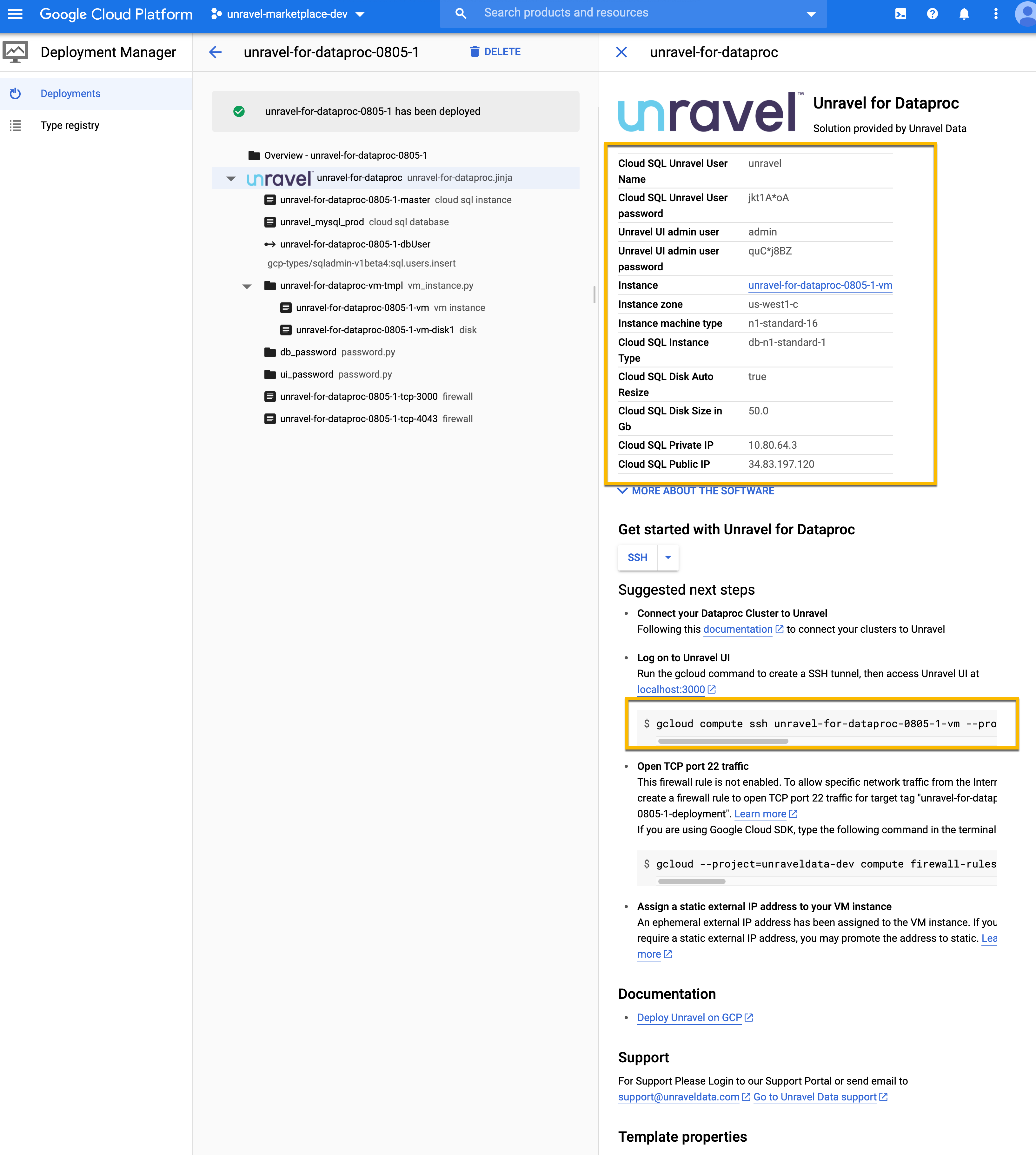
Note
After you run the gcloud command, check for the installation complete message, and only then connect to the Unravel UI.
Connect the Unravel server to a new Dataproc cluster. Refer to Connecting Unravel Server to a new Dataproc cluster.