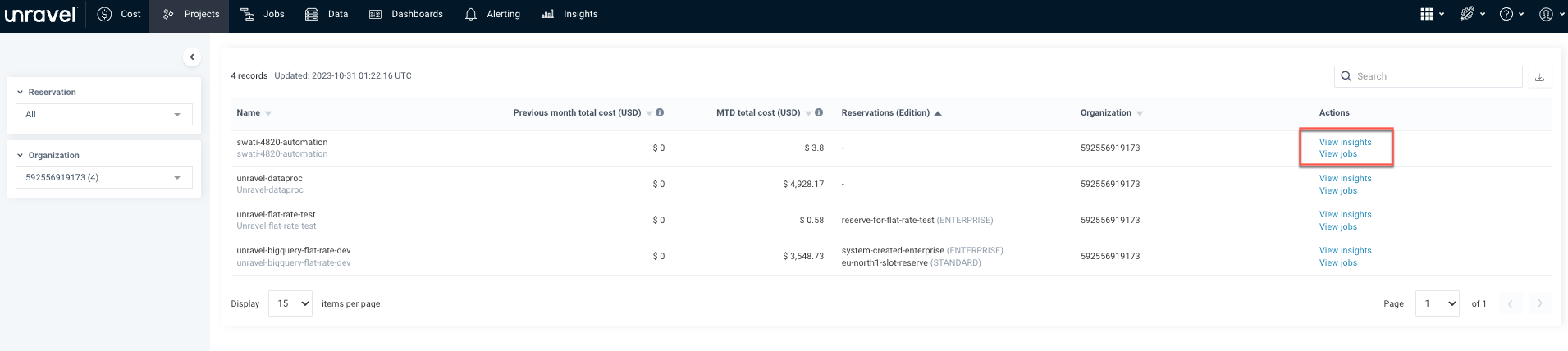Projects (BigQuery)
From the Projects page, you can view all the information about the projects that are monitored in Unravel. You can also check the total cost incurred for each project on a monthly basis, which includes the total cost for the previous month and the cost up to the current month.
On the Projects page, you have the option to sort and display the projects according to the reservations or capacity commitments associated with your BigQuery edition. You can also filter the projects based on your organization's resources.
For each project, you will find links to Insights and Jobs. These links will lead you to the insights or jobs that are related to your projects.
Filtering and viewing projects
You can filter the projects with either the reservation or organization criteria.
From the Unravel UI, click the Projects tab.
From the left panel, select a reservation ID or the organization ID. The corresponding records of projects are listed.

Caution
There can be stale data on the Projects page for reservations, but it will eventually be consistent after 24 hours.
Viewing the monthly costs of a project
From the Unravel UI, click the Projects tab.
From the left panel, filter the projects using the reservation ID or the organization ID.
The records of the projects are displayed, and for each project, you can see the costs in US dollars. These costs are shown as the previous month's cost and the costs for the current month and are listed in the Previous month total cost(USD) column and the MTD total cost (USD) column, respectively.
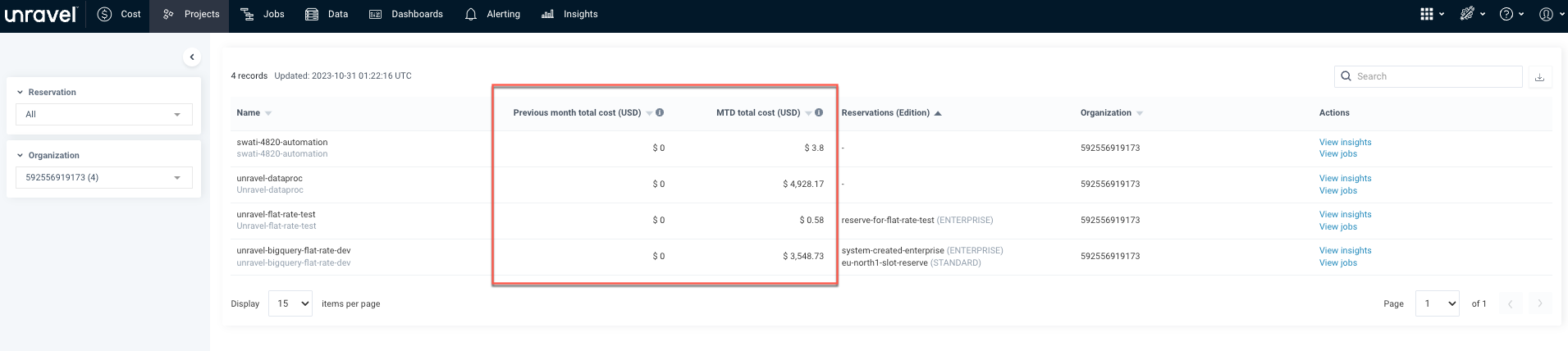
Checking project-related insights and jobs
From the Unravel UI, click the Projects tab.
From the left panel, select a reservation ID or the organization ID. The corresponding records of projects are listed.
Click the View Insights link in the Actions column. The Insights page is shown displaying the available insights in the related category (Reservation, Jobs, Scheduled query, and Projects).
Click the Jobs link to the View Jobs link in the Actions column. The Jobs page is shown. You can select a project from the left panel > Projects dropdown and view the jobs associated with that project.