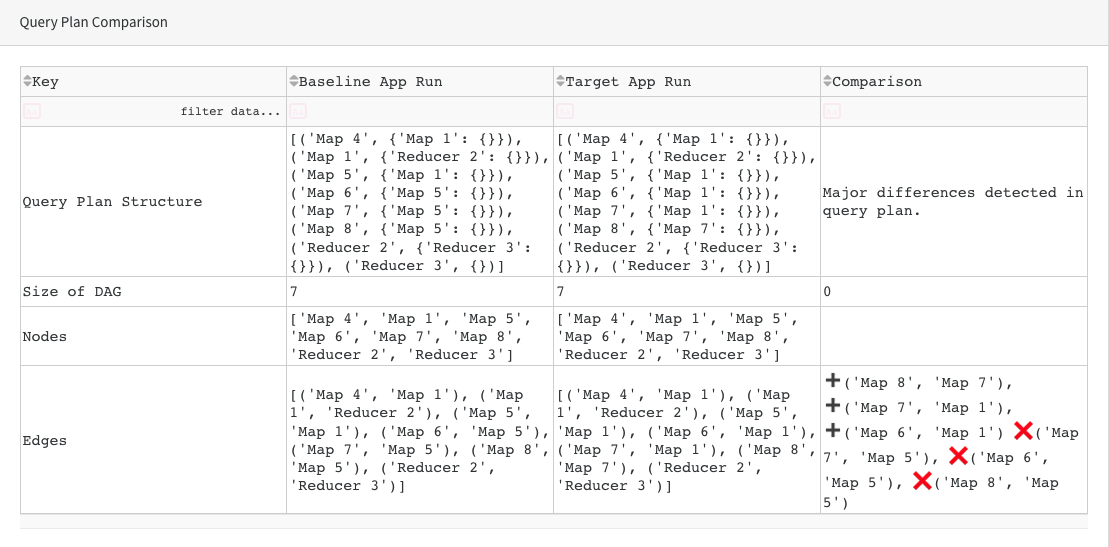Troubleshooting and tuning applications with Unity-One app
On the Unity-One app UI, click TROUBLESHOOT & TUNE APPS > Go.
In the ENTER THE APPLICATION RUN ID dialog box, enter the application ID of the app that you want to troubleshoot or tune and click Submit.
A page displaying the Metrics tab and Insights tab is displayed.
Metrics tab:
The Metrics tab shows all the query runs of the application via trend graphs.
The
 dot on the graph represents the query run ID that you had entered to troubleshoot or tune. The
dot on the graph represents the query run ID that you had entered to troubleshoot or tune. The  dots represent all the other query runs of the application. You can view the discrepancies of the query run that you want to troubleshoot by checking the
dots represent all the other query runs of the application. You can view the discrepancies of the query run that you want to troubleshoot by checking the  dot on the following graphs in comparison with the other
dot on the following graphs in comparison with the other  dots.
dots.Duration
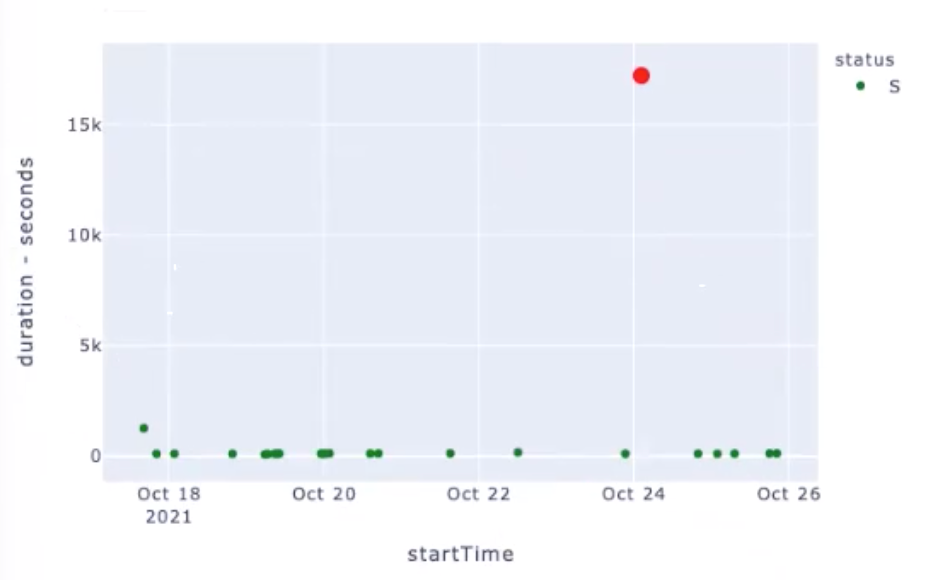
IO
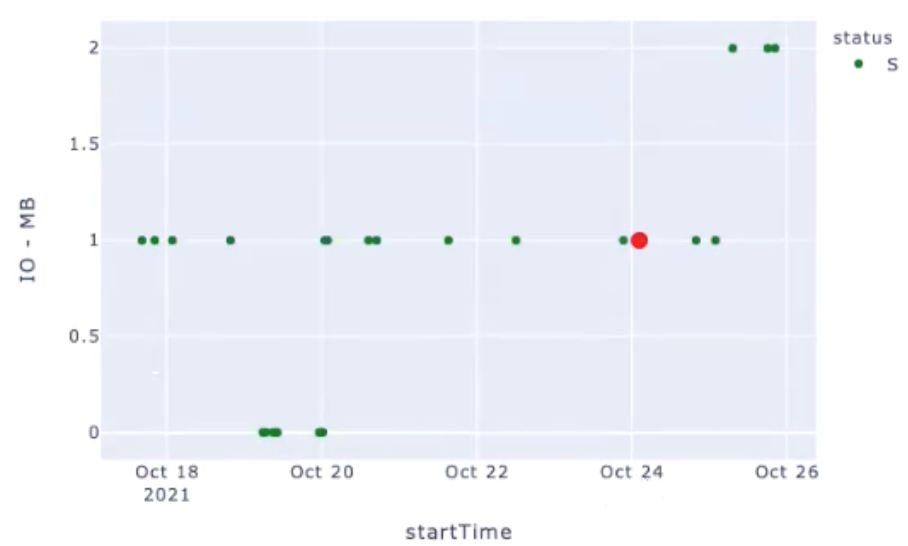
Memory
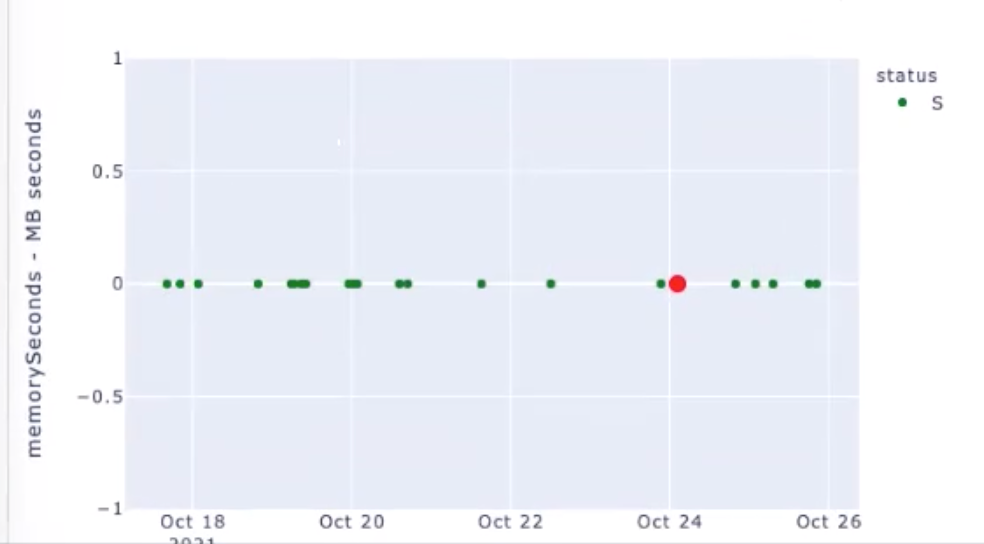
CPU
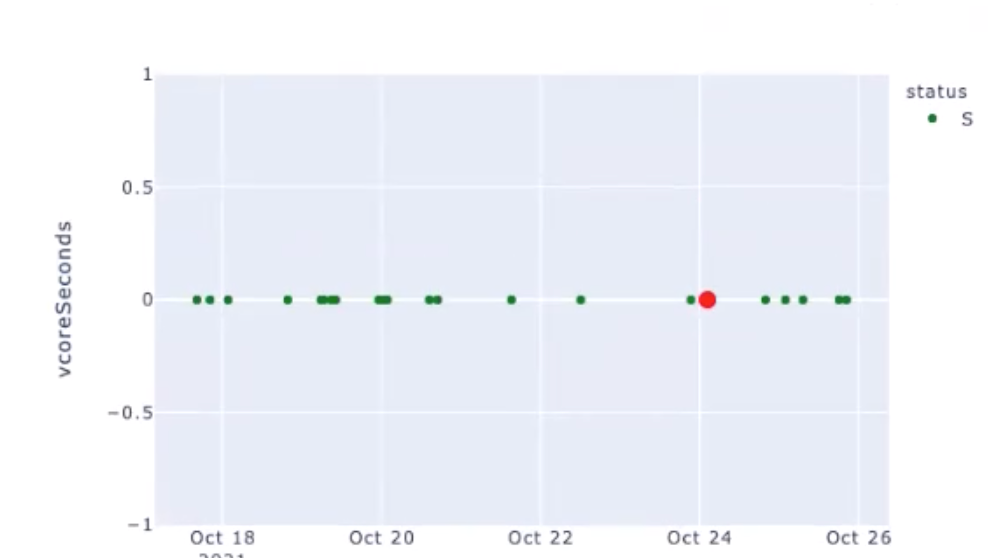
You can further compare the query run that you want to troubleshoot with any of the other query runs of the application in detail. See Compare analyzing the query runs
Insights tab
The Insights tab provides a comprehensive analysis, based on various factors, regarding the App failure along with comparisons and areas where the application can be tuned to give the desired result.
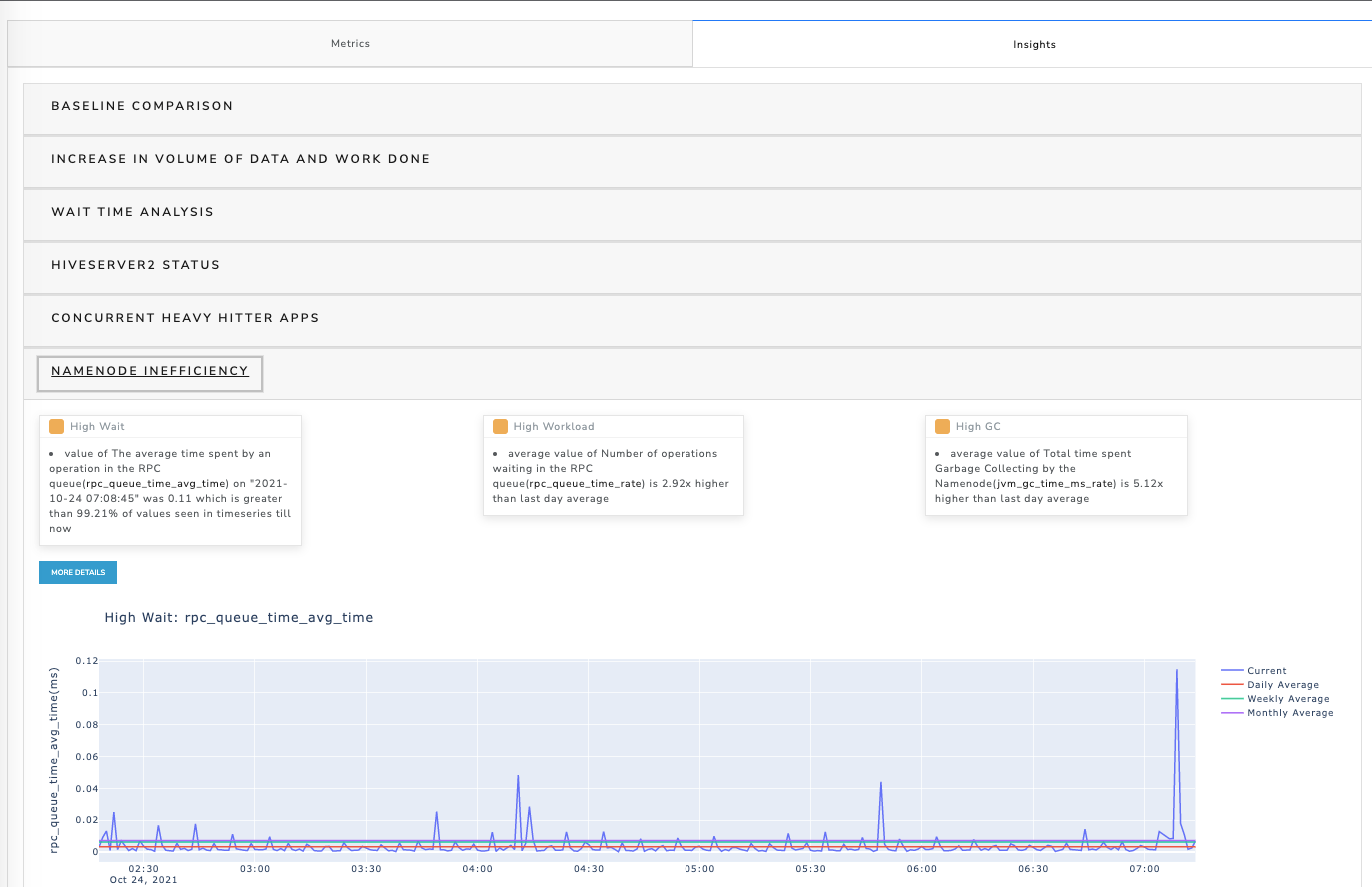
Comparing and analyzing the query runs
On the Unity-One, click TROUBLESHOOT & TUNE APPS > Go.
In the ENTER THE APPLICATION RUN ID dialog box, enter the application ID of the app that you want to troubleshoot or tune and click Submit. A page displaying the Metrics tab and Insights tab is displayed. In the Metrics tab, the
 dot on the graph represents the query run ID that you had entered to troubleshoot or tune, which is known as the App Target Run. The
dot on the graph represents the query run ID that you had entered to troubleshoot or tune, which is known as the App Target Run. The  dots represent all the query runs of the application, which is known as App Baseline Run.
dots represent all the query runs of the application, which is known as App Baseline Run.Click any of the
 dots for comparative analysis. The details of the App Target Run and App Baseline Run are shown on the right.
dots for comparative analysis. The details of the App Target Run and App Baseline Run are shown on the right. Click Compare. The Unravel App Comparator opens with the details, which are pre-filled for the selected query runs.
You can also directly open the App Comparator from the main page and enter the IDs of the App Target Run and App Baseline Run for comparison and click Compare.
Check the App Target Run and App Baseline Run IDs and then click Compare. The Compare analysis is presented in the following sections.
App Details
Click the links to view the corresponding Target App or the Baseline App details. The links open Unravel UI where you can view the application details.

Cluster Resource Usage when these apps were running
You can check the resource usage details during the period when the Target App or the Baseline App were running. Click the links to view the Resource usage page on the Unravel UI for the Target App or the Baseline App.

App Stats Comparison
You can view the list of those statistics of the Target App and the Baseline App wherever there has been a difference.
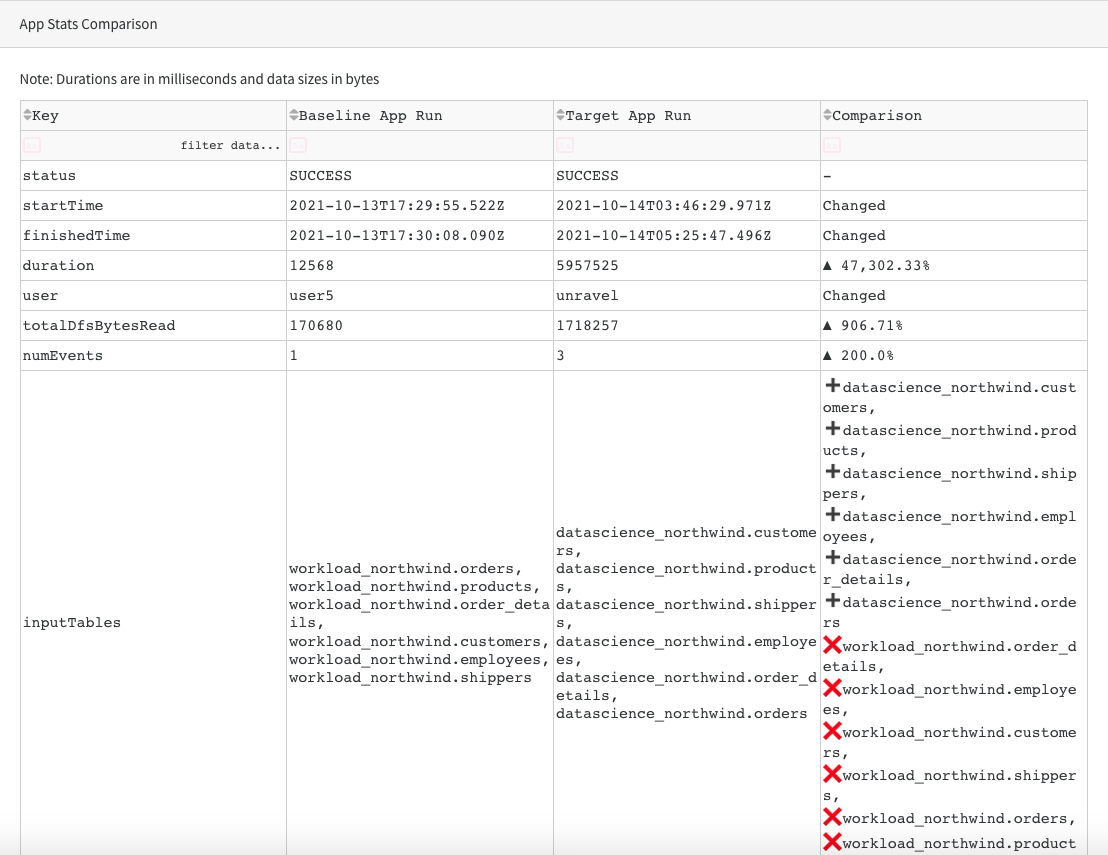
App Configs Comparison
You can view the list of those configuration details of the Target App and the Baseline App wherever there has been a difference.
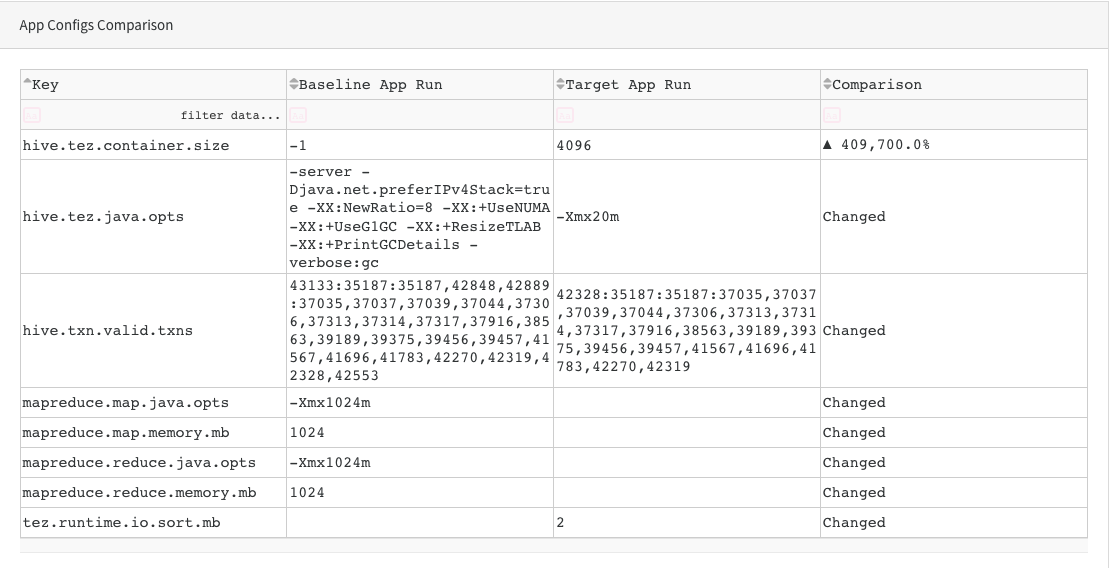
Query String Comparison
You can view the differences in the query strings between the Target App and the Baseline App.
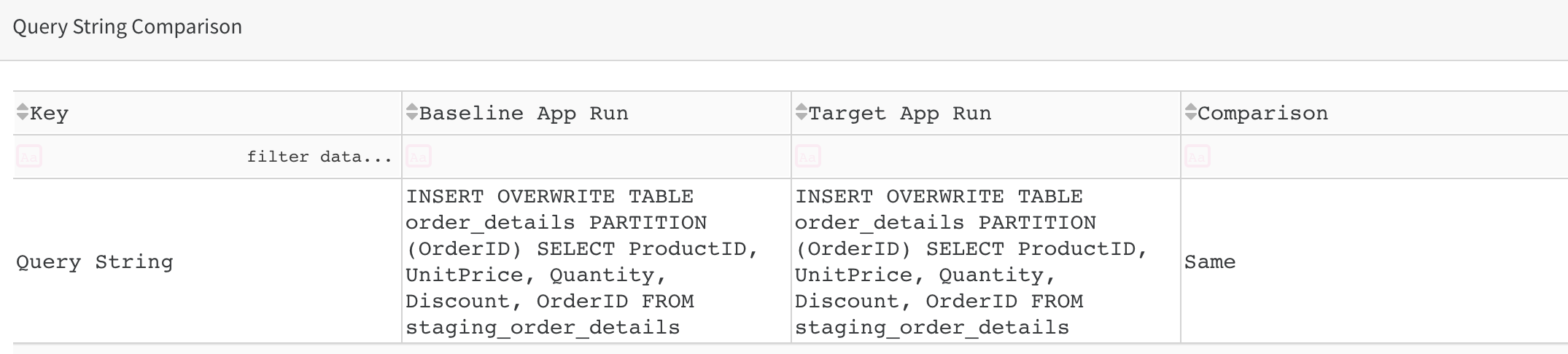
Query Plan Comparison
You can view the differences in the query plan between the Target App or the Baseline App. A further detailed comparison is provided for counters within the query plan.