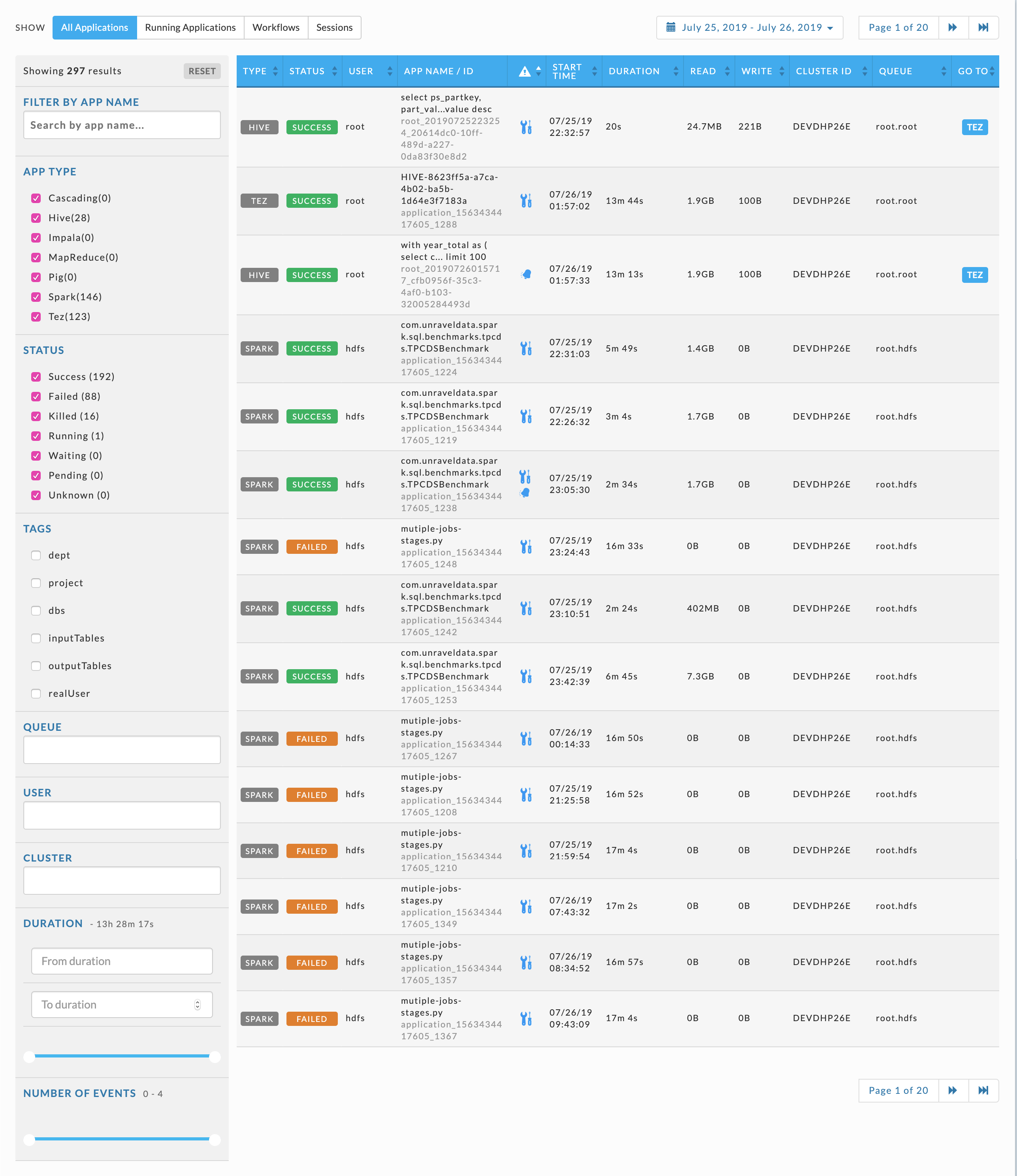All applications
Note
See Common UI Features for general information and common features about Unravel's UI.
By default, this tab lists all apps for the past hour. The apps are sorted in descending order on Start Time. To order the results by another column, click the sort arrows ( ) next to the column header. Click the top arrow to sort the column by ascending order and the bottom for descending order. The column the list is currently sorted on has the sort choice highlighted (
) next to the column header. Click the top arrow to sort the column by ascending order and the bottom for descending order. The column the list is currently sorted on has the sort choice highlighted ( ).
).
You can search or filter the table by:
Selecting a date and time range by using the date picker above the table.
Using the pagination boxes, to the right above and below the table, to view the pages.
Filter the apps by the options in the left sidebar.
App Name: Any apps which contain or match the string are displayed.
App type and Status: The number of apps matching each category is listed. Select the checkbox to change the display for the app type or status.
Tags (if any): Select the box next to the tag. Click in the text box to display the tag values. Click a value to select it. You can add up to all the available options.
Queue, User, Cluster: Click in the text box for valid options. Click an option to select it. You can add up to all the available options.
Duration: The range of duration for the currently displayed apps is shown. You can select a subrange either by entering the From and To in the text boxes or using the slider to denote the upper and lower bounds.
Number of Events: The range of events is shown, for example, 0-4. You can select a subrange by using the slider to specify the upper and lower bounds.
The notification column ( ) contains:
) contains:
A fine-tuning glyph (
 ) when Unravel has tuning suggestions for the job.
) when Unravel has tuning suggestions for the job.A
 when the job has triggered an AutoAction. Hover over the glyph to see a tooltip listing the AutoActions the app has violated (
when the job has triggered an AutoAction. Hover over the glyph to see a tooltip listing the AutoActions the app has violated ( ).
).
The Goto column has a link to the app's parent, workflow, or related app. For instance, a Hive-on-Tez job has a link to the Tez app, Hive-on-Spark to the Spark job, etc. Click the link to bring up the parent's APM.
Click anywhere within the app's row to bring it up in its APM.