Creating private subnets for Unravel's Lambda function
To ensure that Unravel's Lambda Function can access Unravel Node port 4043 and a specific S3 bucket, you might need to create private subnets by following these steps.
Step 1: Create private subnets
In the AWS VPC dashboard, click Create subnet.
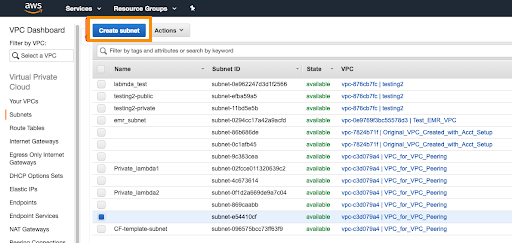
Create two subnets within the same VPC Unravel Server is located.
IPv4 CIDR block is the block of IP addresses that you're assigning to this subnet. This value can be different based on your environment. For example,
172.31.64.0/24means IP addresses between172.31.64.0and172.31.64.255are assigned to this subnet.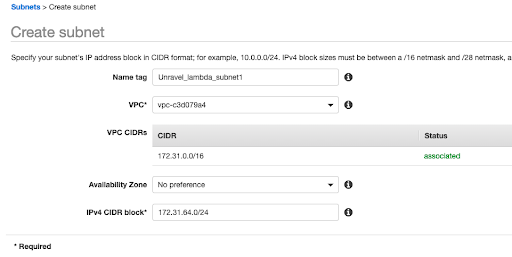
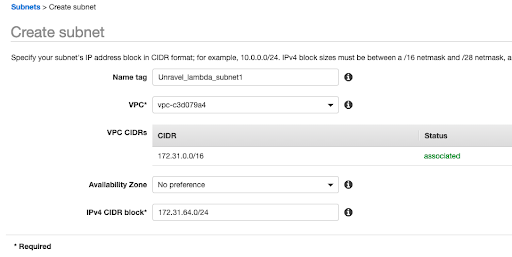
Create a route table
Create a route table for the two private subnets.
In VPC field, specify the VPC ID that Unravel Server instance is using.
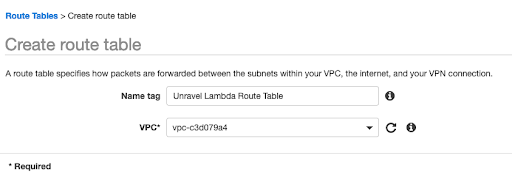
Associate the two subnets with this route table.
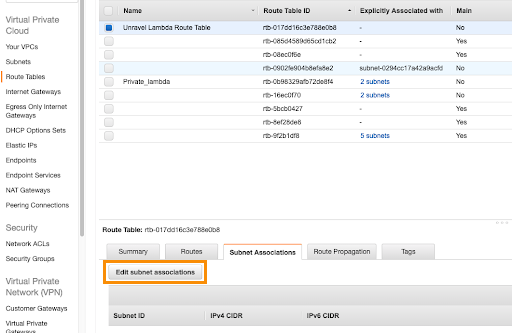
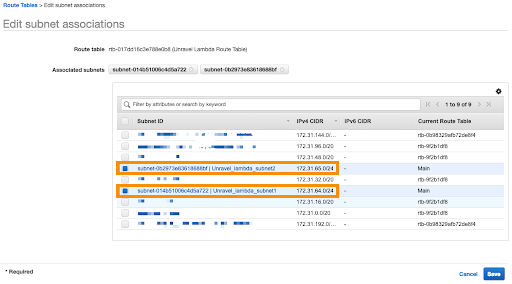
Create a NAT gateway
On the VPC Dashboard, click Create NAT Gateway.
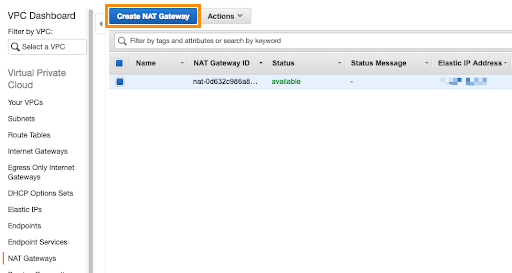
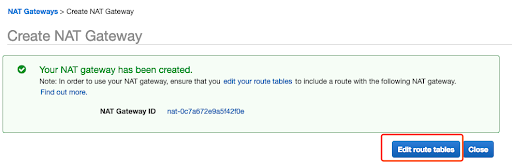
Attach the NAT gateway to a public subnet with an elastic IP:
Subnet is the public subnet within Unravel VPC.
Elastic IP ID is the elastic IP (EIP). If there is no available EIP, click Create New EIP.
Add the NAT gateway to the route tables
Select Unravel Lambda Route Table.
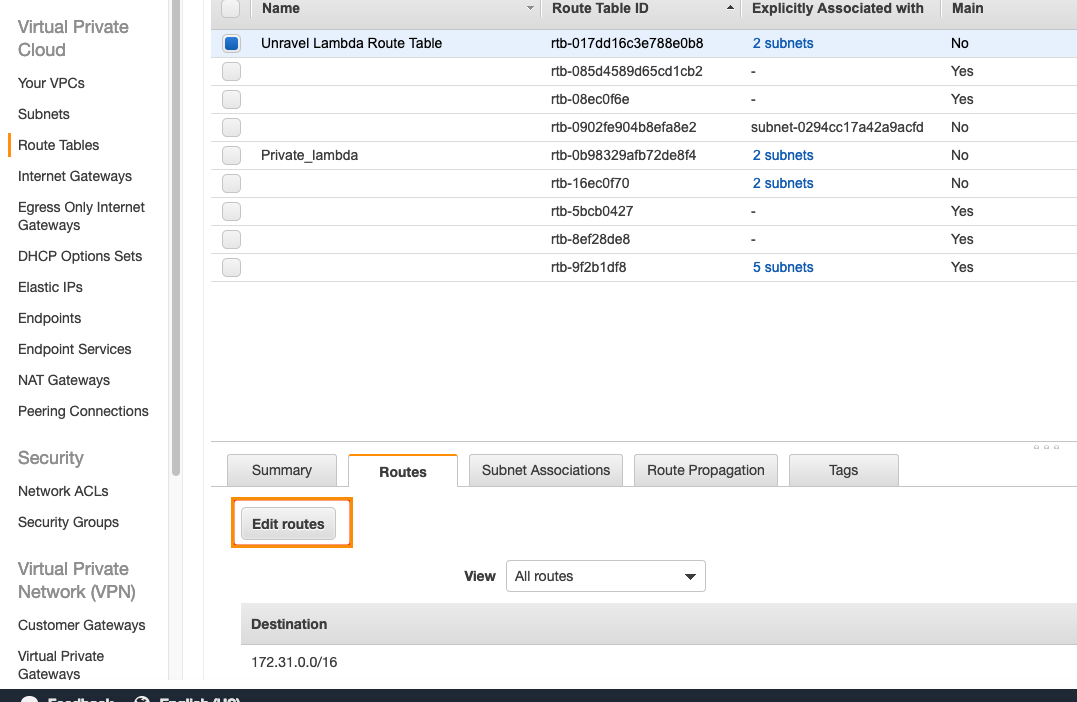
Select the Routes tab.
Click Edit routes.
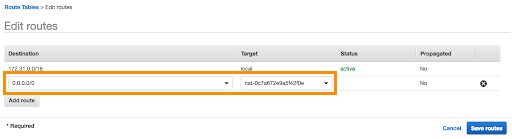
Add the route gateway.
Click Save routes.
References
| Internet Access Lambda Function |
| VPC Route Tables |
| VPC NAT Gateway |