Scheduling reports
Instead of generating your report immediately, you can schedule the report to run on an ongoing basis. For any given report, you enter the necessary parameters and then click Schedule. The scheduling example below is a capacity forecasting report.
You can't alter the Report name which is automatically set to the report type, for example, capacity forecasting. You schedule the report to run at a specified time on either a Daily or weekday basis; use the pulldown menu to set the weekday. By default, reports are scheduled to run daily at the same time you create the schedule. You can send an email Notification to one or more recipients to notify them the report run has started. Click Save Schedule to schedule the report. Upon saving your report appears in the Scheduled Reports tabs. Click the  in the upper right-hand corner to report to the initial report page, for example, Disk Capacity.
in the upper right-hand corner to report to the initial report page, for example, Disk Capacity.
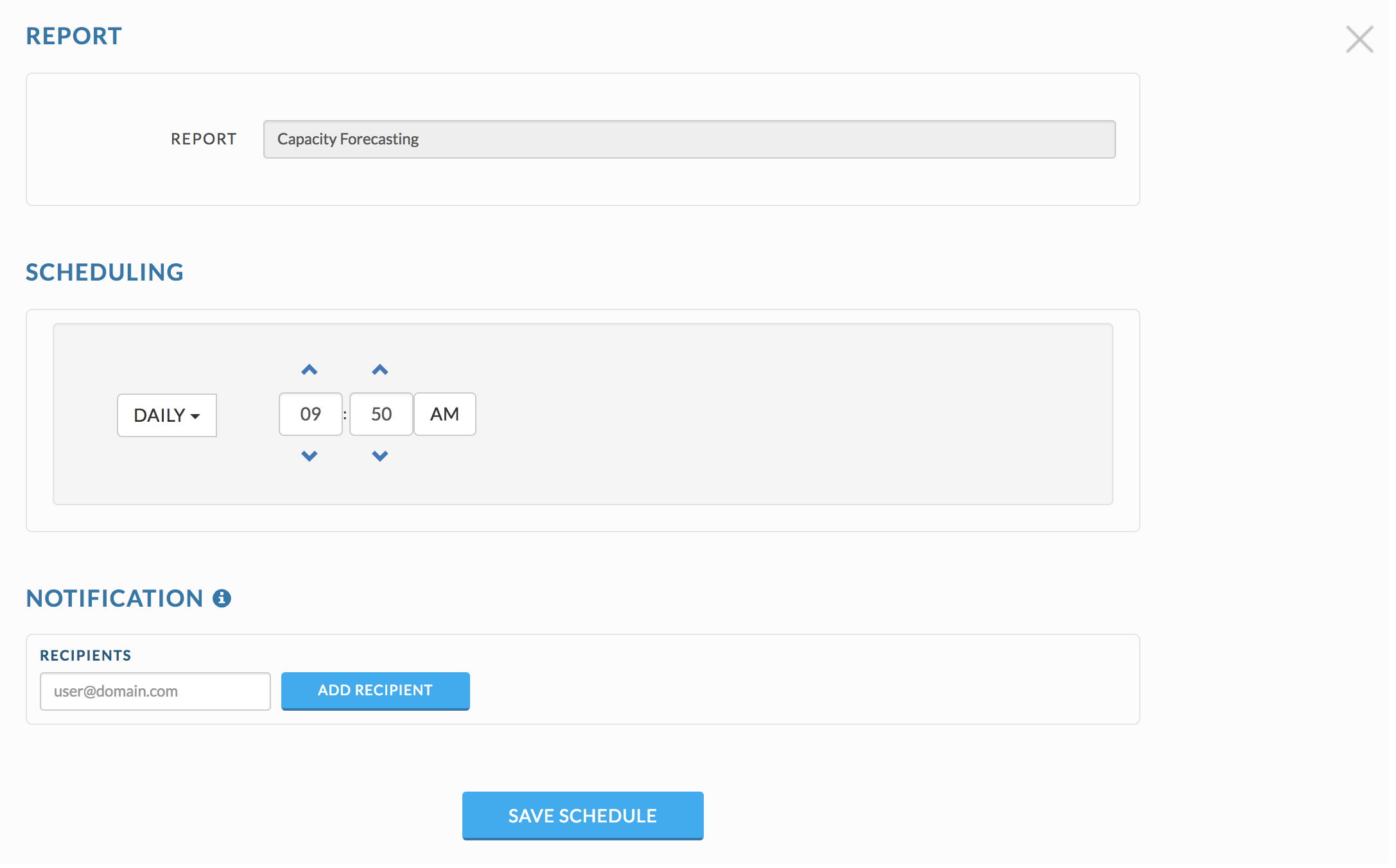 |